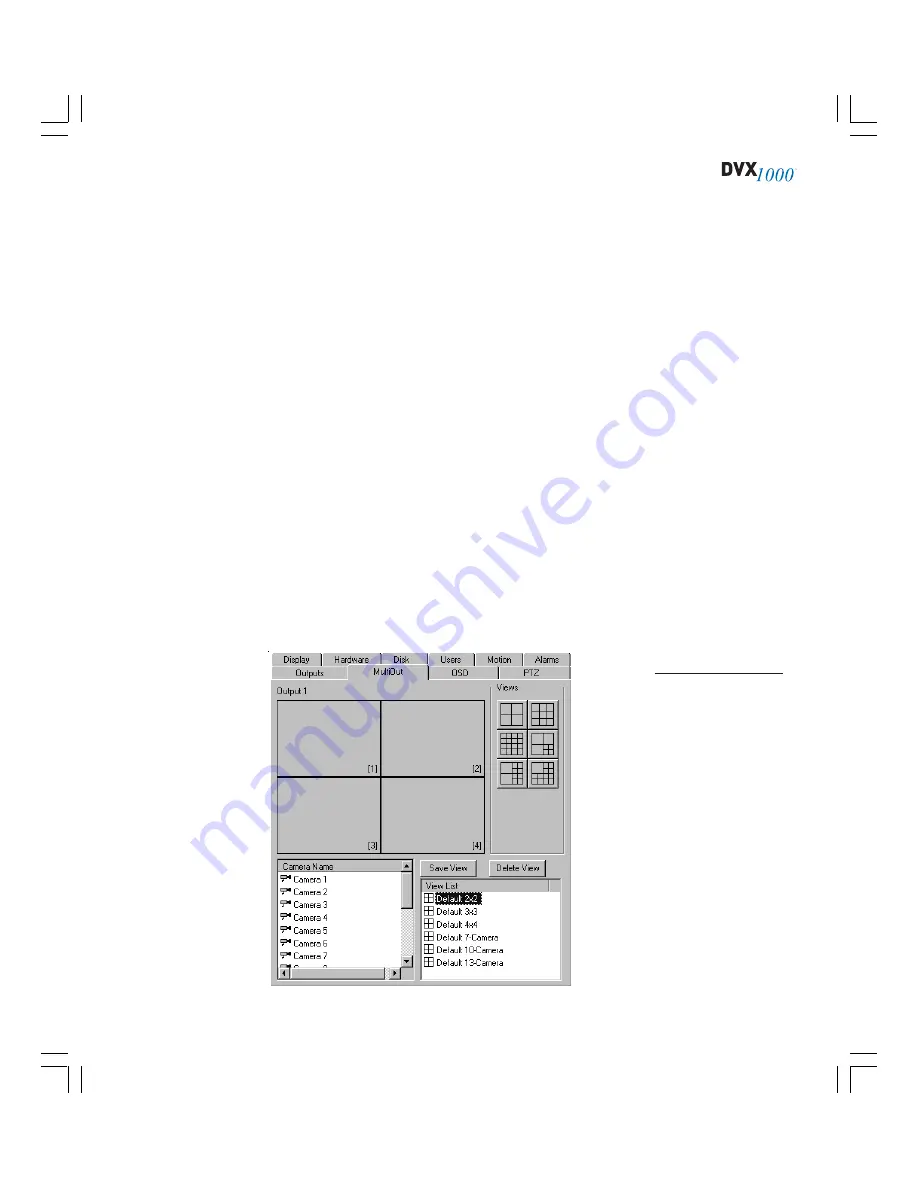
41
CONFIGURING MULTI-CAMERA OUTPUT
The MultiOut tab (see Figure 16) allows you to configure the multi-camera video
output available on all DVX 1000 systems. Six multi-camera configurations can be
displayed on external monitors: 2×2, 3×3, 4×4, 7-camera, 10-camera, and 13-camera
(along with a single-camera option). Multiple
views
can exist for each of the con-
figurations. Default configurations initially display cameras in order of their input
number, but you can change this.
You can also create new views using any of the multi-camera configurations. To
create a multi-camera view, complete the following steps:
1.
Select one of the six multi-camera configuration buttons. This displays a
model of the configuration that shows its arrangement of video windows.
2.
Select a camera from the Camera Name list and drag it to a video window
in the configuration model. Repeat for each camera that you want dis-
played in this multi-camera view.
3.
Click Save View and name the view.
To change an existing view (including a default view), select it from the View List
and perform step 2 from the preceding instructions. To delete a view, select it from
the View List and click Delete View.
Figure 16
The MultiOut tab
allows you to
configure the
DVX 1000 system’s
multi-camera output.
Содержание Dvx 1000
Страница 2: ......






























