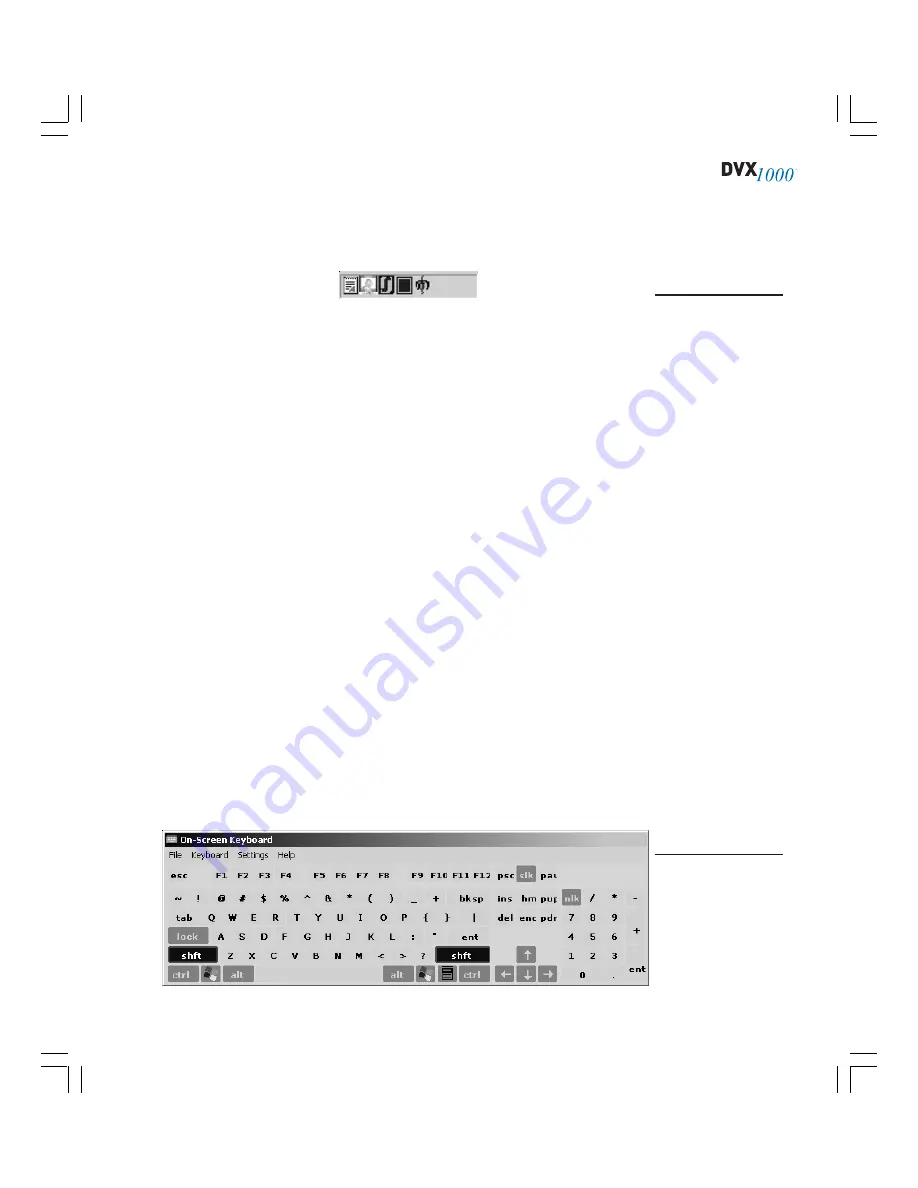
127
INTRODUCTION TO DVX 1000 UTILITIES
All utilities are accessible by right-clicking the Utilities icon in the MasterControl
icon tray (see Figure 62).
Figure 63
The onscreen
keyboard can be
used in place of a
standard keyboard.
To close the key-
board, select Exit
from the File menu.
Figure 62
In this case, the
Utilities icon is
second from
the left in the
MasterControl
icon tray.
The following utilities are available:
•
Setup.
Used to map drives, rename the system, change the IP address,
and more. See the following section for details.
•
Set Date/Time.
This opens the Windows date/time configuration win-
dow.
•
Easy Evidence Config.
This opens the Easy Evidence Configuration win-
dow. The Easy Evidence feature allows you to quickly export a predefined
amount of the most recent video to a CD-RW, DVD-RW, or network drive
by pressing the blue square button on the front of the DVX 1000 system
or double-clicking the blue square icon in the MasterControl icon tray.
See the “Using Easy Evidence” section of the “MasterControl Opera-
tion” chapter for details.
•
View Events.
This opens the Windows Event Viewer, which contains in-
formation, warning, and critical messages.
•
Health Report.
This allows you to perform a diagnostic of the system
that can be emailed to a technical support center.
•
Defragment Disk.
This opens the Windows Disk Defragmentation tool.
•
Volume.
This opens the Windows volume control.
•
OnScreen Keyboard.
This opens an onscreen keyboard that you can
use in place of a standard keyboard (see Figure 63).
Содержание Dvx 1000
Страница 2: ......





















