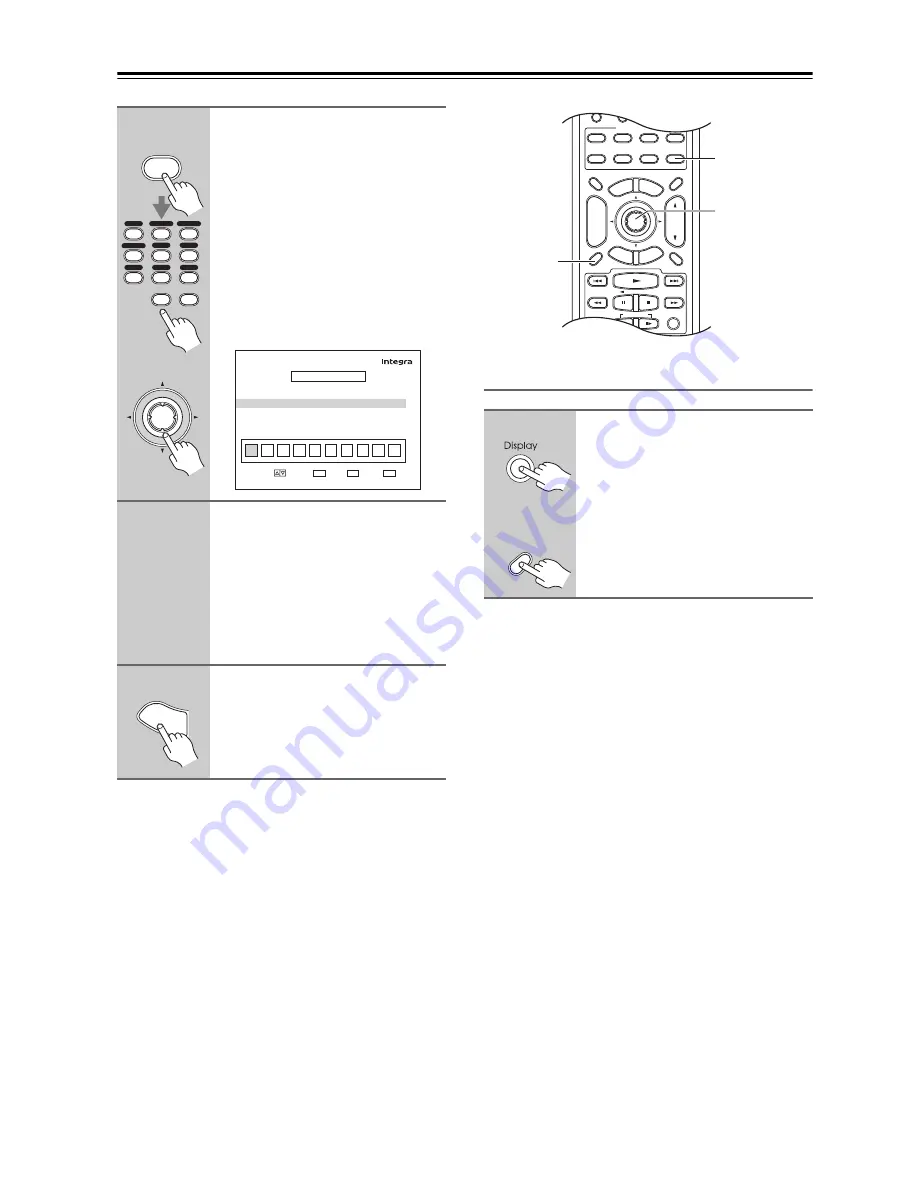
88
Listening to the Radio
—Continued
Displaying SIRIUS Satellite Radio
Information
The following information can be displayed:
Note:
If the category, artist/composer, or song title is not avail-
able, “- - -” will be displayed instead.
6
Press the [D.TUN] button, and
then use the number buttons to
enter the new 4-digit PIN number.
Or
Use the Left and Right [
e
]/[
r
]
buttons to select a number on the
screen, and then press [Enter].
Repeat this for each of the four
digits in the new PIN number.
The Confirm screen appears.
7
Confirm the new PIN number by
entering it again.
If you confirm the PIN number cor-
rectly, the new PIN is saved and the
message “Complete” appears.
If you confirm the PIN number incor-
rectly, “Wrong Code!” appears, and
you’ll be returned to step 5 to try again.
8
Press the [Setup] button.
Setup closes.
Enter
or
D.TUN
Clear
12
D.TUN
0
Clear
1
2
3
4
5
6
7
8
9
VCR
/
DVR
CBL
/
SAT
DVD
Tape
Tuner
CD
Game
/
TV
AUX 1
AUX 2
Edit Code
New Code
Confirm
1
2
3
4
5
6
7
8
9
MOVE
RETURN
ENTER
RETURN
EXIT
SETUP
TUNER
4–6. SIRIUS Parental Lock
INPUT
0
****
**
Setu
p
Press the [Display] button
repeatedly to cycle through the
available information.
/
Input Selector
Macro
1
2
3
VCR
DVD
CDR/MD/Dock
CD
Zone
2
Remote Mode
Dimmer
Tape/AMP
Sleep
Receiver
TV
Net/USB
Cable
VOL
CH
Disc
Album
+
-
Enter
Top
Men
u
Men
u
Display
Muting
Exi
t
Gu
ide
Prev
CH
Ret
urn
Setu
p
Listening Mode
Playlist
Random
Rec
SAT
Zone
3
Display
Receiver
Enter
Display
Remote
controller
AV receiver
Channel name
↓
Channel number & preset number
↓
Category
↓
Artist/composer
↓
Song title
↓
Listening mode
Содержание DTR-8.9
Страница 1: ...DTR 8 9 Instruction Manual AV Receiver DTR 9 9...
Страница 161: ...161 Memo...






























