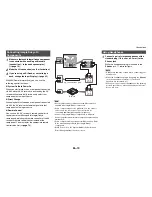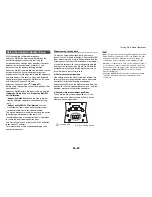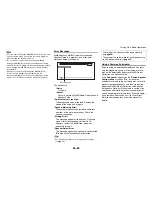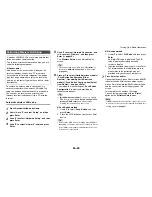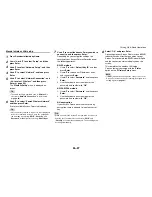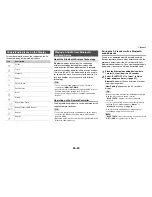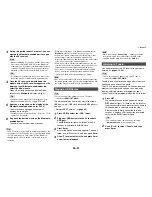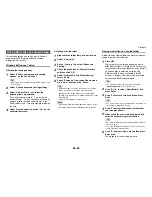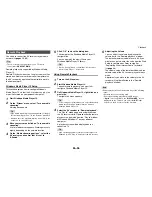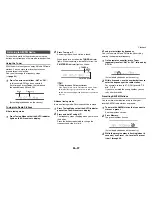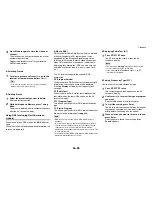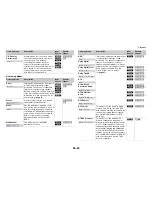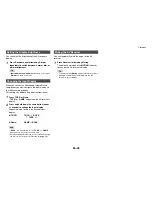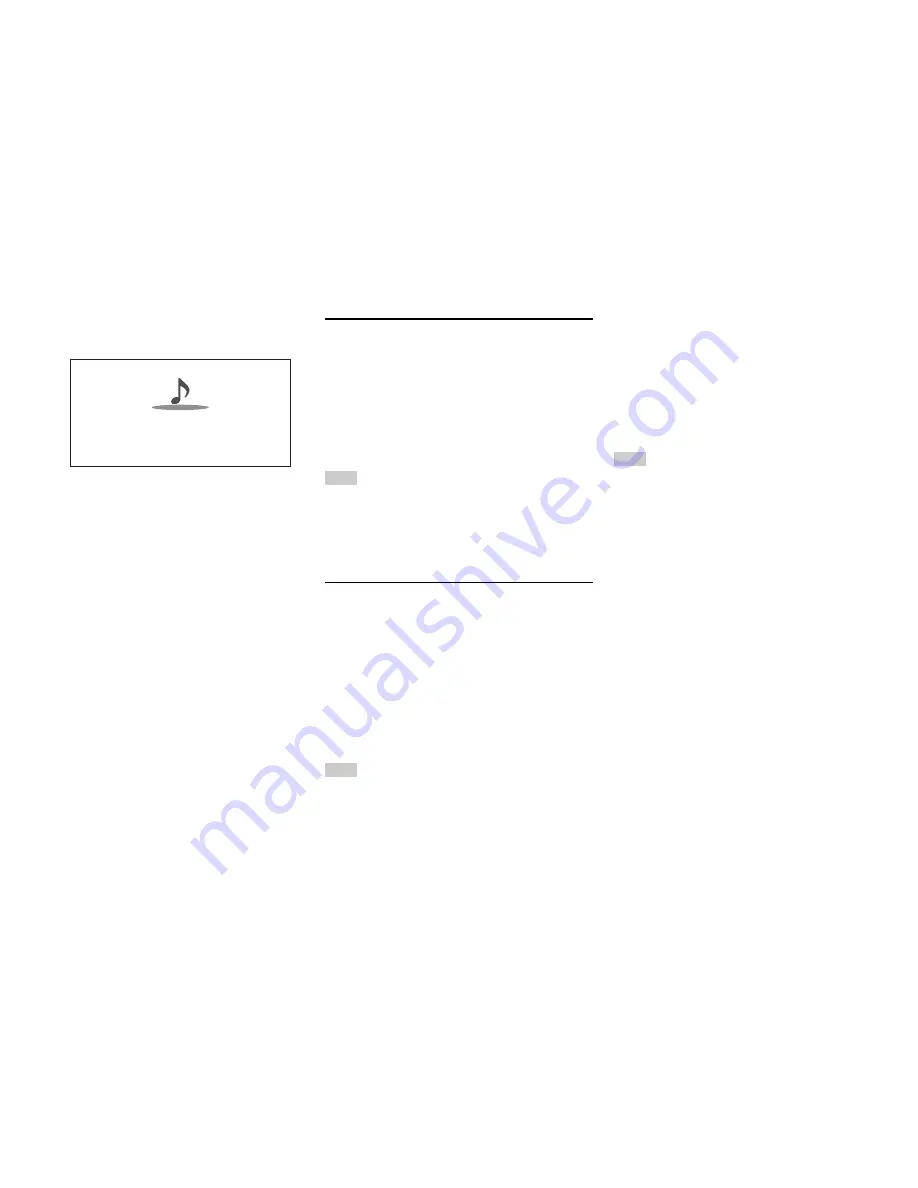
Playback
En-32
Either of the following menus can be selected by
pressing the
Menu
button on the remote controller or
pressing
Enter
button to select “
Go to Menu
”.
`
Add to My Presets
In this menu, stations or programs can be stored
in “
My Presets
”.
`
Remove from My Presets
In this menu, stations or programs stored in “
My
Presets
” can be deleted.
`
Report a problem
This menu is used to report problems on TuneIn
service or resolve the problems in a wizard style.
`
View Schedule
In this menu, program listings of stations or
programs can be displayed.
`
Clear recents
In this menu, all the stations and programs
stored in “
Recents
” can be deleted.
`
Add to My Favorites
In this menu, stations or programs can be stored
in “
My Favorites
”.
Setting an TuneIn account
To create a user account for TuneIn, open a browser
window such as Internet Explorer
®
, and connect to
tunein.com website. With a TuneIn account, you can
quickly search and browse for stations and programs
at tunein.com website and save as your favorites
which will automatically appear in your AV receiver
My Presets account. If you have a TuneIn account,
select “
Login
” and then “
I have a TuneIn account
”
on the top list. Enter your user name and password to
login.
Tip
• Select “
Login with a registration code
”, and associate a
device from my page on TuneIn website by using a
registration code displayed on the screen. This allows you
to login without entering a user name and a password.
Adding TuneIn radio stations or programs to
My Favorites/My Presets
There are two ways you can register specific Internet
radio stations (programs) from the TuneIn.
• Adding to My Favorites
The selected program will be added to “
My
Favorites
” on the network service screen, which
appears when pressing
NET
.
1. Select radio stations or programs, and press
Menu
button on the remote controller.
2. Use
q
/
w
to select “
Add to My Favorites
”, and
press
Enter
.
3. Use
q
/
w
/
e
/
r
to select “
OK
”, and press
Enter
.
Tip
• You can rename the stations saved in “
My Favorites
”
(
➔
page 33
).
• Adding TuneIn radio stations or programs to My
Presets
Select "
TuneIn
", and press
Enter
button to display a
folder of “
My Presets
” on the screen that displays
Category/Area, etc. Store your favorite stations or
programs in this folder.
1. Select radio stations or programs, and press
Menu
button on the remote controller.
2. Use
q
/
w
to select “
Add to My Presets
”, and
press
Enter
.
Tip
• If no radio stations or programs are stored in “
My Presets
”,
“
My Presets
” folder will not be displayed.
3
Use
q
/
w
to select a station or a program, and
then press Enter.
Playback starts.
Great Artist
My Music
My Favorite
tunein
Go to Menu
0 : 11
Содержание DTR-30.5
Страница 1: ...AV Receiver DTR 30 5 Instruction Manual...
Страница 95: ...Appendix En 95 Memo...