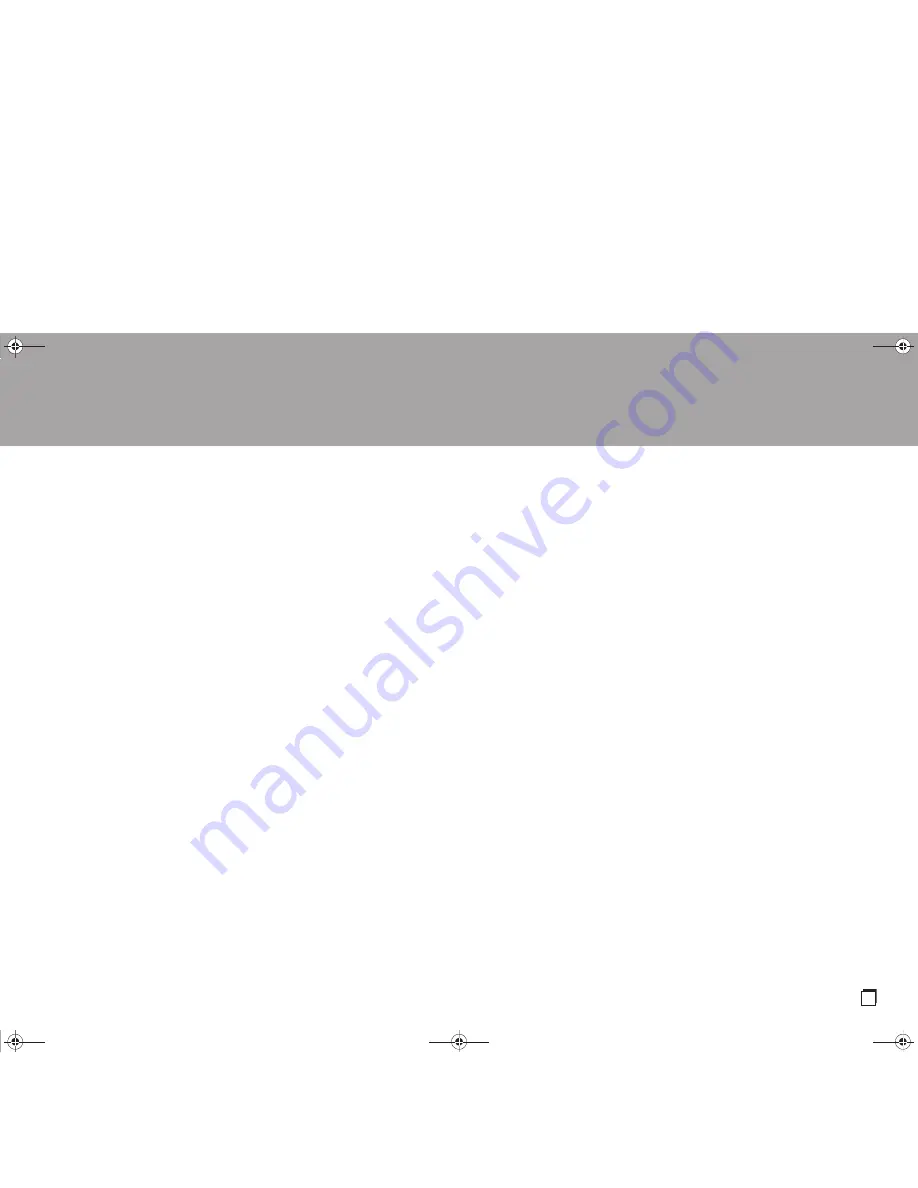
> Before Start
> Part Names
> Install
> Initial Setup
> Playback
Supplementary information | Advanced Setup |
Others
45
En
this unit.
0
Depending on ISP, setting the proxy server is necessary.
0
Make sure that the router and/or modem you are using is
supported by your ISP.
Cannot access the network server
0
This unit needs to be connected to the same router as
the network server.
0
This unit is compatible with Windows Media
®
Player 11
or 12 network servers or NAS that are compatible with
home network functionality.
0
You may need to make some settings on Windows
Media
®
Player (P26).
0
When using a PC, only music files registered in the
Windows Media
®
Player library can be played.
Playback stops while listening to music files on the
network server
0
Make sure the network server is compatible with this unit.
0
When the PC is serving as the network server, try
quitting any application software other than the server
software (Windows Media
®
Player 12 etc.).
0
If the PC is downloading or copying large files, the
playback may be interrupted.
∫
USB storage device
USB storage device is not displayed
0
Check whether the USB storage device or USB cable is
correctly inserted to the USB port of the unit.
0
Disconnect the USB storage device from the unit, and
then try reconnecting.
0
Performance of hard disks that receive power from the
USB port of the unit is not guaranteed.
0
Depending on the type of format, the playback may not
be performed normally. Check the type of the file formats
that is supported.
0
USB storage devices with security functions may not be
played.
∫
Wireless LAN Network
0
Try plugging/unplugging the power supply of wireless
LAN router and the unit, check the wireless LAN router
power-on status, and try reboot of the wireless LAN
router.
Cannot access wireless LAN network
0
The wireless LAN router setting may be switched to
Manual. Return the setting to Auto.
0
Try the manual set-up. The connection may succeed.
0
When the wireless LAN router setting is at stealth mode
(mode to hide the SSID key) or when ANY connection is
off, the SSID is not displayed. Change the setting and try
again.
0
Check that the setting of SSID and encryption (WEP,
etc.) is correct. Make sure the network settings of the unit
is properly set.
0
Connection to an SSID that includes multi-byte
characters is not supported. Name the SSID of the
wireless LAN router using single-byte alphanumeric
characters only and try again.
Connected to an SSID different to the SSID selected
0
Some wireless LAN routers allow you to set multiple
SSIDs for one unit. If you use the automatic setting
button on such a router, you may end up connecting with
a different SSID from the SSID you wanted to connect to.
Use the connection method requiring you to enter a
password if this happens.
Playback is interrupted and communication does not
work
0
You may not receive radio waves due to bad radio wave
conditions. Shorten the distance from the wireless LAN
router or remove obstacles to improve visibility, and try
again. Place the unit away from microwave ovens or
other access points. It is recommended to place the
wireless LAN router and the unit in the same room.
0
If there is a metallic object near the unit, wireless LAN
connection may not be possible as the metal can effect
on the radio wave.
0
When other wireless LAN devices are used near the unit,
several issues such as interrupted playback and
communication may occur. You can avoid these issues
by changing the channel of your wireless LAN router. For
instructions on changing channels, see the instruction
manual provided with your wireless LAN router.
0
There may not be enough bandwidth available in the
band for wireless LAN. Connect using an Ethernet cable.
∫
Remote Controller
0
Make sure that the batteries are installed with the correct
polarity.
0
Install new batteries. Do not mix different types of
batteries, or old and new batteries.
0
Make sure that the unit is not subjected to direct
sunshine or inverter-type fluorescent lights. Relocate if
necessary.
0
If the unit is installed in a rack or cabinet with colored-
glass doors or if the doors are closed, the remote
controller may not work reliably.
0
After operating the Multi-zone function, the remote
controller may have switched to the mode for controlling
ZONE 2. Press Remote Mode Main to switch to the
mode to control the main room.
∫
Display
The display doesn't light
0
The display may go dim while the Dimmer is working.
Press Dimmer to change the brightness level of the
display.
SN29403237_DTM-6_En_1707XX.book 45 ページ 2017年7月27日 木曜日 午後1時39分








































