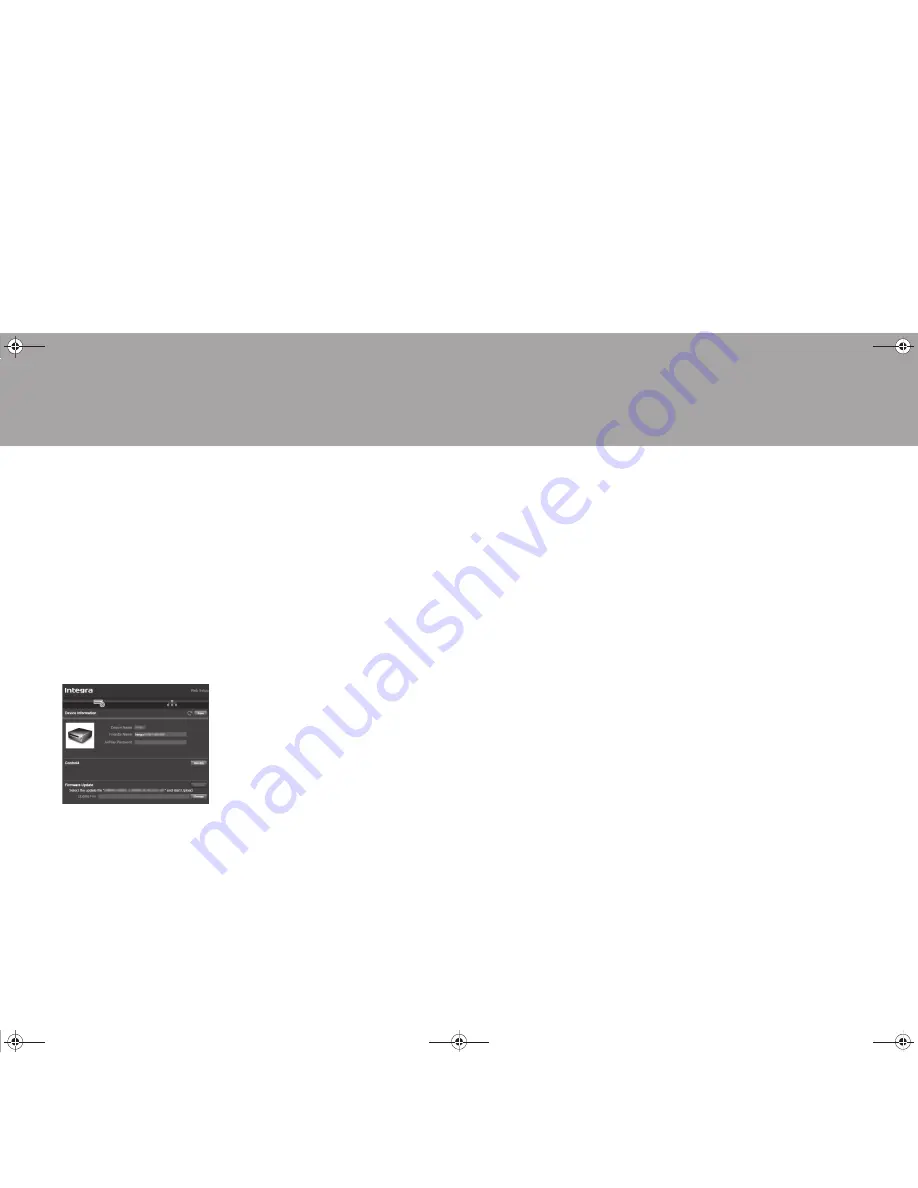
40
> Before Start
> Part Names
> Install
> Initial Setup
> Playback
Supplementary information |
Advanced Setup
| Others
Web Setup
You can make the settings for network
features for this unit in an internet browser
on a PC, smartphone, etc.
1. Press Setup on the remote controller to
display the Setup menu.
2. Select "6. Network" - "IP Address" with
the cursors and take a note of the IP
address displayed.
3. Start the internet browser on your PC or
smartphone and enter the IP address of
the unit in the URL field.
4. Information for the unit (Web Setup
screen) is displayed in the internet
browser.
5. After changing the settings, select
"Save" to save the settings.
Device Information
You can change the Friendly Name, set an
AirPlay PW, etc.
Control4: Register this unit if you are using
a Control4 system.
Firmware Update: Select the firmware
update you have downloaded to your PC
so you can update this unit.
Network Setting
Stat: You can see information for the
network such as the MAC address and IP
address for this unit.
Network Connection: You can select how to
connect to the network. If you select
"Wireless", select an access point from
"Wi-Fi Setup" to connect.
DHCP: You can change DHCP settings. If
you select "Off", set "IP Address", "Subnet
Mask", "Gateway", and "DNS Server"
manually.
Proxy: Display and set the URL for the
proxy server.
SN29403237_DTM-6_En_1707XX.book 40 ページ 2017年7月27日 木曜日 午後1時39分



























