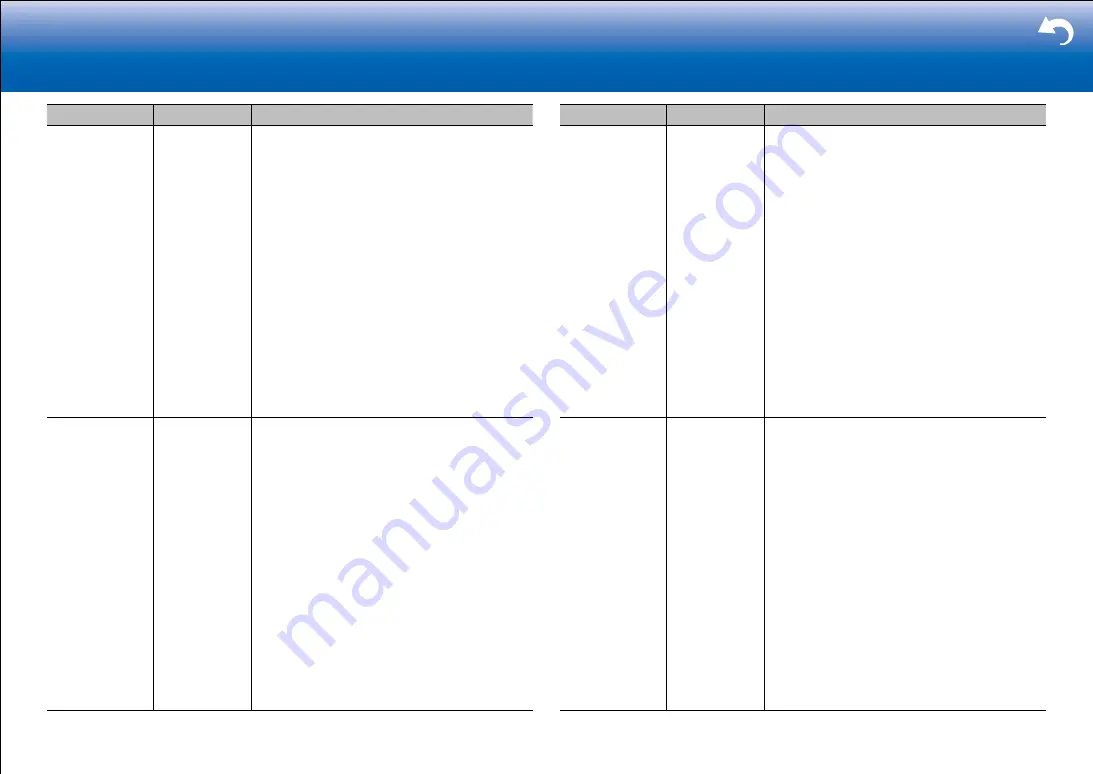
31
|
Supplementary Information, etc.
Setting Item
Default Value
Setting Details
CD
Zone 2
Set the 12V trigger output setting to each input.
"Off": No output
"Main": Output when "CD" is selected as input for
main room.
"Zone 2": Output when "CD" is selected as input for
ZONE2.
"Main/Zone 2": Output when "CD" is selected as
input for main room or ZONE2.
"Zone 3": Output when "CD" is selected as input for
ZONE3.
"Main/Zone 3": Output when "CD" is selected as
input for main room or ZONE3.
"Zone 2/Zone 3": Output when "CD" is selected as
input for ZONE2 or ZONE3.
"Main/Zone 2/Zone 3": Output when "CD" is
selected as input for main room, ZONE2 or
ZONE3.
TV
Zone 2
Set the 12V trigger output setting to each input.
"Off": No output
"Main": Output when "TV" is selected as input for
main room.
"Zone 2": Output when "TV" is selected as input for
ZONE2.
"Main/Zone 2": Output when "TV" is selected as
input for main room or ZONE2.
"Zone 3": Output when "TV" is selected as input for
ZONE3.
"Main/Zone 3": Output when "TV" is selected as
input for main room or ZONE3.
"Zone 2/Zone 3": Output when "TV" is selected as
input for ZONE2 or ZONE3.
"Main/Zone 2/Zone 3": Output when "TV" is
selected as input for main room, ZONE2 or
ZONE3.
Setting Item
Default Value
Setting Details
PHONO
Zone 2
Set the 12V trigger output setting to each input.
"Off": No output
"Main": Output when "PHONO" is selected as input
for main room.
"Zone 2": Output when "PHONO" is selected as
input for ZONE2.
"Main/Zone 2": Output when "PHONO" is selected
as input for main room or ZONE2.
"Zone 3": Output when "PHONO" is selected as
input for ZONE3.
"Main/Zone 3": Output when "PHONO" is selected
as input for main room or ZONE3.
"Zone 2/Zone 3": Output when "PHONO" is
selected as input for ZONE2 or ZONE3.
"Main/Zone 2/Zone 3": Output when "PHONO"
is selected as input for main room, ZONE2 or
ZONE3.
TUNER
Zone 2
Set the 12V trigger output setting to each input.
"Off": No output
"Main": Output when "TUNER" is selected as input
for main room.
"Zone 2": Output when "TUNER" is selected as
input for ZONE2.
"Main/Zone 2": Output when "TUNER" is selected
as input for main room or ZONE2.
"Zone 3": Output when "TUNER" is selected as
input for ZONE3.
"Main/Zone 3": Output when "TUNER" is selected
as input for main room or ZONE3.
"Zone 2/Zone 3": Output when "TUNER" is
selected as input for ZONE2 or ZONE3.
"Main/Zone 2/Zone 3": Output when "TUNER"
is selected as input for main room, ZONE2 or
ZONE3.






























