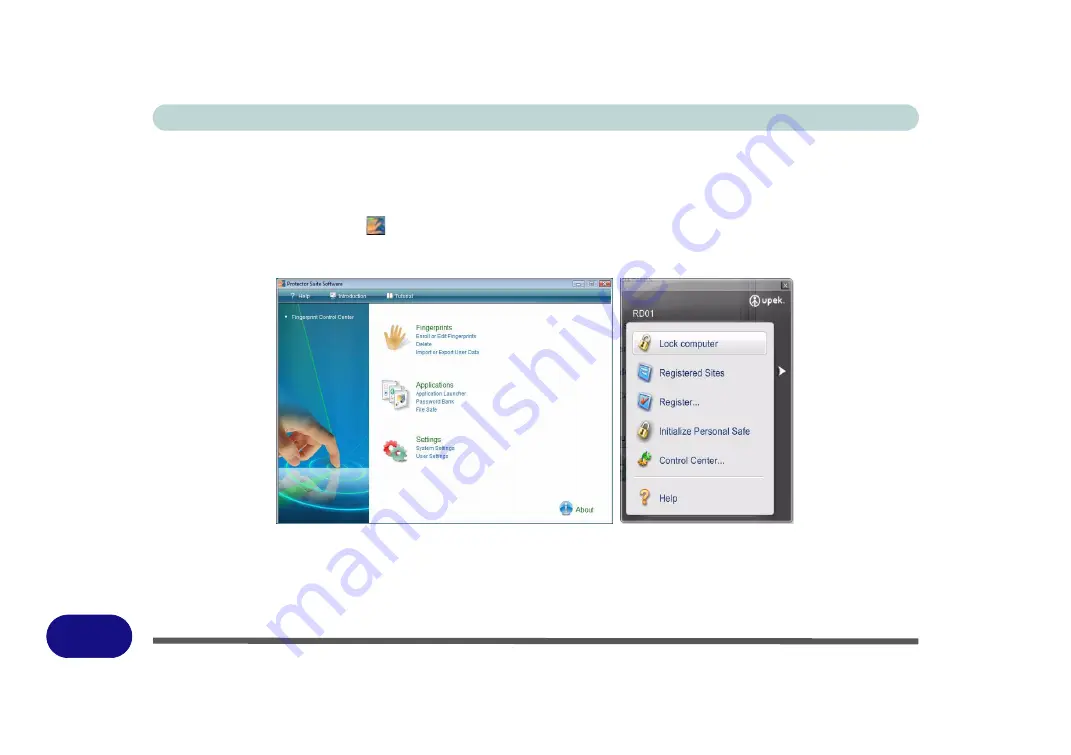
Windows XP Information
E - 60 Fingerprint Reader Module
E
11. Swipe the finger
five
times to enroll that finger.
12. Repeat the process for all the fingers you wish to enroll (see sidebar), and then click
Next
>
Finish
.
13. Click “
Help
” in the
Fingerprint Control Center
to get more information on any topic.
14. You can also run the
Tutorial
, or
Introduction
(to run the product tour video) to get more information.
15. Right-click the taskbar icon
to bring up the
Control Center
that allows you to
Edit Fingerprints
,
register
applications
, manage
Password Bank, File Safe
and access the
Help
menu etc. You can also run the
Control Center
etc. from the
Protector Suite QL
item in the
Programs/All Programs
menu.
Figure E - 34
- Control Center & Biomenu
16. See
“Help & Manual” on page E - 58
for further details.
17. If you swipe your finger over the reader at any time you can access the
Biomenu
to
lock the computer
,
register websites
, access the
Personal Safe
open the
Control Center
and access the
Help
menu.
Содержание StyleNote M74*S series
Страница 1: ...V09 5 20...
Страница 2: ......
Страница 16: ...XIV Preface...
Страница 50: ...Quick Start Guide 1 28 1...
Страница 98: ...BIOS Utilities 5 14 5...
Страница 114: ...Upgrading The Computer 6 16 6...
Страница 123: ...Modules Options PC Camera Module 7 9 7 Figure 7 5 Audio Setup for PC Camera Right click...
Страница 156: ...Modules Options 7 42 7...
Страница 172: ...Troubleshooting 8 16 8...
Страница 176: ...Interface Ports Jacks A 4 A...
Страница 184: ...SIS Video Driver Controls B 8 B...
Страница 194: ...NVIDIA Video Driver Controls C 10 C...
Страница 262: ...Windows XP Information E 62 E...






























