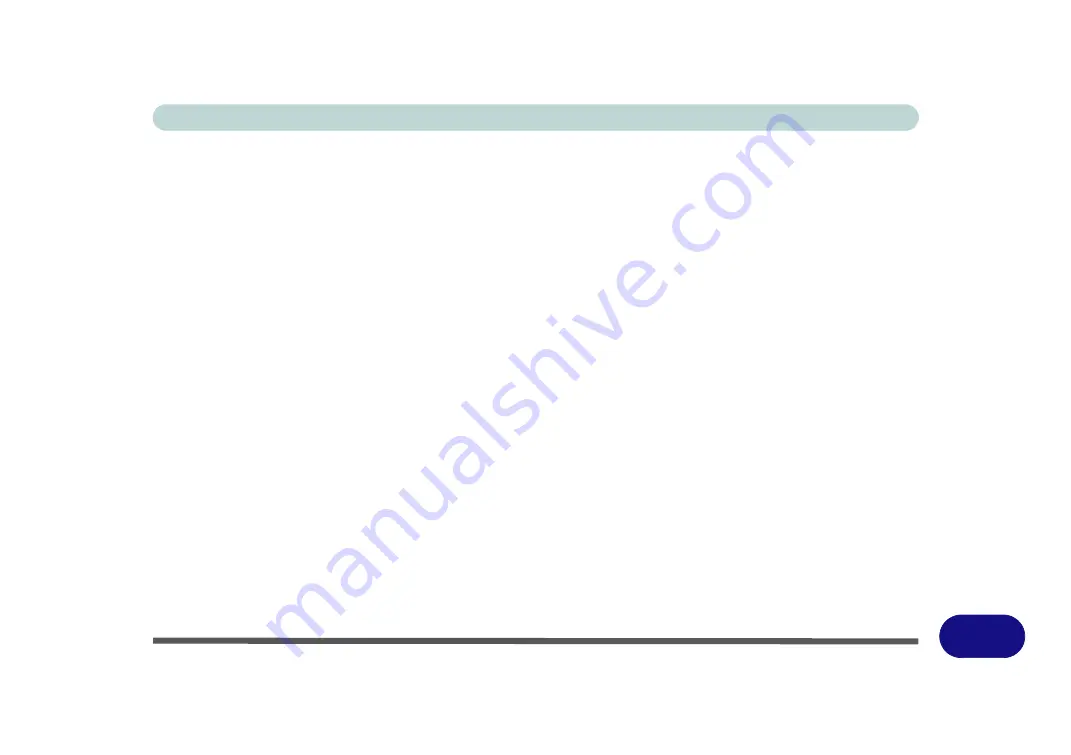
Windows XP Information
PC Camera Module E - 41
E
PC Camera Audio Setup (all camera modules)
If you wish to capture video &
audio
with your camera, it is necessary to setup the audio recording options in
Windows
.
1.
Go to the
Start
menu and point to
Settings
(or just click
Control Panel
) and click
Control Panel
, then double-
click the
Sounds & Audio Devices
icon (
Sounds, Speech, and Audio Devices
in Category View).
2.
Click
Advanced
in the
Volume >
Device
volume
tab.
3.
Click
Options
and scroll down and click
Properties
.
4.
Select
Realtek HD Audio input
from the
Mixer device
menu.
5.
Make sure the
Mic Volume
(check box) is checked, then click
OK
.
6.
Boost the volume in the
Recording
section (in the Recording Control menu) as high as it will go.
7.
Close the
Recording Control
window, and then click
OK
.
8.
Run the
BisonCap/Aveocap
application program from the desktop shortcut.
9.
Go to the
Devices
menu heading and select
Realtek HD Audio input
(it should have a tick alongside it).
10. Go to the
Capture
menu heading and select
Capture Audio
(it should have a tick alongside it).
Содержание StyleNote M74*S series
Страница 1: ...V09 5 20...
Страница 2: ......
Страница 16: ...XIV Preface...
Страница 50: ...Quick Start Guide 1 28 1...
Страница 98: ...BIOS Utilities 5 14 5...
Страница 114: ...Upgrading The Computer 6 16 6...
Страница 123: ...Modules Options PC Camera Module 7 9 7 Figure 7 5 Audio Setup for PC Camera Right click...
Страница 156: ...Modules Options 7 42 7...
Страница 172: ...Troubleshooting 8 16 8...
Страница 176: ...Interface Ports Jacks A 4 A...
Страница 184: ...SIS Video Driver Controls B 8 B...
Страница 194: ...NVIDIA Video Driver Controls C 10 C...
Страница 262: ...Windows XP Information E 62 E...






























