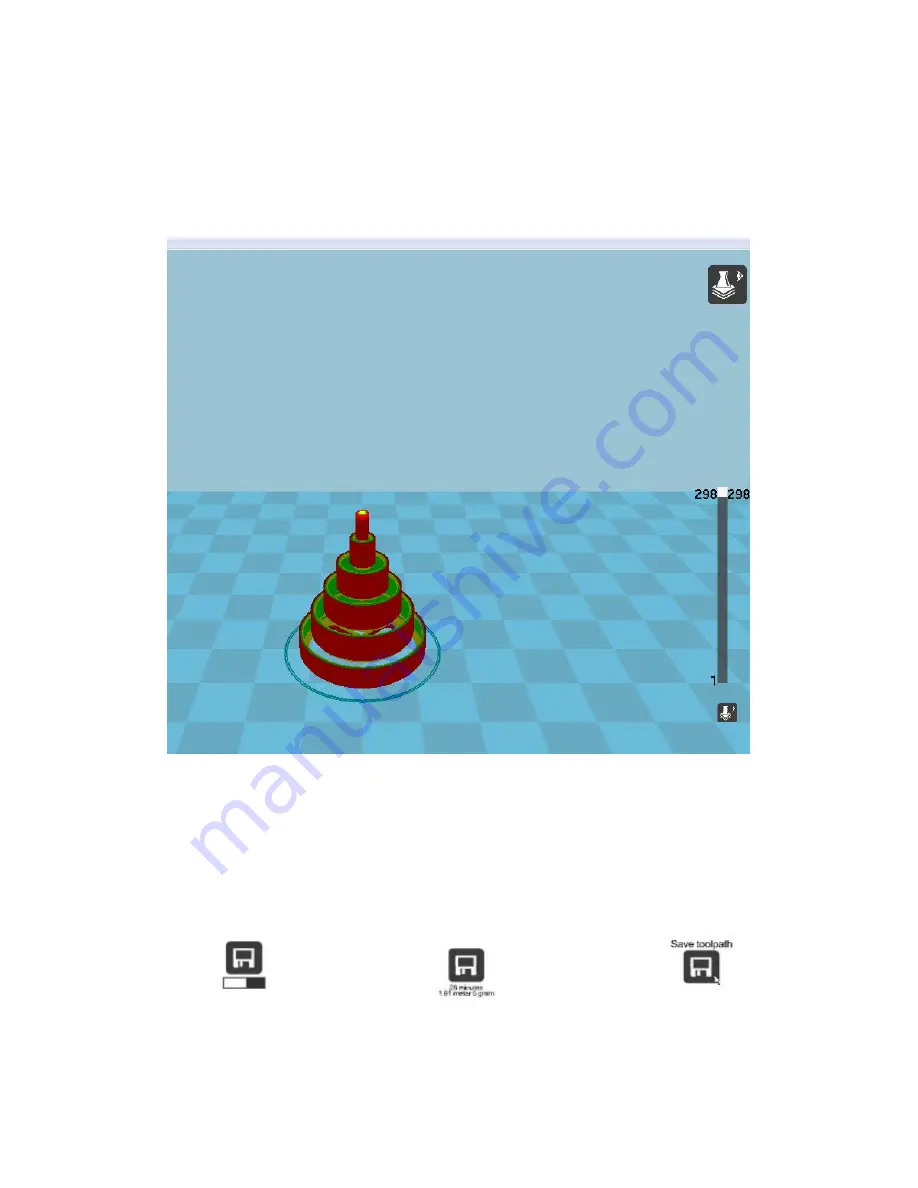
www.instone3d.com
18
8. Browse slicing file:
Click the icon on the top right corner and select Layers. The layer number bar occurs
on the right side of interface. Move up and down to view the printing path. Click
Normal to restore normal model view.
9. Export of slicing file:
After completing all the settings, please click the button indicated in the following
pictures or select “file” —“Save GCode...” to save GCode printing file after slicing.
(if SD card has been inserted to computer, the file will be saved to SD card
automatically)
GCode file in the cache
Printing time and used quantity
Click to save
Gcode
of filament
Содержание EASIER
Страница 1: ...www instone3d com Copyright iNSTONE 3D User Manual for Mini 3D Printer ...
Страница 9: ...www instone3d com 8 3 Installation is processing 4 Single click Next to install drive ...
Страница 10: ...www instone3d com 9 5 After installing drive single click Finish 6 Single click Next to complete installation ...
Страница 11: ...www instone3d com 10 II Use of Slicing Software 1 Understand and Know Well About Software Interface ...
Страница 20: ...www instone3d com 19 ...



















