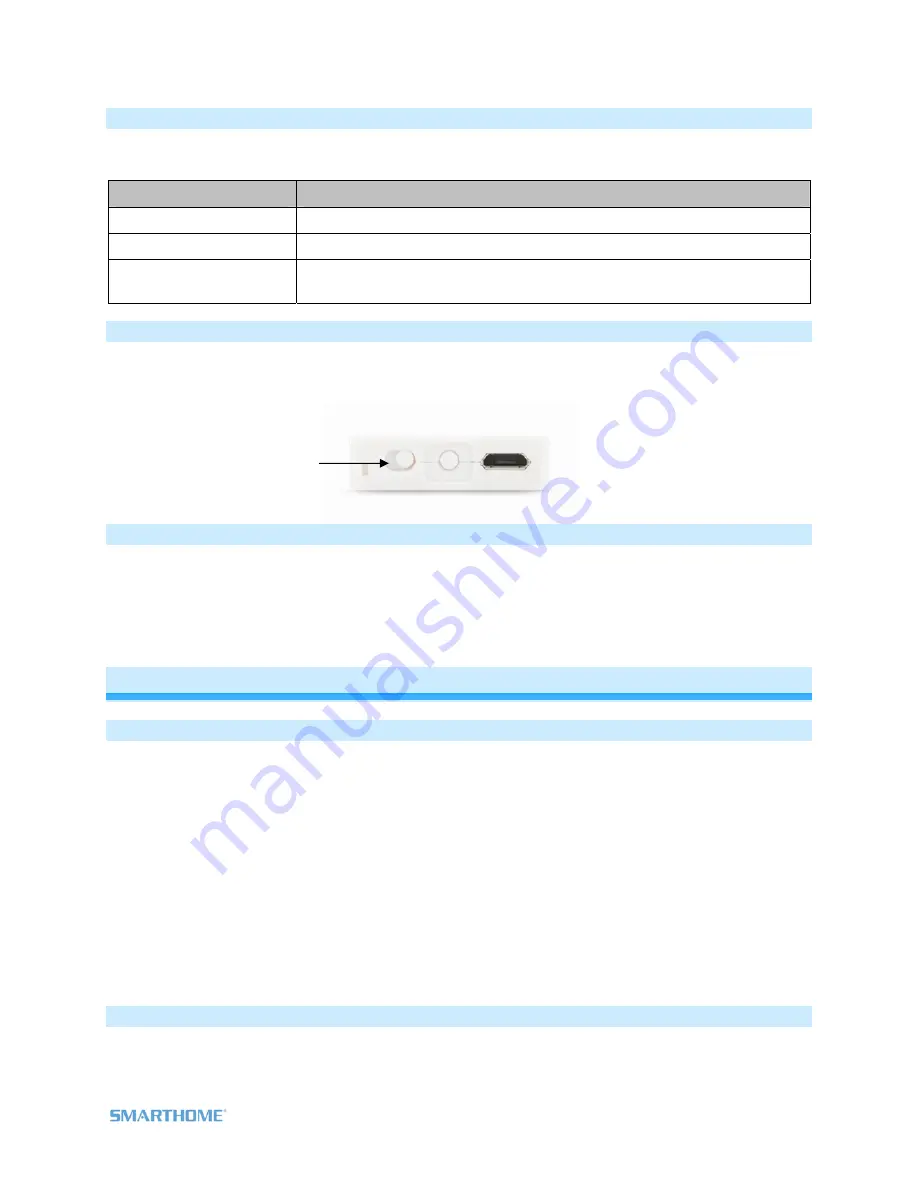
Page 8 of 15 2444A2xx4 Rev: 10/24/2011 10:50 AM
LED Behavior
RemoteLinc 2 has a two-color LED (Green & Red) which momentarily indicates whether an on or an off is
being sent.
LED State
Meaning
Blink Green (Once)
On Sent
Blink Red (Once)
Off Sent
Blink Red (for a few
seconds)
One or more scene members did not acknowledge (note: scene members
may still have heard the scene command and adjusted their settings)
Turn Unit On/Off (Pocket Mode)
The RemoteLinc 2 features a power switch located next to the Set button. If you plan on carrying the
RemoteLinc 2 in your pocket it is recommended that you turn it off to prevent buttons from accidentally
being pressed. This is also recommended if your RemoteLinc will not be in use for long periods of time.
Stuck Button
If a button on RemoteLinc 2 is held for more than 4 minutes, the RemoteLinc will automatically stop
transmitting to preserve battery life. The RemoteLinc 2 will automatically turn back on when the button
that was depressed is no longer being pressed.
Advanced Features
Add Multiple Responders to a Scene (Multi-Link)
1) Tap the RemoteLinc 2 scene button of choice (on or off buttons will both work)
2) Press & Hold Set Button for 3 seconds - until you hear a beep
RemoteLinc 2’s LED will blink
GREEN
3) Tap Set Button
RemoteLinc 2’s LED will double-blink
GREEN-GREEN
4) Adjust Each Responder you wish to add to scene, then Press & Hold its Set Button until RemoteLinc
2 double-beeps
RemoteLinc 2’s LED will continue to double-blink
GREEN-GREEN
5) When all your devices have been added, tap RemoteLinc 2’s Set Button
RemoteLinc
2
will
(Beep)-(Beep)
, its LED turns off
& returns to Ready Mode
Remove Multiple Responders from a Scene (Multi-Unlink)
1) Tap the RemoteLinc 2 scene button from which you wish to remove the responder (on or off buttons
will both work)
Power Switch
(right On, left Off)















