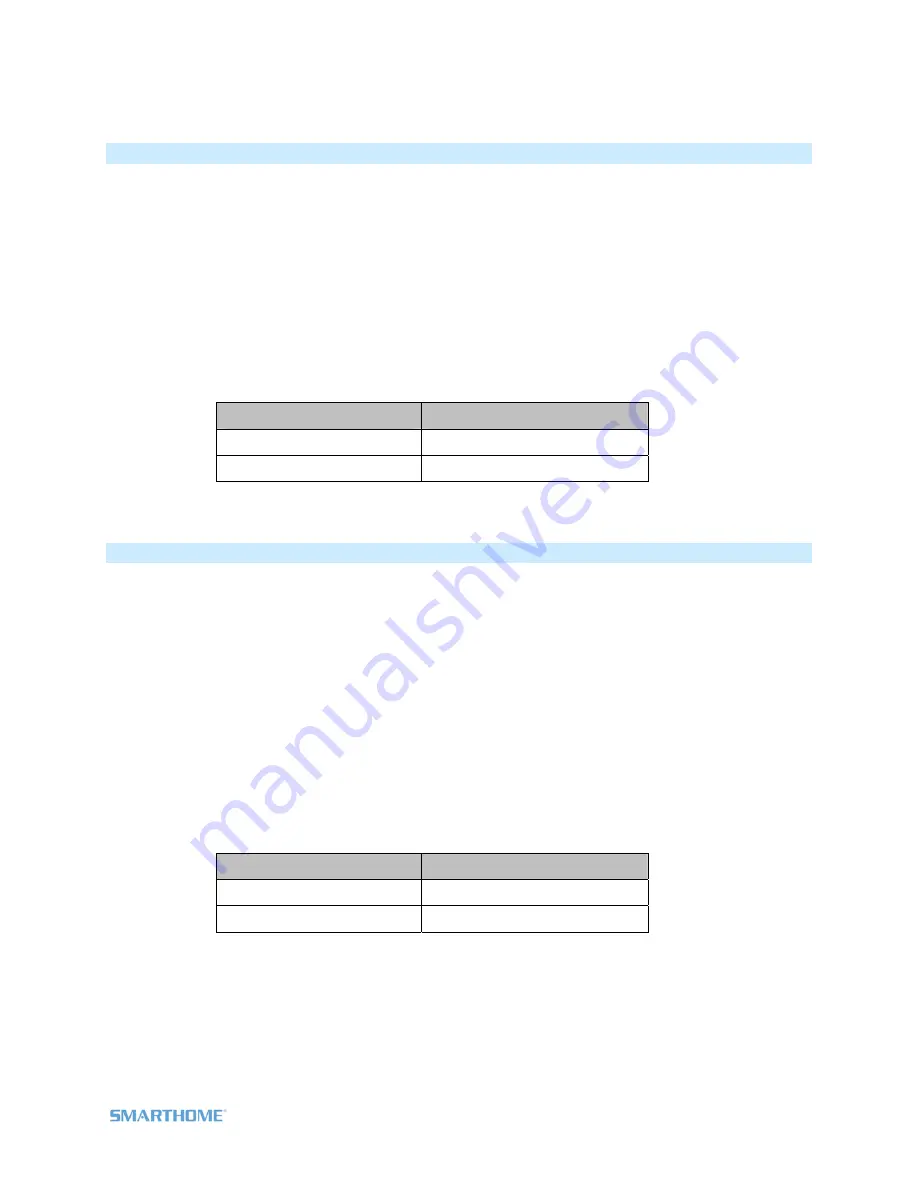
Turn LED Off (or Back On)
1) Press & Hold Set Button for 3 seconds - until you hear a beep
RemoteLinc 2’s LED will blink
GREEN
2) Press & Hold Set Button a 2
nd
time for 3 seconds - until you hear a beep
RemoteLinc 2’s LED will blink
RED
3) Press & Hold Set Button a 3
rd
time for 3 seconds - until you hear a beep
RemoteLinc 2’s LED will blink
GREEN
4) Press the appropriate button for the desired button/scene configuration
Desired LED Mode
Button to Press
LED Off
Top Row, Left Side
LED On (default)
Top Row, Right Side
RemoteLinc
2
will
(Beep)-(Beep)
, its LED turns off
& returns to Ready Mode
Turn Beeper On During Usage (or Back Off)
1) Press & Hold Set Button for 3 seconds - until you hear a beep
RemoteLinc 2’s LED will blink
GREEN
2) Press & Hold Set Button a 2
nd
time for 3 seconds - until you hear a beep
RemoteLinc 2’s LED will blink
RED
3) Press & Hold Set Button a 3
rd
time for 3 seconds - until you hear a beep
RemoteLinc 2’s LED will blink
GREEN
4) Tap Set Button
RemoteLinc 2’s LED will blink
GREEN-GREEN
5) Press the appropriate button for the desired button/scene configuration
Desired Beeper Mode
Button to Press
Off (Default)
Top Row, Left Side
On
Top Row, Right Side
RemoteLinc
2
will
(Beep)-(Beep)
,
its LED turns off
& returns to Ready Mode
Page 10 of 15 2444A2xx4 Rev: 10/24/2011 10:50 AM















