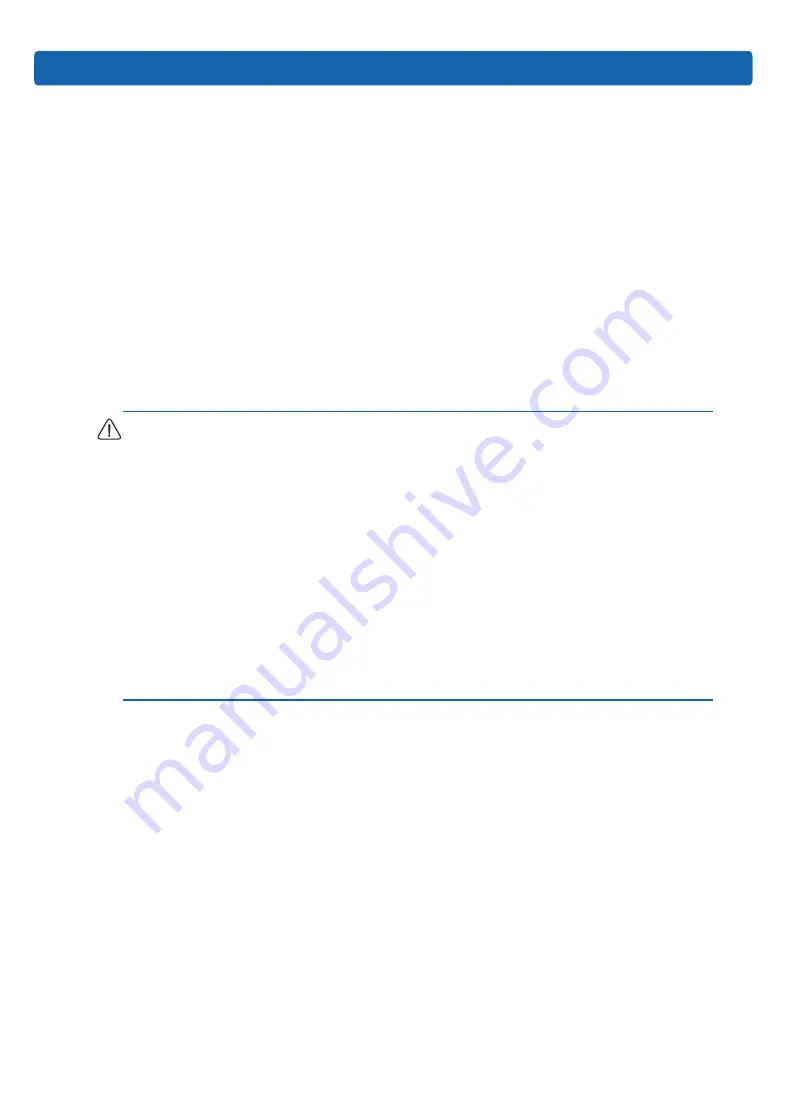
31
BIOS Setup
7 BIOS Setup
BIOS is the basic input/output system, which is the basic program code loaded in the
motherboard chipset. It stores the computer’s most important input/output program,
POST program and system auto-boot program. It provides the most basic and most direct
hardware settings and control, detects the boot device, boots the system or other preboot
execution environment.
Inspur Purley platform server is developed on the basis ofAMI Codebase, supporting Legacy
and UEFI operating environments, with abundant in-band and out-of-band configuration
functions and scalability. It can meet the customization needs of different customers.
Notes:
1. We recommend that you record the original BIOS settings before you modify them so it
can safely revert to its previous state if required. If there is an exception, such as failure to
boot, caused by changing the BIOS settings, users can try to recover it through the Clear
CMOS operation.
2. The factory default settings are the optimal settings. It is advised not to alter the
parameters before understanding their denotations.
3. The common settings are introduced in detail in this chapter, but less common ones are not.
4. The BIOS content varies according to different configurations of the products; hence the
detailed introduction is elided.
7.1 Common Operations
7.1.1 Login to BIOS Interface
Power on the server. The system will then start to boot. When the following content appears
below Inspur logo on the screen: “Press <DEL> to SETUP or <TAB> to POST or <F11> to Boot
Menu or <F12> to PXE Boot.” Press DEL key. When “Entering Setup …” appears in the lower
right corner of the screen, it will enter the BIOS setup soon. In the BIOS main menu, you
could select the subitem through direction keys to enter the submenu.
Other hotkeys function:
•
Press F2 to enter BIOS Setup interface.
•
Press TAB to display the system information during POST.
Содержание NF5486M5
Страница 1: ...Inspur Server User Manual NF5486M5 ...
Страница 24: ...18 4 Remove the fan bracket from the chassis as shown by and remove the fan as shown by ...
Страница 36: ...30 4 Remove the air baffle vertically and replace it with a new one ...
Страница 110: ...104 8 7 BMC Settings Select BMC Settings on the navigation tree to open the BMC Settings interface It contains ...
Страница 112: ...106 ...
Страница 113: ...107 BMC Settings ...
Страница 114: ...108 ...
Страница 115: ...109 BMC Settings ...
Страница 120: ...114 ...
Страница 121: ...115 BMC Settings ...
Страница 122: ...116 ...
















































