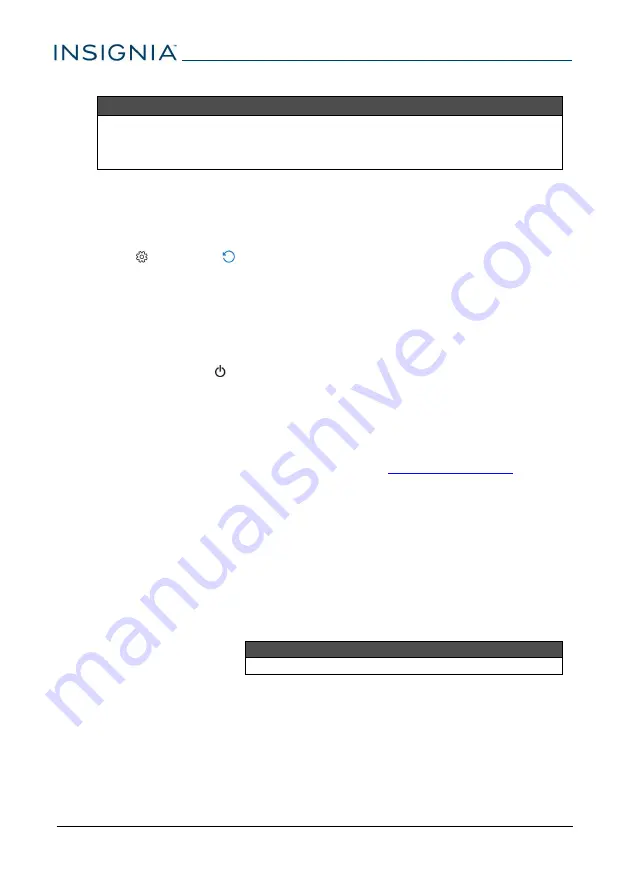
How do I reset my tablet to factory defaults?
Notes
l
A factory reset removes all personal data and settings from your
tablet. Back up your data before resetting your tablet.
l
You must access your tablet's settings to factory reset.
1
Transfer your files to a flash drive or another computer. All your files will be
deleted during the reset.
2
Locate product keys for apps (such as Microsoft Office) that you need to re-
install after the reset.
3
Open
Settings
>
Update & security
>
Recovery
.
4
Under
Reset this PC
, tap
Get started
.
5
In the
Choose an option
window, tap
Remove everything
.
6
Choose
Just remove my files
(for a fast reset) or
Remove files and clean
the drive
(for a more secure reset).
What should I do if the display freezes or does not respond?
l
Press and hold the (power) button for 10 seconds to turn off your tablet,
and then turn your tablet back on.
Recovering a forgotten password
Recovering a Microsoft password
l
If you sign in with your Microsoft account, go to
to reset
your password.
Create a password recovery drive
A password recovery drive lets you access your account if you forget your
password. You must create this drive before forgetting your password.
1
Connect a flash drive or micro SD card.
2
Open the
Control Panel
.
3
Select view by
Icons
from the drop down.
4
Tap
User Accounts
, and then tap
Create a password reset disk
from
the menu on the left side.
Note
If the wizard does not open, restart your tablet, and then repeat steps 1-4.
5
If prompted to let the app make changes, tap
Yes
.
NS-P10W8100
66


























