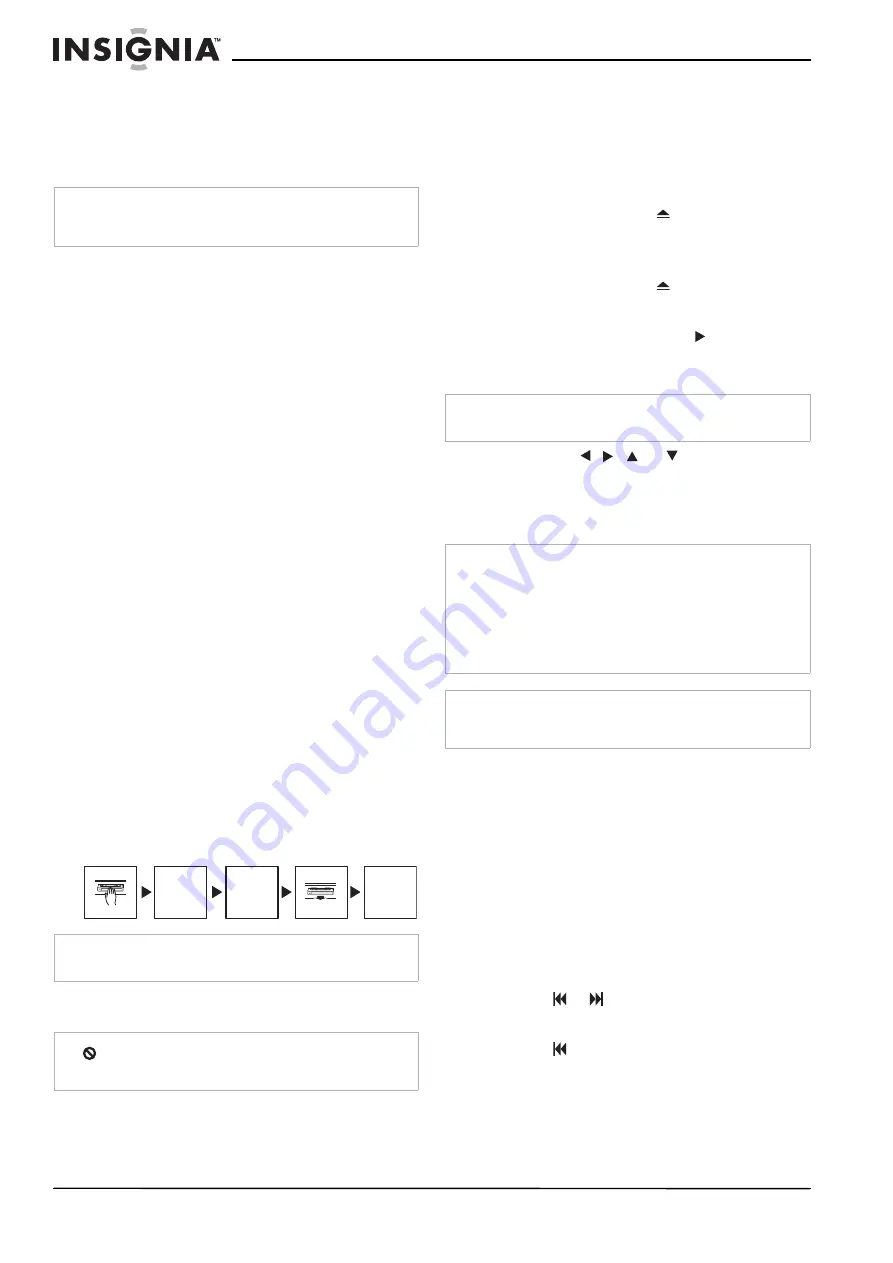
24
Insignia NS-H3005 Home Theater System
www.insignia-products.com
Tape Remaining
This function shows the time remaining on the
tape during recording or playback. Press
CLK/CNT repeatedly until the REM indicator
appears on the television screen during
recording or playback.
Additional Information
•
In manual recording, Timer Recording,
Instant Timer Recording, Playback, or Fast
Forward modes, the home theater system
automatically starts rewinding the tape at the
end of the tape. The tape stops at the
beginning of the tape and is ejected, and the
home theater system turns itself off.
•
After you have finished using the home
theater system, rewind, eject, and remove
the tape. Place the tape in its protective
sleeve to protect it from dust. It is not
necessary to rewind the tape before
removing it, but if you do, it will be ready to
play or record the next time you use it.
•
Make sure that the home theater system
channel selector is on the correct channel
you want to record. The channel that is being
recorded can always be checked by tuning
the television to the home theater system
channel (3 or 4) and using the TV/VCR
button to turn the home theater system’s TV
indicator off.
•
Do not attempt to hook up more than one
television set to the home theater system for
either recording or playback.
Auto Play System
This home theater system features automatic
playback when you load a tape with the safety
tab removed.
•
The output source changes to VCR mode
automatically.
•
The power turns on automatically and
playback begins.
•
At the end of the tape, the home theater
system stops and rewinds the tape.
•
The tape is ejected after rewinding and the
VCR turns itself off automatically.
Using the DVD player
Playing a DVD
To play a DVD:
1 Turn on the television and select the video
input source connected to the DVD player.
2 Turn on the audio system and select the input
source connected to the DVD player.
3 Press OPEN/CLOSE
to open the disc
tray.
4 Load your DVD in the tray, with the label side
facing up.
5 Press OPEN/CLOSE
to close the tray.
READING appears on the television screen,
and playback starts automatically. If playback
does not start, press PLAY
.
In some cases, the DVD menu might appear
instead.
6 Press the
,
,
, or
buttons to select
the title/chapter you want to view, then press
MEMORY/ENTER to start playback.
7 Press TITLE or DISC MENU to return to the
menu screen.
Moving to another title
When a DVD has more than one title, you can
move to another title.
To move to another title:
1 Press DISPLAY.
2 Press the appropriate number button (0-9) to
select a title number.
Moving to another chapter or track
When a title on a DVD has more than one
chapter or a CD has more than one track, you
can move to another chapter or track.
To move to another chapter or track:
•
Press
or
briefly during playback to
select the next chapter or track or to return to
the beginning of the current chapter or track.
•
Press
twice briefly to step back to the
previous chapter or track.
Note
The remaining tape length indicator may not be displayed
correctly depending on the condition of the tape and the kind
of the tape (such as T-140, T-160, or T-210).
Note
Auto power off does not function during regular DVD Play
mode. (Home theater system power stays on.)
Note
may appear on the television screen during operation. This
icon means the function explained in this user guide is not
available on that specific DVD.
LOAD
TAPE
AUTO
REWIND
AUTO
POWER
OFF
AUTO
EJECT
AUTO
PLAY
Tip
The menu screen may be displayed first after loading a DVD
which offers a menu.
Note
•
If Parental Control is set and the DVD is not within the
Rating settings (not authorized), you must enter the 4-digit
password and to play the DVD (see “Parental Control” on
page 15).
•
DVDs may have a regional code. Your DVD player cannot
play DVDs that have a regional code different from your
player. The regional code for this player is one (1) For more
information, see “Regional codes” on page 6.
Note
Unless stated otherwise, all operations described use the
remote control. Some features may also be available on the
Setup menu.
Содержание NS-H3005
Страница 1: ...Home Theater In A Box Syst me de cin ma maison Sistema de Teatro en Casa NS H3005...
Страница 2: ......
Страница 115: ...113 Sistema de Teatro en Casa Insignia NS H3005 www insignia products com...
Страница 116: ...R1...
















































