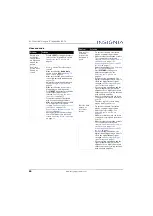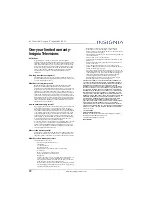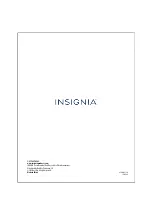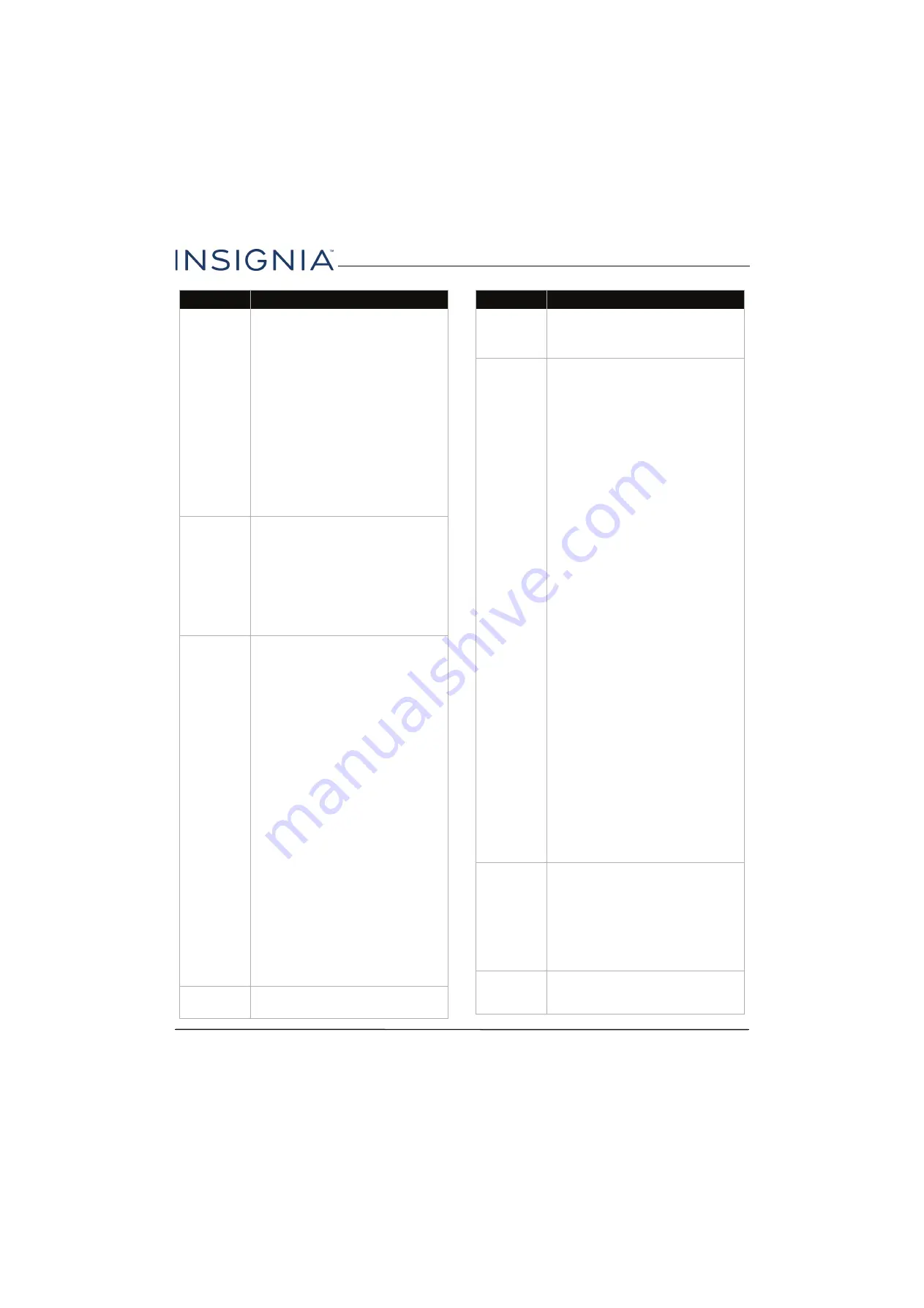
65
Insignia 55" 1080p 60Hz LED TV
www.insigniaproducts.com
Only snow
(noise)
appears on
the screen.
• Try another channel. The station
may be experiencing problems.
• Make sure that the antenna or cable
TV is connected correctly and
securely. See
on page
Connecting an antenna or cable TV
(no box)
on page
.
• If you are using an antenna, the
digital channel signal may be low. To
check the digital channel signal
strength, see
on page
• If you are using an antenna and the
signal strength is low, adjust the
antenna or use a highly directional
outdoor antenna or set-top antenna
with a built-in amplifier.
Picture quality
is good on
some
channels and
poor on
others. Sound
is good.
• The problem may be caused by a
poor or weak signal from the
broadcaster or cable TV provider.
• If you connect to cable without a
set-top box and experience poor
picture quality, you may need to
install a set-top box to improve
signal reception and picture quality.
Contact your cable TV provider
about upgrading to a set-top box.
Dotted lines
or stripes
appear on the
screen.
• Make sure that the antenna or cable
TV is connected correctly and
securely. See
on page
Connecting an antenna or cable TV
(no box)
on page
.
• If you are using an antenna, the
digital channel signal may be low. To
check the digital channel signal
strength, see
on page
• If you are using an antenna and the
signal strength is low, adjust the
antenna or use a highly directional
outdoor antenna or set-top antenna
with a built-in amplifier.
• Make sure that the video cables are
connected correctly and securely to
your TV.
• The video cable(s) you are using
may be bad. Try a new set.
• Other devices (for example, a
surround sound receiver, external
speakers, fans, or hair dryers) may
be interfering with your TV. Try
turning off one device at a time to
determine which device is causing
interference. After you have
determined which device is causing
interference, move it further from
the TV to eliminate the interference.
Double
images.
• Use a highly directional outdoor
antenna, cable TV, or satellite TV.
Problem
Solution
The picture
has a few
bright or dark
spots.
• A few bright or dark spots on an LCD
screen is normal. It does not affect
the operation of your TV.
Good picture,
but no sound.
• Increase the volume.
• Make sure that the sound is not
muted.
• Make sure that you do not have
headphones connected. When
headphones are connected, no
sound comes from the TV speakers.
• Press
AUDIO
to change to a
different audio mode.
• If you are using a home theater
system, sound bar, or external
speaker system, make sure it is turn
on and is not muted.
• If you are using a home theater
system, sound bar, or external
speaker system, make sure that you
have selected the correct output
mode.
• If you are using a home theater
system, sound bar, or external
speaker system and have connected
it with a digital optical cable, go to
the
Audio
menu, highlight
Digital
Audio Format/Audio Delay
, then
press
ENTER
. Set the
Audio Format
option to
PCM
. See the
Digital
Audio Format/Audio Delay
option
in
on
page
• Make sure that the audio cables are
connected correctly and securely to
your TV.
• Make sure that the antenna or cable
TV is connected correctly and
securely. See
on page
Connecting an antenna or cable TV
(no box)
on page
.
• If you are using an antenna, the
digital channel signal may be low. To
check the digital channel signal
strength, see
on page
• The audio cables you are using may
be bad. Try a new set.
Poor picture.
• Make sure that the room is not too
bright. Light reflecting off the
screen can make the picture difficult
to see.
• If an S-VHS camera or a camcorder is
connected while another connected
device is turned on, the picture may
be poor. Turn off one or more
devices.
Good sound,
but poor
color.
• Adjust the contrast, color, and
brightness settings. See
on page
Problem
Solution