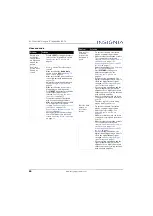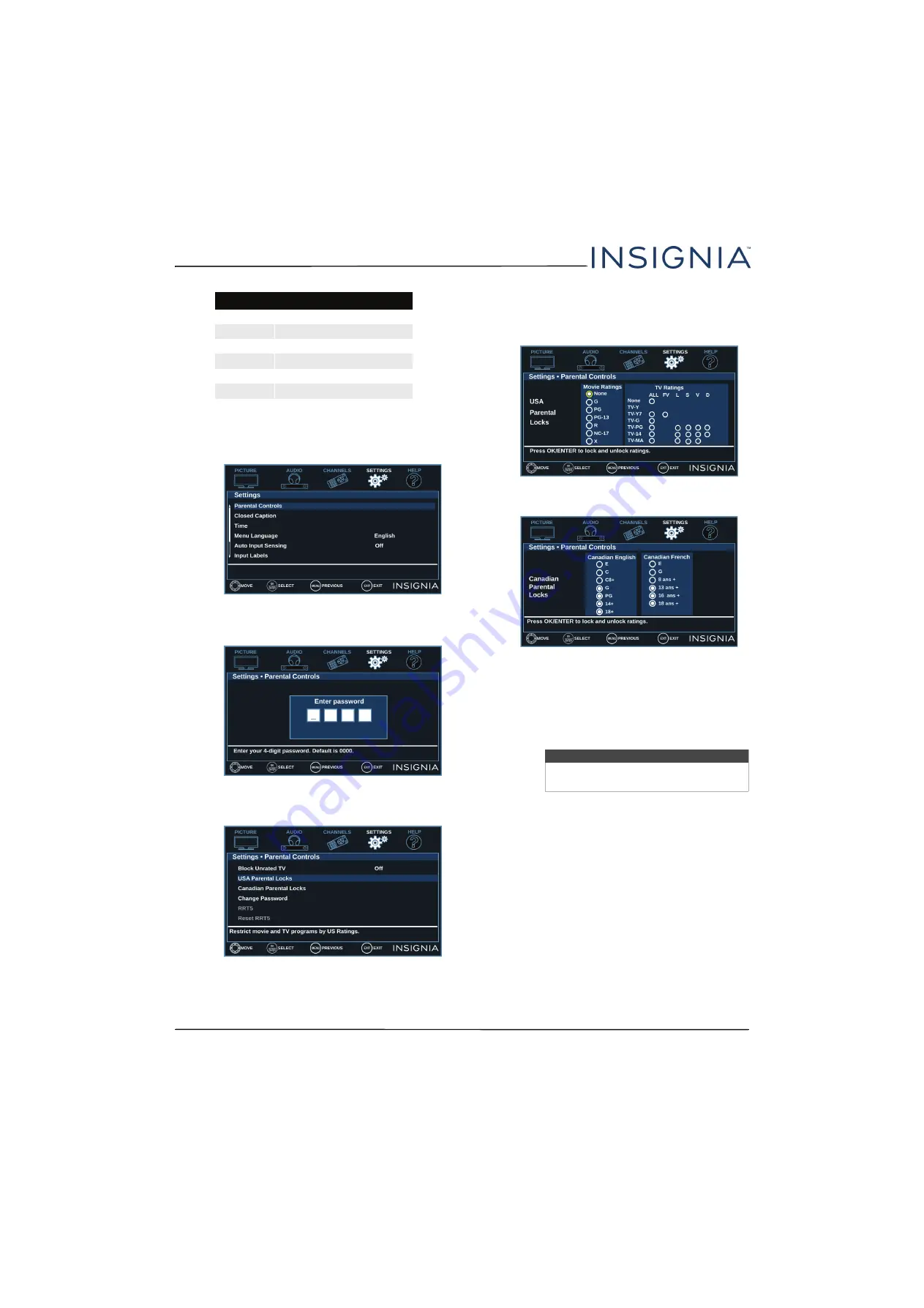
54
NS-55D421NA16 Insignia 55" 1080p 60Hz LED TV
www.insigniaproducts.com
1
Press
MENU
.
2
Press
W
or
X
to highlight
SETTINGS
, then press
T
or
ENTER
.
3
Press
S
or
T
to highlight
Parental Controls
, then
press
ENTER
or
X
.
4
Press the number buttons to enter the four-digit
password.
5
Press
S
or
T
to highlight
USA Parental Locks
,
then press
ENTER
. (To set Canadian ratings, select
Canadian Parental Locks
.)
USA Parental Locks
Canadian Parental Locks
6
Press
W
or
X
to highlight:
•
Movie Ratings
or
TV Ratings
for USA ratings.
•
Canadian English
or
Canadian
French
for
Canadian ratings.
7
Press
S
or
T
to select the rating. If a rating has
sub-ratings, press
W
or
X
to highlight a sub-rating.
8
Press
ENTER
to confirm. The circle next to a
blocked rating is filled.
9
Press
MENU
to return to the previous menu, or
press
EXIT
to close the menu.
Canadian French ratings
E
Exempt programming
G
General audiences
8ans+
Suitable for children 8 and older
13ans+
Suitable for children 13 and older
16ans+
Suitable for children 16 and older
18ans+
Adult only
Note
When you block a rating, that rating and
all higher ratings are blocked.