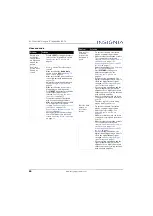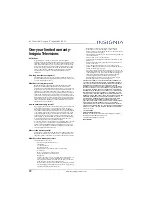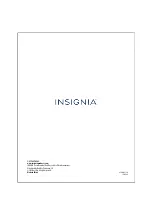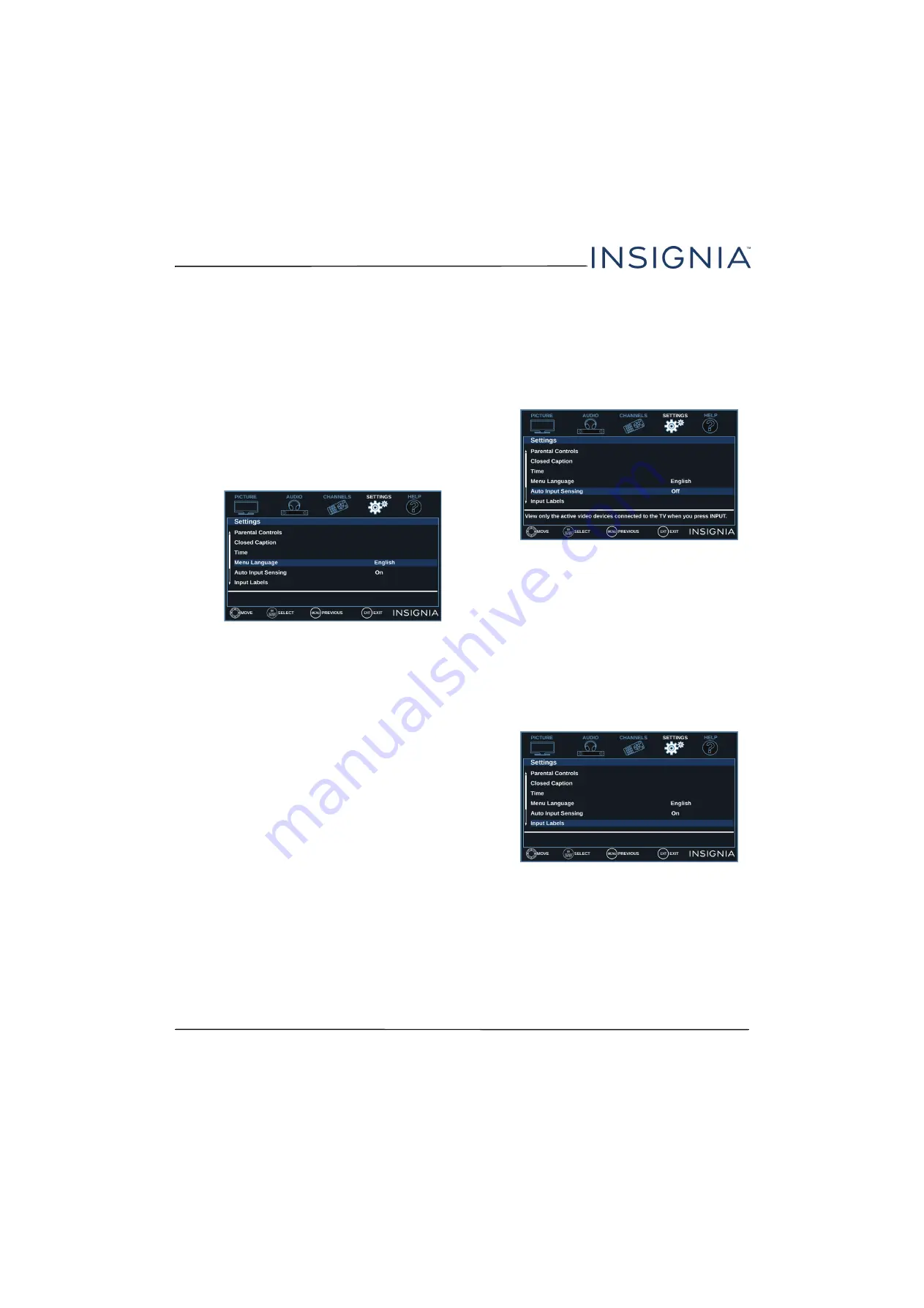
60
NS-55D421NA16 Insignia 55" 1080p 60Hz LED TV
www.insigniaproducts.com
Adjusting menu settings
You can adjust how the TV menus look by:
• Selecting the menu language
• Turning the input sensor on or off
• Labeling an input source
Selecting the menu language
Your TV can display the on-screen menu in English,
French, or Spanish. When you set up your TV for the
first time, you selected the language. You can change
the menu language to a different language.
1
Press
MENU
.
2
Press
W
or
X
to highlight
SETTINGS
, then press
T
or
ENTER
.
3
Press
S
or
T
to highlight
Menu Language
, then
press
ENTER
or
X
.
4
Press
S
or
T
to highlight a language, then press
ENTER
. You can select
English
,
Français
, or
Español
.
5
Press
ENTER
,
MENU
, or
W
to return to the previous
menu, or press
EXIT
to close the menu.
Turning the input sensor on or off
When the input sensor feature is turned on, your TV
automatically detects which video jacks have devices
connected to them and turned on. Your TV uses this
information to determine what options you can select
on the
INPUT SOURCE
list when you press
INPUT
.
1
Press
MENU
.
2
Press
W
or
X
to highlight
SETTINGS
, then press
T
or
ENTER
.
3
Press
S
or
T
to highlight
Auto Input Sensing
,
then press
ENTER
or
X
.
4
Press
S
or
T
to select
On
(turns on the input
sensor) or
Off
(turns off the input sensor).
5
Press
ENTER
,
MENU
, or
W
to return to the previous
menu, or press
EXIT
to close the menu.
Labeling an input source
You can add a label to an input source to make it
easier to identify.
1
Press
MENU
.
2
Press
W
or
X
to highlight
SETTINGS
, then press
T
or
ENTER
.