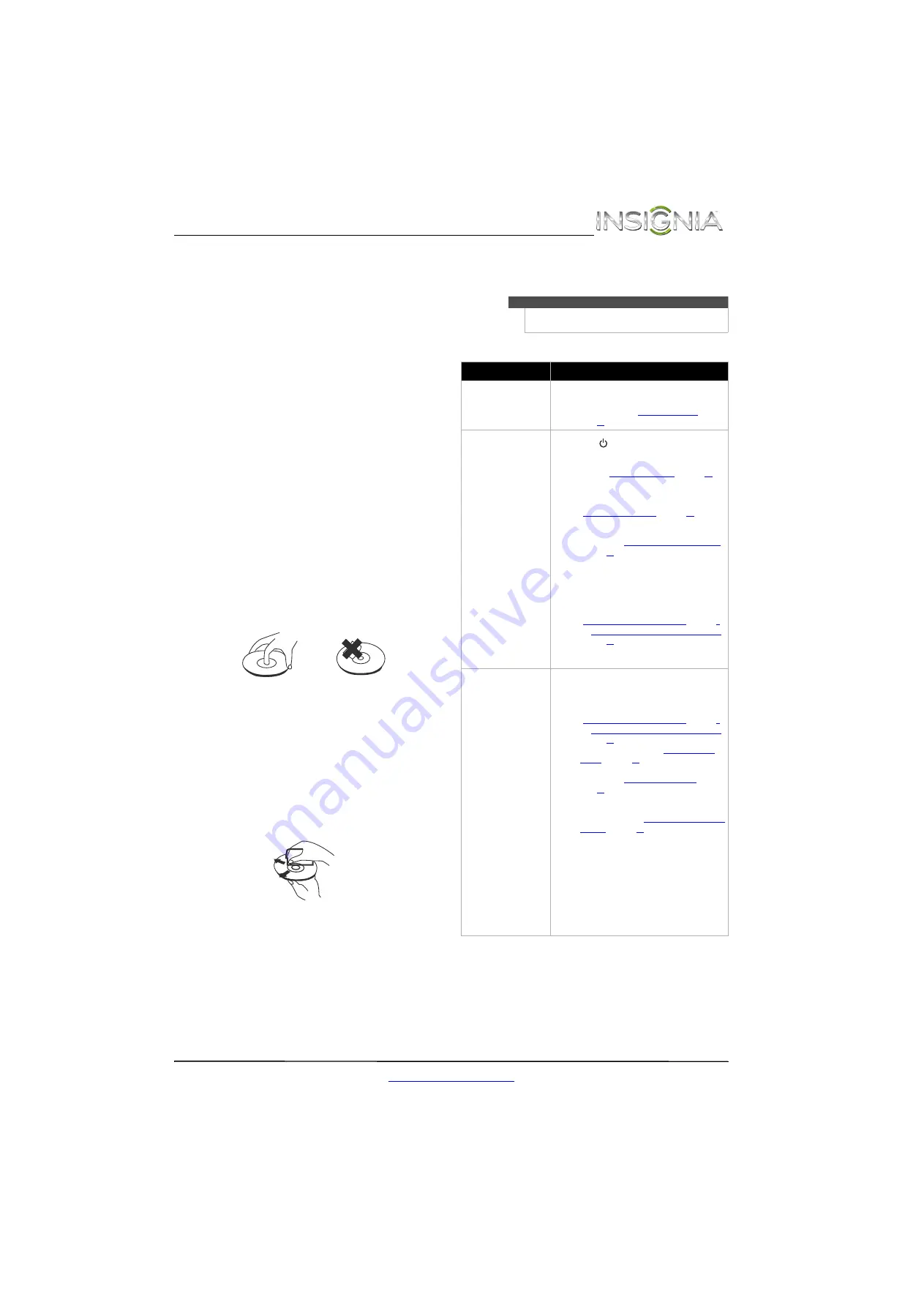
43
Insignia 32" LCD TV/DVD Combo
www.insigniaproducts.com
Maintaining
• Do not use your TV/DVD combo in areas that are
too hot or too cold, because the cabinet may warp
or the screen may malfunction. Your TV/DVD
combo works best in temperatures that are
comfortable to you.
• Storage temperatures are 32° to 122°F (0° to 50°C).
• Working temperatures are 41° to 104°F
(5° to 40°C).
• Do not place your TV/DVD combo in direct
sunlight or near a heat source.
Cleaning the TV/DVD combo cabinet
Clean the cabinet with a soft, lint-free cloth. If the
cabinet is especially dirty, moisten a soft, lint-free
cloth in a weak detergent solution, squeeze the
excess moisture from the cloth, then wipe the
cabinet with the cloth. Use a clean cloth to dry the
cabinet.
Cleaning the TV screen
Clean the screen with a soft, lint-free cloth.
Care and handling of discs
Handling discs
Do not touch the playback side of the disc. Hold the
disc by the edges so that fingerprints do not get on
the surface. Never stick paper or tape on the disc.
Storing discs
After playing, store the disc in its case. Do not
expose the disc to direct sunlight or sources of heat
and never leave it in a parked car exposed to direct
sunlight.
Cleaning discs
Fingerprints and dust on the disc can cause poor
picture quality and sound distortion. Before
playing, clean the disc with a clean cloth. Wipe the
disc from the center out.
Troubleshooting
Video and audio
Warning
Do not try to repair your TV/DVD combo yourself.
Contact authorized service personnel.
Problem
Solution
Picture does not fill the
screen. There are black bars
around the picture.
•
Change the aspect ratio. An increasing amount
of digital TV and movies are presented in wide
screen (16:9). See “
” on
page
.
No picture (screen is not lit)
and no sound.
•
Press
on the TV/DVD combo or the remote
control.
•
Make sure that the
Audio Only
option is set to
Off
. See “
” on page
•
Make sure that the video cables are connected
securely to your TV/DVD combo.
•
Adjust the contrast and brightness. See
“
” on page
•
Make sure that the power cord is plugged in.
•
Make sure that the correct video input source is
selected. See “
Selecting the video input source
on page
•
Try another channel. The station may be
experiencing problems.
•
Make sure that the incoming signal is
compatible.
•
Make sure that the antenna or cable TV is
connected correctly and securely. See
“
Connecting a cable or satellite box
” on page
or “
Connecting an antenna or cable TV (no box)
”
on page
•
Check the closed caption settings. Some TEXT
modes can block the screen.
Dark, poor, or no picture
(screen is lit), but sound is
good.
•
Try another channel. The station may be
experiencing problems.
•
Make sure that the antenna or cable TV is
connected correctly and securely. See
“
Connecting a cable or satellite box
” on page
or “
Connecting an antenna or cable TV (no box)
”
on page
•
Adjust the brightness. See “
” on page
.
•
Make sure that the correct picture mode is
selected. See “
” on
page
.
•
If you are using an antenna, the digital channel
signal may be low. To check the digital channel
signal strength, see “
” on page
.
•
If you are using an antenna and the signal
strength is low, adjust the antenna or use a
highly directional outdoor antenna or set-top
antenna with a built-in amplifier.
•
Make sure that the video cables are connected
securely to your TV/DVD combo.
•
The video cable(s) you are using may be bad. Try
a new set.
•
Try another channel. The station may be
experiencing problems.






















