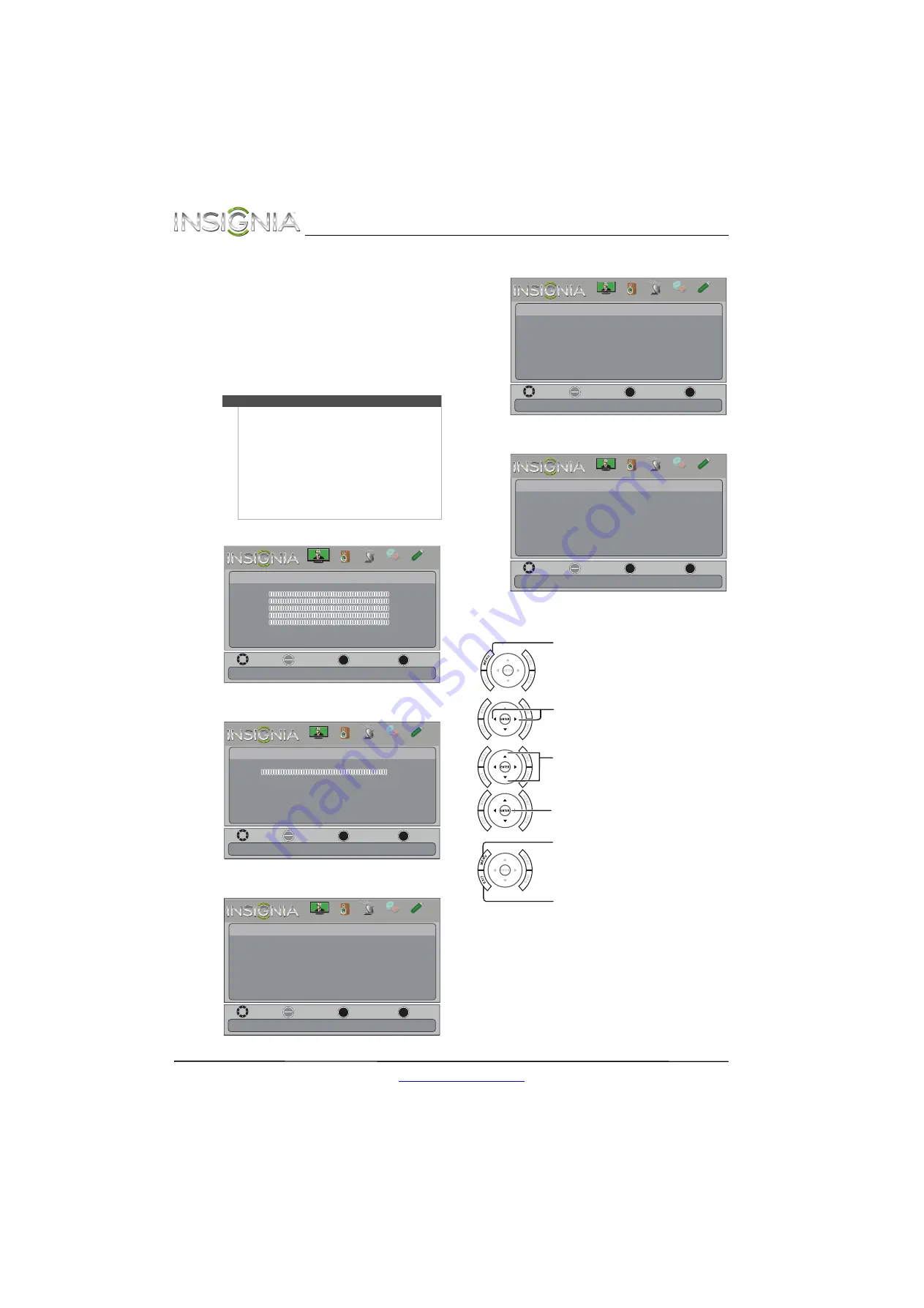
20
NS-32LD120A13 Insignia 32" LCD TV/DVD Combo
www.insigniaproducts.com
You can also press a Quick Launch Input button to
select the video input source.
• Press
TV
to select
TV
(if your TV/DVD combo is
connected to an antenna, cable TV (no box), or
cable or satellite TV using a coaxial cable).
• Press
VIDEO
to select component or composite
input.
• Press
HDMI
one or more times to cycle between
the HDMI inputs.
On-screen menu overview
Picture menu (TV mode)
Audio menu (TV mode)
Channels menu (TV mode)
Settings menu (TV mode)
Photos menu (USB mode)
Navigating the menus
Notes
•
Depending on the signal source selected, you
may see different options on your screen. The
following menus are shown in TV mode (except
the
Photos
menu).
•
Menu items that are not selectable are grayed
out.
•
Menus in this manual are described in TV mode,
unless otherwise indicated.
•
The screens shown in this manual are for
explanation purposes and may vary from the
actual screens on your TV/DVD combo.
Move
OK
ENTER
MENU
EXIT
Exit
Previous
Select
Picture
Picture Mode
Energy Savings
Brightness
00
Contrast
00
Color
00
Tint
00
Sharpness
00
Advanced Video
Reset Picture Settings
Adjust settings to affect picture quallty
PICTURE
CHANNELS SETTINGS PHOTOS
AUDIO
Move
OK
ENTER
MENU
EXIT
Exit
Previous
Select
Audio
Sound Mode
Standard
Balance
0
Advanced Audio
Reset Audio Settings
Adjust settings to affect sound quallty
PICTURE
CHANNELS SETTINGS PHOTOS
AUDIO
Move
OK
ENTER
MENU
EXIT
Exit
Previous
Select
Channels
Auto Channel Search
Add/Skip Channels
Favorites
Channel Labels
Channel Strength
Audio Only
Auto Zoom
Off
On
Adjust channel options
PICTURE
CHANNELS
SETTINGS PHOTOS
AUDIO
Move
OK
ENTER
MENU
EXIT
Exit
Previous
Select
Settings
Parental Controls
Closed Caption
Time
Menu Language
Auto Input Sensing
Input Labels
Computer Settings
System Info
Reset to Default
Set various TV options
PICTURE
CHANNELS
SETTINGS
PHOTOS
AUDIO
Move
View files from a USB device that is connected to the TV
OK
ENTER
MENU
EXIT
Exit
Previous
Select
Picture
Photos
PICTURE
CHANNELS SETTINGS
PHOTOS
AUDIO
Press
MENU
to open the on-screen menu.
Press the right or left arrow to move the
cursor on the screen or to adjust a selected
item.
Press the up or down arrow to select menu
options.
Press
OK
to confirm a selection or enter a
sub-menu.
Press
MENU
to return to the previous menu.
Press
EXIT
to close the menu.






























