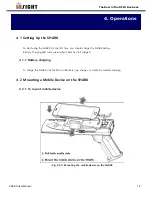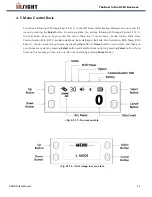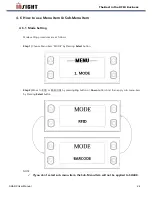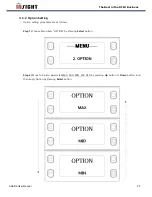SHARK User Manual
23
The Best in the RFID Business
4. 5 Menu Control Basis
You will see following LCD image (Figure 4.5.1.1) in the LCD Screen after Booting Message. You can enter the
menu by pressing the
Select
button in non-menu state. You will see following LCD image (Figure 4.5.1.2) in
the LCD Screen as soon as you enter the menu. There are 11 menu items ( Mode, Option, Data View,
Communication Path, F/W View, Barcode Mode, Barcode Report, Barcode Aim, Resolution, RFID Power, RFID
Report ). You can move through menu by pressing
Up
button or
Down
button in menu state. And then you
can choose menu item by pressing
Select
button and Select sub-menu item by pressing
Select
button. If you
finish up this process, you can return to Non-menu state by pressing
Cancel
button.
<Fig 4.5.1.1> Non-menu state
<Fig 4.5.1.2> First image in menu state
Содержание SHARK-R300-CN
Страница 11: ...SHARK User Manual 11 The Best in the RFID Business Fig 3 1 3 Left Side of SHARK Fig 3 1 4 Right Side of SHARK ...
Страница 21: ...SHARK User Manual 21 The Best in the RFID Business Fig 4 3 5 Installing the Lanyard Step 5 ...
Страница 26: ...SHARK User Manual 26 The Best in the RFID Business NOTE MAX MID MIN mean Buzzer volume VIB means vibrator ...