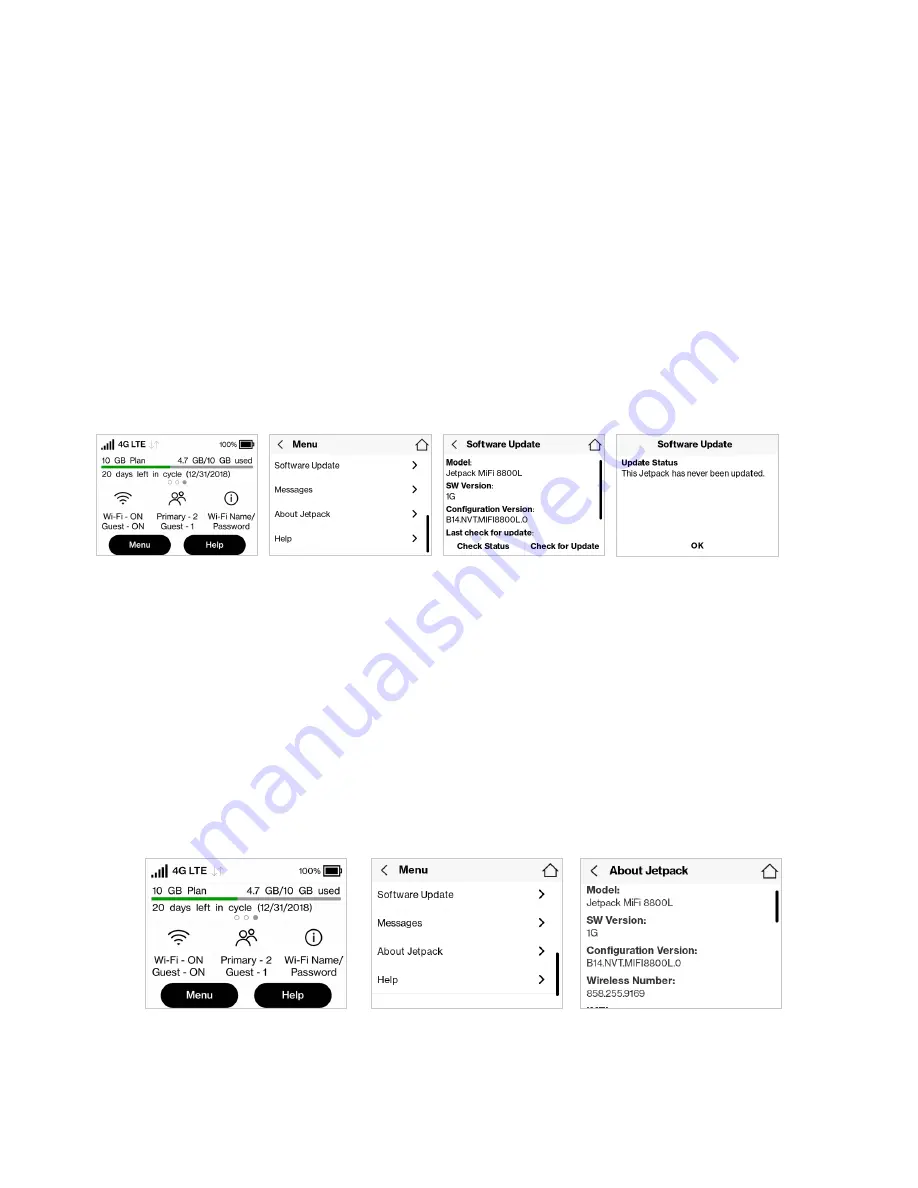
19
Software Update
Software Update
allows you to view the current software version and when the last check was made
for updates, lists available updates, and provides an update history. You can also download and
install a new update using your Jetpack device.
To check for a Software update:
➊
On the Home screen, tap
Menu
and select
Software Update
to display the current Software
and Configuration versions. Tap
Check for Update
to check for the latest Software version
available.
➋
If an update is available, you can choose to download and install the update using your
Jetpack.
➌
Tap
OK
to return to the Software Update page.
Software Update option
Select Yes to Check
Checking for New Version
Update Status
About Jetpack
About Jetpack
displays information about your Jetpack, including Internet and roaming status,
model and version, wireless and IMEI number, and battery charge level.
➊
On the Home screen tap
Menu
, then select
About Jetpack
to display model number,
software and configuration versions, and wireless number.
➋
Swipe up or down to see the IMEI, battery level, internet status, technology, network, signal
strength, SNR, and roaming status.
About Jetpack Option
Internet Connection Status
Jetpack Details
Содержание MiFi 8800L
Страница 1: ...User guide MiFi 8800L...
Страница 5: ...Overview About Your Jetpack Power Management Overview 1...
Страница 15: ...Turning Your Jetpack On and Off Using Your Jetpack s Touchscreen Using Your Jetpack s Touchscreen 2...
Страница 47: ...43...
Страница 53: ...Overview Common Problems and Solutions Technical Support Troubleshooting 5...
Страница 69: ...Glossary 7...






























