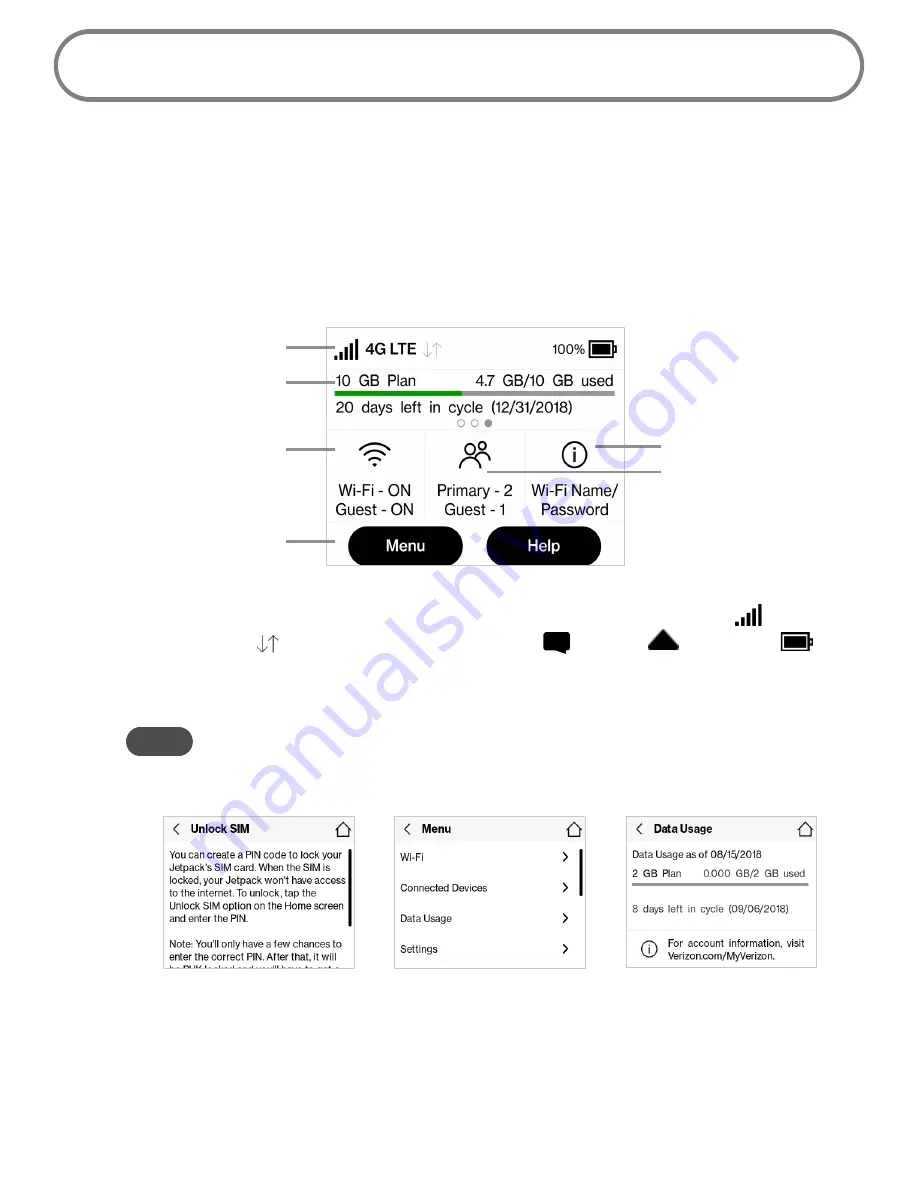
13
Using Your Jetpack’s Touchscreen
From the Jetpack’s touchscreen, you can check your Jetpack’s status, view your current data usage,
see Wi-Fi and Connected Devices details, and more.
The Home Screen
The Home screen lets you see what your Jetpack is doing at a glance.
Jetpack Home Screen
At the top of the screen, you’ll see status indicators for network signal strength
, data
traffic activity
, unread Verizon system messages
, roaming
, and battery
.
The Data Usage section shows how much of your monthly data you’ve used and how much
time is left until the next billing cycle.
NOTE
If SIM Lock is turned on, or if another device is connected to the Universal Charging port
and being charged, the Data Usage meter won’t be shown. Scroll and tap the Data Usage
icon to view your current data usage details.
Unlock SIM
Retrieve Data Usage
Data Usage Display
Jetpack Status
Data Usage
Wi-Fi On/Off
Menu
Number of Wi-Fi devices
connected to your Jetpack
Wi-Fi Name /Password
Содержание MiFi 8800L
Страница 1: ...User guide MiFi 8800L...
Страница 5: ...Overview About Your Jetpack Power Management Overview 1...
Страница 15: ...Turning Your Jetpack On and Off Using Your Jetpack s Touchscreen Using Your Jetpack s Touchscreen 2...
Страница 47: ...43...
Страница 53: ...Overview Common Problems and Solutions Technical Support Troubleshooting 5...
Страница 69: ...Glossary 7...
















































