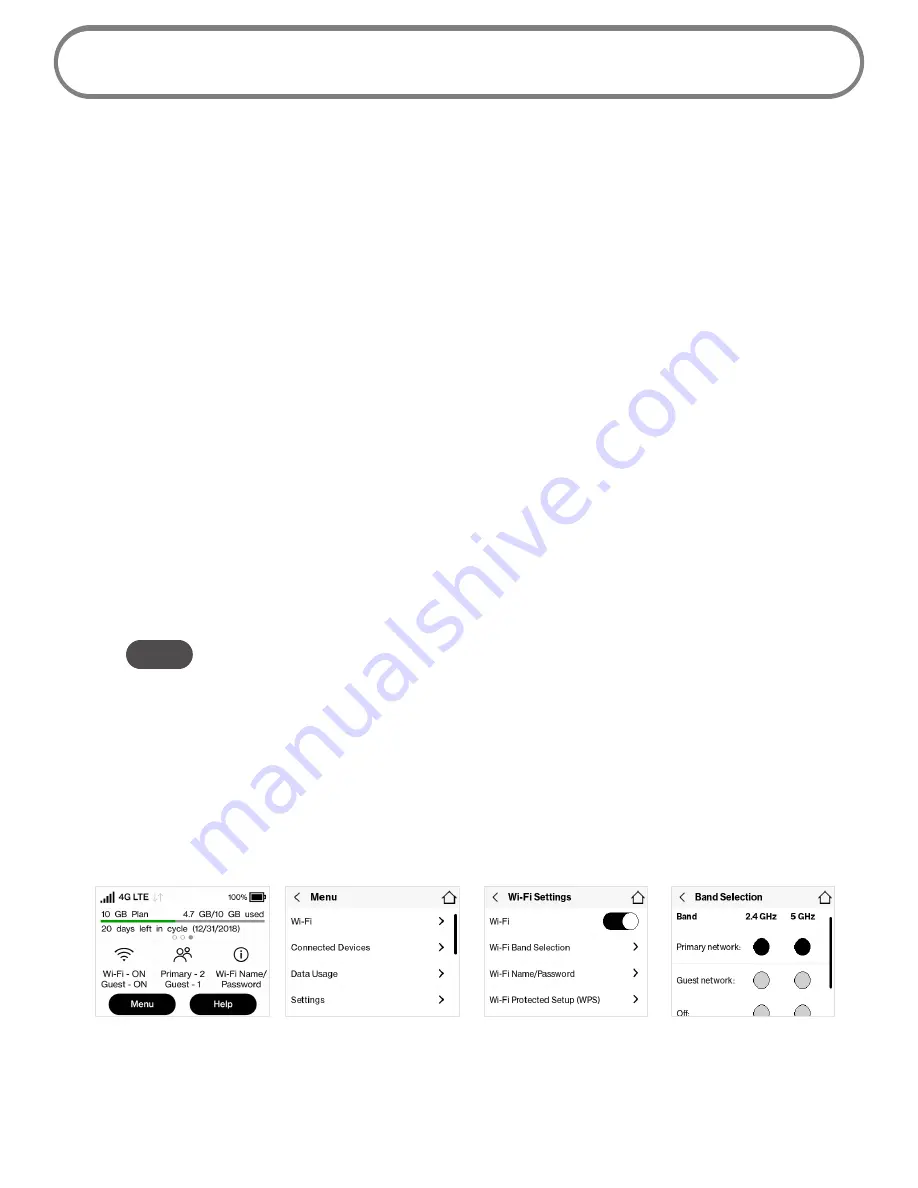
16
Managing Your Jetpack Using the Touchscreen
About this Chapter
You can manage, monitor, and customize your Jetpack settings directly on the Jetpack’s
touchscreen, or by using the Jetpack Admin website.
In this chapter, we will show you what features you can manage on your Jetpack’s touchscreen.
For website instructions, including features that can only be managed on the website, see
Chapter 4,
Managing Your Jetpack Using the Jetpack Admin Website.
For general instructions on using your touchscreen, see Chapter 2,
Using your Jetpack’s Touchscreen.
Wi-Fi
Wi-Fi allows you to turn Wi-Fi ON/OFF, and select your Primary and Guest Network settings.
➊
From the Home screen, select
Menu > Wi-Fi
.
➋
Select
Wi-Fi
to display the Wi-Fi options.
•
Select
Wi-Fi
Band Selection
to select your Primary and Guest Network settings.
NOTE
Use the Guest Network to temporarily share Internet access with guests. It creates a
separate Wi-Fi network with a different name and password, and provides the same
configuration options as the Primary network. Users on the Guest network are isolated
from users on your primary network. You can choose to use the Guest Network under
either the
2.4 GHz
Band or
5 GHz
Band or don’t select either band to turn it off.
•
Select
Wi-Fi Name/Password
to display your current Primary and Guest Network Wi-Fi Name
and Passwrd settings.
•
Select
Wi-Fi Protected Setup (WPS)
to allow compatible Wi-Fi devices to easily connect to
your Jetpack’s Primary or Guest network.
Tap Menu
Select Wi-Fi
Select Wi-Fi option
Display Wi-Fi Option Details
Содержание MiFi 8800L
Страница 1: ...User guide MiFi 8800L...
Страница 5: ...Overview About Your Jetpack Power Management Overview 1...
Страница 15: ...Turning Your Jetpack On and Off Using Your Jetpack s Touchscreen Using Your Jetpack s Touchscreen 2...
Страница 47: ...43...
Страница 53: ...Overview Common Problems and Solutions Technical Support Troubleshooting 5...
Страница 69: ...Glossary 7...






























