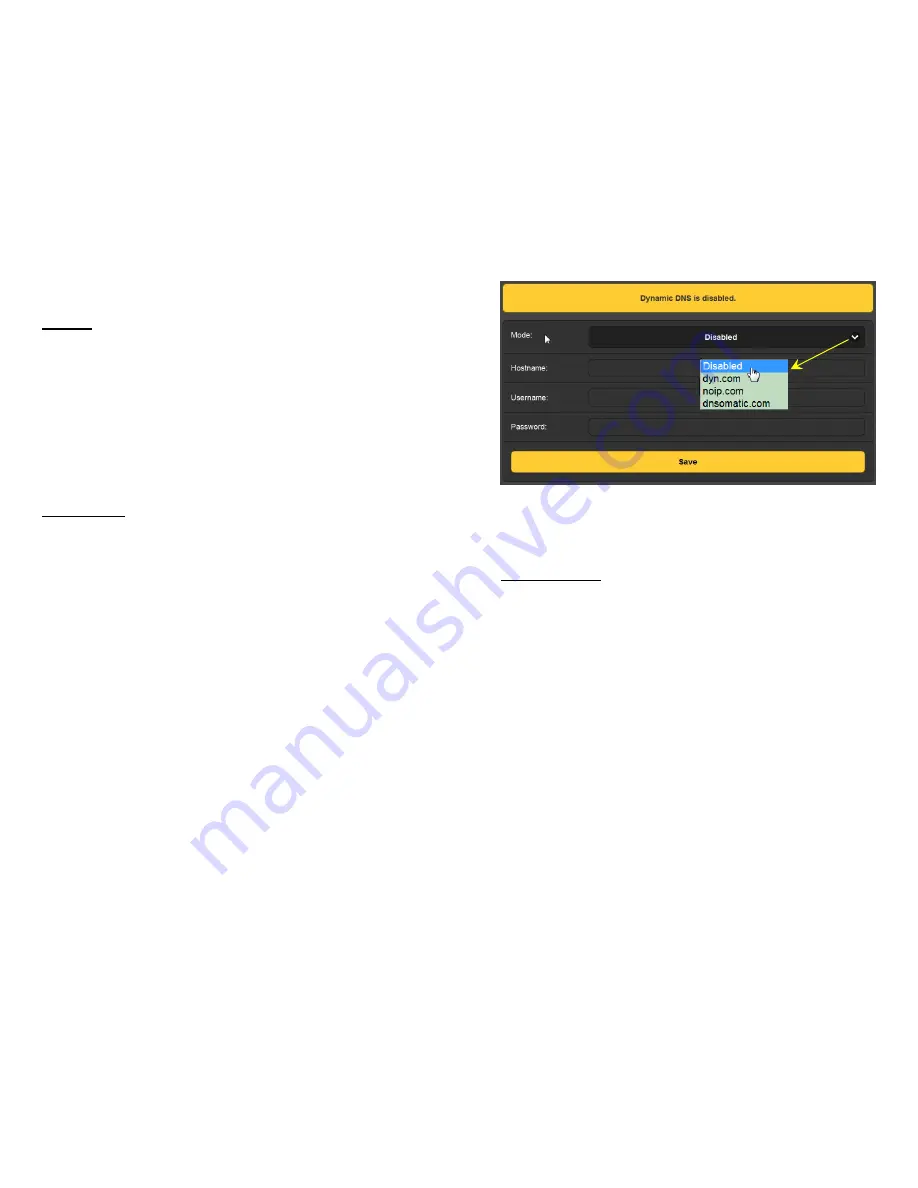
— 27 —
ter will indicate
0dB/0VU
with a digital AUX input of 0dBFS
or more conservative, lower levels as noted.
Network
This screen displays the current networking setup. Some
entries are ‘grayed-out’ when the SiteStreamer™ is under
automatic DHCP assignment. When using a Static IP, this
Web interface page is a user-friendlier means of entering the
various network parameters.
Hostname:
is a ‘friendly’ name you can assign to your
SiteStreamer™. Type this name into a browser address bar
to access the unit on the same local network. This is par-
ticularly handy if you have more than one SiteStreamer™ on
a given network; easier than remembering IP addresses that
can change with DHCP assignments.
Dynamic DNS
It would not be possible to address equipment behind a dy-
namic IP address if it were not for IP-forwarding providers
available on the Internet. Their services, which are either
free or at very modest cost, will allow your SiteStreamer™ to
apprise the forwarding provider of its reassigned IP address
each time that address is updated by the ISP. The IP-
forwarding provider intercepts data attempting access the
SiteStreamer™ with an old address, and replaces that IP ad-
dress with the updated one.
There are three popular forwarding service providers avail-
able on the Internet. Their basic service (all you really need)
may be free of charge, but advanced features may command
a nominal annual fee. All services require registration on
the appropriate Website.
In the example on the next page, the dynamic DNS function
is shown
Disabled
. But if you click on the arrow to the right
you’ll see the drop-down list of the three popular providers.
Jot down these provider names and enter each in your Web
browser to learn more about their services, and to register
with whichever provider seems best to meet your needs.
When you register, the provider will issue you a
Hostname
,
(not to be confused with the Hostname of your Site-
Streamer™),
Username
and
Password
.
— 28 —
Click on the provider you have chosen, and then type the
information into the appropriate boxes on the
Dynamic DNS
Web interface screen. Follow with a
Save
. This will allow
you to access your SiteStreamer™ when it is behind a dy-
namic IP address.
SNMP Operation
SNMP, or Simple Network Management Protocol, allows oth-
er TCP/UDP/IP equipment on the same Local Area Network
(LAN) to communicate directly with the SiteStreamer™, and
for the SiteStreamer™, itself, to initiate an alarm on the
network.
The SiteStreamer™ will interface directly with a network
controller, technically known as the SNMP ‘Manager.’ The
SiteStreamer™ incorporates an embedded ASCII text file
called a Management Information Base, or MIB. In setting
up for SNMP operation, the MIB file is downloaded from the
SiteStreamer™ and uploaded to the SNMP Manager.
Click:
SNMP
to bring up the window shown on the following
page.
The default mode for SNMP is
Disabled
, which inhibits
communicaton between the SiteStreamer™ and the SNMP
Manager. Click the arrow to the right of
Disabled
to view
operating choices in the drop-down menu.
Содержание INOmini 638 SiteStreamer
Страница 21: ... 39 NOTES 40 MORE NOTES ...








































