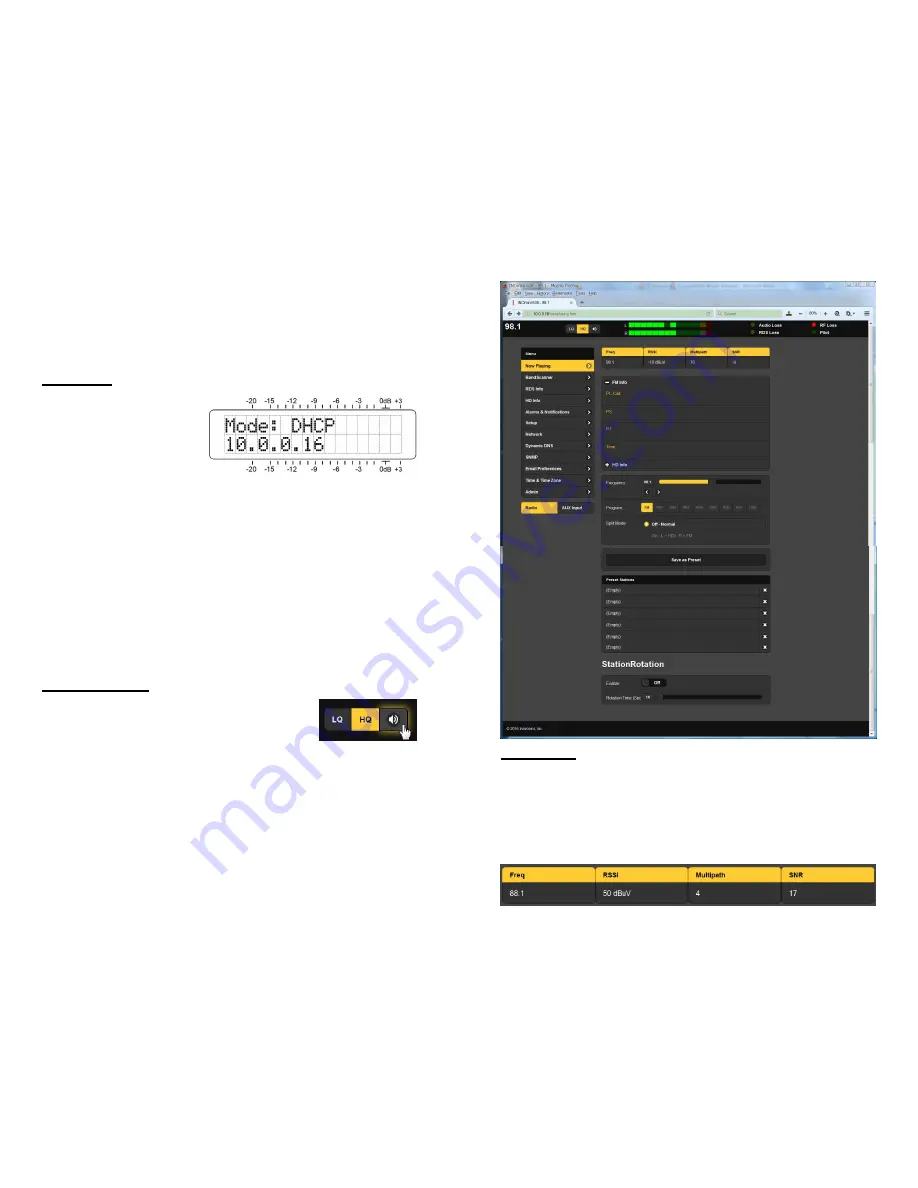
— 15 —
Section IV
SITESTREAMER™ WEB INTERFACE
Connecting
Connect both the INO-
mini 638 SiteStreamer™
and a computer to your
local network. We’ll as-
sume DHCP operation
for this exercise. Next,
go to Menu Screen 6 and note-down the IP address that your
router has assigned. In this case it’s 10.0.0.16
Open a browser window on your computer and type the IP
address into the browser’s address bar. In short order the
main
Now Playing
Web interface page will appear on your
screen. The next page shows the entire ‘raw’
Now Playing
screen as it might appear when loaded for the first time.
A header at the top of the page and the
Menu
list on the left
are common to all SiteStreamer™ Web interface pages. The
header displays the tuned frequency, the remote listening
utility, audio levels and alarm status indicators. All
SiteStreamer™ screens will be described individually as they
are listed in the Menu on the left-hand side of the screen.
Remote Listening
Click the loudspeaker icon in the header to
listen to the station from a remote loca-
tion.
Two audio quality options are available.
LQ
has an MP3 da-
ta rate of 64kbps,
HQ
is 128kbps. With marginal network
connections
LQ
may prove the better choice.
The encodings/decoding and buffering time (latency) of the
audio will depend to some degree on the connection path
and network quality. Latency may be several seconds, even
on a Local Area Network. This listening utility has been in-
cluded more to confirm the presence of audio than to per-
form a critical assessment of off-air audio quality. Keep in
mind that the audio will lag metering.
— 16 —
Now Playing
The
Now Playing
Web screen is access to select the reception
mode, tune-in stations, and save them as presets. This
screen also gives signal quality information and displays
basic RDS RadioData information for FM broadcasts, and
PAD (Program-Associated Data) for HD Radio programming.
The top of the screen gives signal reception parameters.
Содержание INOmini 638 SiteStreamer
Страница 21: ... 39 NOTES 40 MORE NOTES ...






















