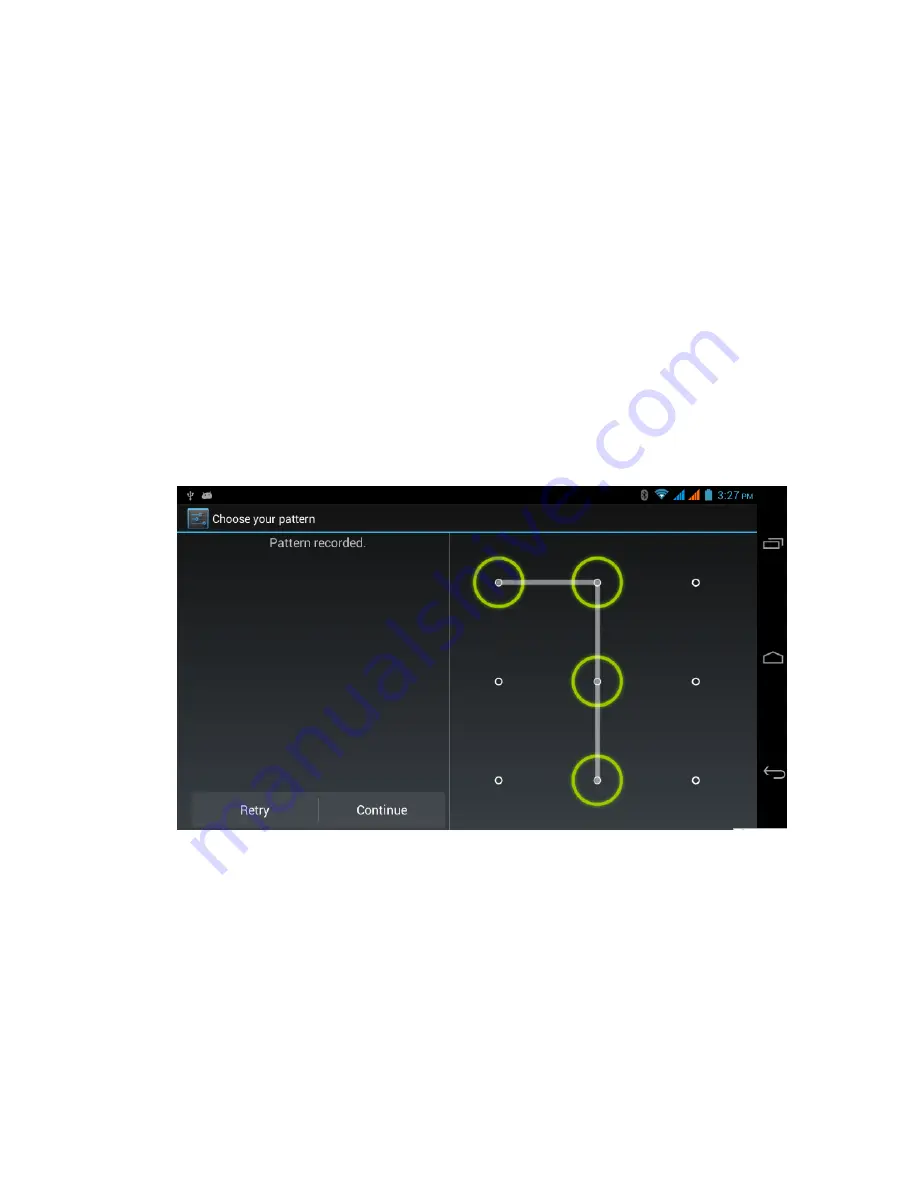
26
GSM.
Note:
when
the
lock
screen
is
set,
you
will
be
required
to
input
the
unlock
password
or
pattern
after
the
device
is
turned
on
or
when
unlocking
the
screen.
Set
unlock
pattern
1.
Click
Setting
in
the
main
interface.
2.
Click
Security
.
3.
Click
Lock
screen.
4.
Select
Pattern
in
the
popup
window.
5.
Select
Next
according
to
the
prompt.
6.
In
the
popup
unlock
pattern
interface,
there
are
9
touch
points.
Connect
at
least
4
points
in
the
vertical,
horizontal
or
diagonal
directions,
as
shown
in
figure
4.10
.
The
system
will
record
your
pattern
when
you
finger
removes
from
the
screen.
7.
Click
Continue.
8.
When
you
see
the
prompt,
draw
the
pattern
again,
and
click
Confirm.
Figure
4.10
Set
unlock
PIN
1.
Click
Setting
in
the
main
interface.
2.
Click
Security
.
3.
Click
Lock
screen.
4.
Select
PIN
in
the
popup
window.
5.
Enter
the
new
PIN
(numbers)
and
click
Continue
.
6.
Enter
the
new
PIN
again
and
click
Confirm
.
Содержание GSM60
Страница 1: ...1 SMARTPHONE Ref GSM60 User Guide...






























