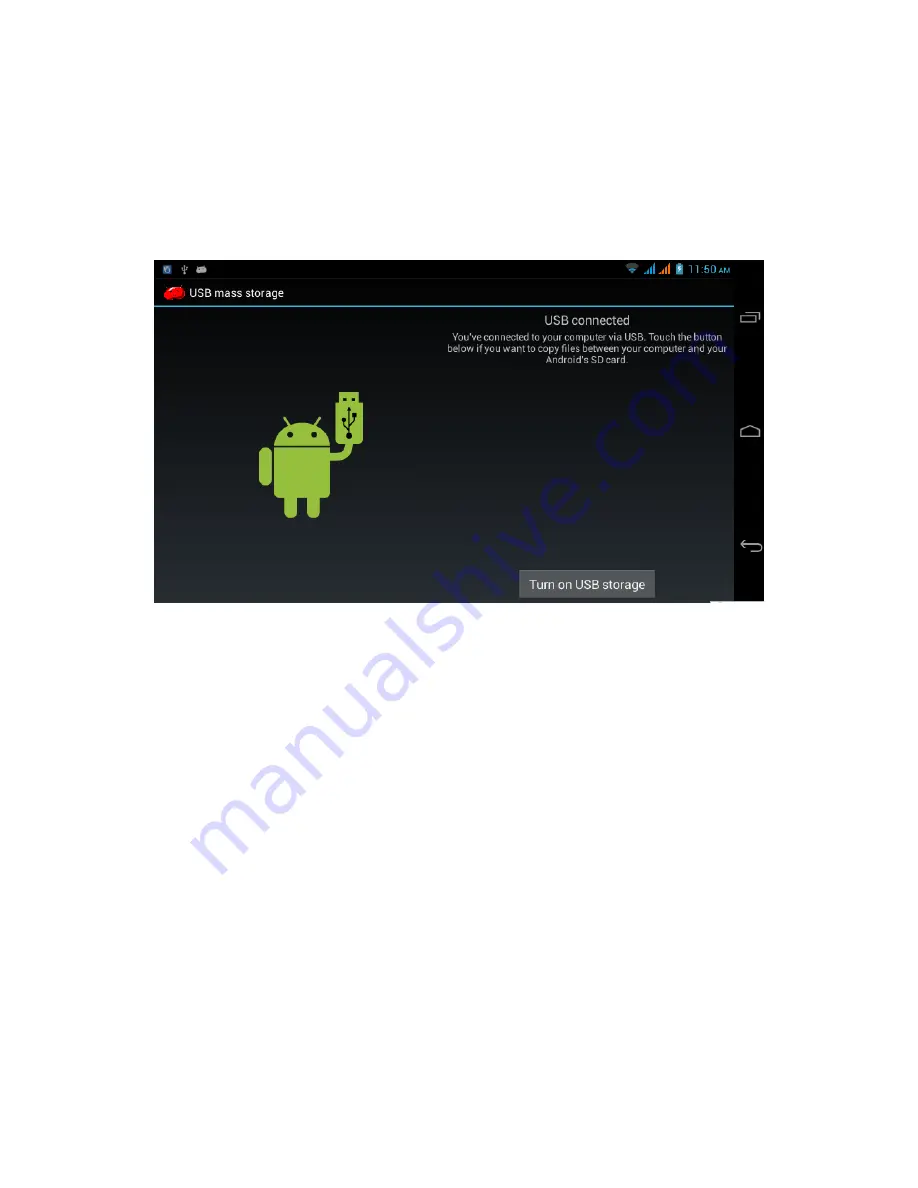
17
2.
Open
the
notification
panel,
for
details
about
how
to
open
it
please
refer
to
2.3
MID
status
and
notification.
3.
In
the
notification
panel,
click
USB
Connected
,
then
click
Open
USB
device,
as
shown
in
figure
3.4
.
4.
Now
the
USB
is
successfully
connected.
Figure
3.4
Copy
the
file
into
the
storage
card
1.
Connect
the
MID
and
PC
via
USB
cable.
2.
Complete
MID
storage
setting
to
connect
to
PC
successfully.
3.
Click
My
Computer
in
your
PC
to
view
the
contents
in
“Removable
disk
(x)”.
4.
Find
the
file
you
want
to
copy
and
copy
it
to
“Removable
disk
(x)”.
5.
After
copy,
click
“Close
USB
Device”
to
remove
it.
Note:
1.
When
you
GSM60
is
connected
to
PC
via
USB
cable,
if
the
USB
Device
is
opened,
you
will
not
be
able
to
access
to
the
storage
card
on
MID.
If
you
want
to
do
so,
disconnect
the
USB
connection.
2.
Before
copying,
make
sure
the
SD
card
is
inserted
into
the
MID
and
is
detected.
3.8
Enter
texts
Using
on
‐
screen
keypad
When
an
app
is
started
or
a
textbox
requiring
entering
texts
or
numbers
is
selected,
the
on
‐
screen
keypad
will
appear.
The
keypad
provides
the
following
input
methods:
Содержание GSM60
Страница 1: ...1 SMARTPHONE Ref GSM60 User Guide...
















































