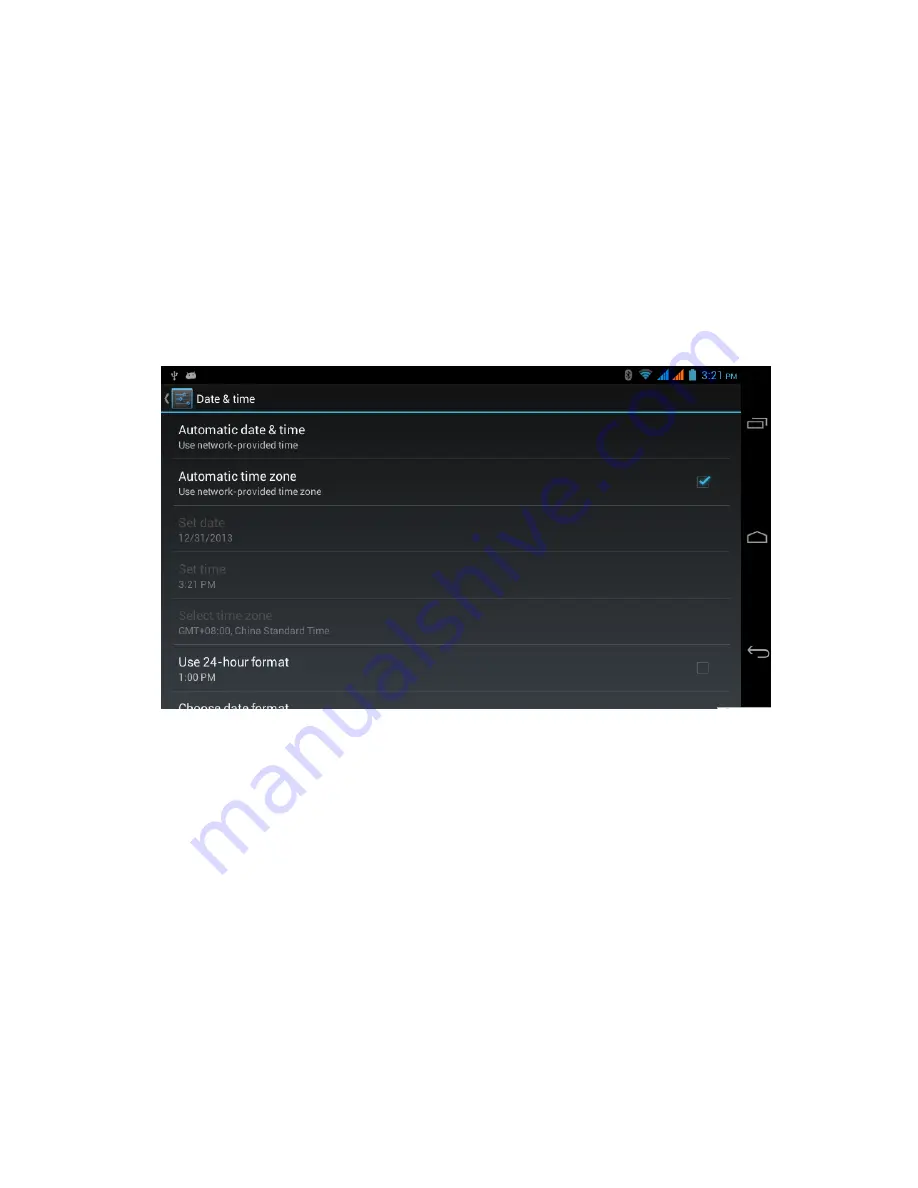
24
4.
Disable
auto
time
zone.
5.
Click
Select
time
zone
,
then
select
one
time
zone
in
the
list.
Roll
the
list
down
to
view
more
time
zones.
6.
Click
Set
date
,
then
click
up
or
down
to
adjust
the
date,
month
and
year,
and
then
click
Setting
to
confirm.
7.
Click
Set
time
,
then
click
up
or
down
to
adjust
hour
and
minute,
and
select
AM
or
PM
(not
applicable
when
24
hour
time
system
is
selected).
Click
Setting
to
confirm.
8.
Check
24
hour
time
system
checkbox
to
switch
between
12
hour
and
24
time
system.
The
selected
time
system
will
also
be
applied
to
alarm
clock.
9.
Click
Select
date
format
,
then
select
the
date
format
you
want
to
display
on
the
GSM.
Figure
4.8
Note:
when
the
system
uses
the
time
provided
by
the
network,
the
setting
for
date,
time
and
time
zone
will
not
be
available.
4.7
Language
settings
1.
Click
Setting.
2.
Click
Language
and
input
method
.
3.
Click
Language
,
than
select
the
desired
language.
Roll
the
list
down
to
view
more
languages
.
4.8
About
the
MID
View
MID
status
Содержание GSM60
Страница 1: ...1 SMARTPHONE Ref GSM60 User Guide...






























