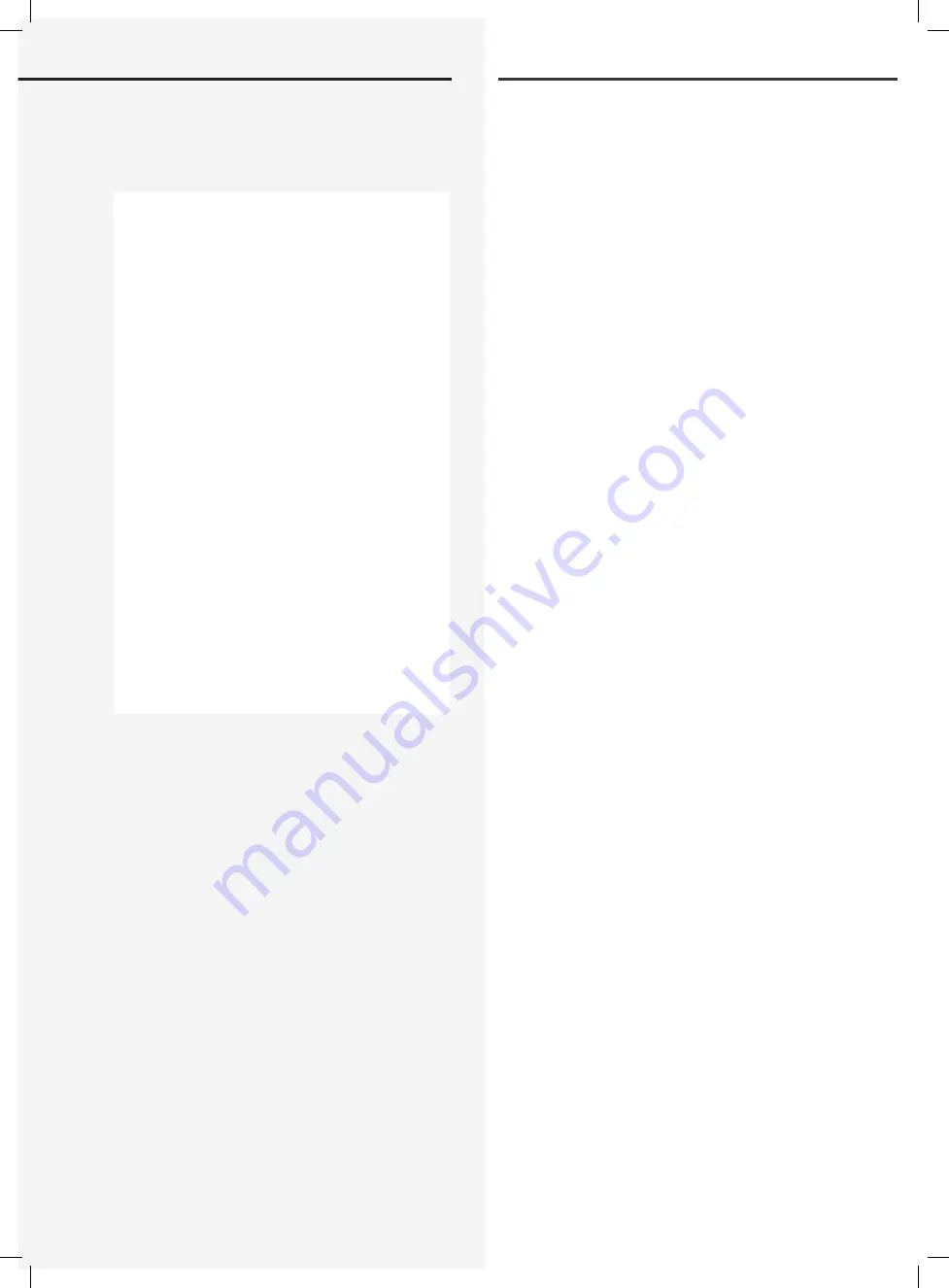
105
CPS 220/64/SV Montage- und Betriebsanleitung
CPS 220/64/SV Mounting and Operating Instructions
9.6.3.4. PB > USB
Einstellung
markieren
auswählen
USB
markieren
auswählen
PB > USB
markieren
auswählen
05.02.09 11:51 INFO:[001307] Start [mem=010656]
05.02.09 11:51 Initialisierung läuft.
05.02.09 11:52 Betrieb.
05.02.09 12:22 Start manueller FT.
05.02.09 12:22 FT erkannt.
05.02.09 12:24 FT beendet normal beendet
05.02.09 12:24 Betrieb.
06.02.09 08:00 automatischer
28.03.09 07:05 FT-Start durch INOWEB-Control.
28.03.09 07:05 FT erkannt.
28.03.09 07:06 FT beendet normal beendet
28.03.09 07:06 Betrieb.
28.03.09 07:06 SK gestört.
28.03.09 07:08 IB1 SKU=01 Typ=4x2 „ „
28.03.09 07:08 IB1.01.01 Störung SK
28.03.09 07:08 „Info „
28.03.09 07:08 01 - Eingangsbereich
07.04.09 08:00 automatischer FT Start.
07.04.09 08:00 FT erkannt.
07.04.09 08:01 FT beendet normal beendet
07.04.09 08:01 Betrieb.
Mit dem Menüpunkt „PB > USB“ wird das Prüfbuch im
Verzeichnis „logbook“ auf dem USB-Speichermedium
als Textdatei gesichert. Diese Datei ist dann mit jedem
Texteditor auf einem PC zu öffnen und kann ausgedruckt
werden.
Es wird nach einem 8-stelligen Dateinamen gefragt, der
über den Bedienknopf eingegeben werden kann. Dazu
ist die Stelle zu
markieren und
auszuwählen. Über
markieren kann jetzt ein Zeichen eingegeben werden.
Mit
auswählen und
markieren wird zur nächsten
Stelle gewechselt.
Nachdem die Meldung „Kopieren war erfolgreich!“
erscheint, kann das USB-Speichermedium entfernt
werden.
9.6.3.5. Softwareupdate
Einstellung
markieren
auswählen
USB
markieren
auswählen
update
markieren
auswählen
Die Softwareversion des Steuerteils kann mit einem USB-
Speichermedium aktualisiert werden. Dazu wird die ent-
sprechende Datei benötigt.
9.6.3.4. Logbook > USB
Setting
Mark
Select
USB
Mark
Select
Logbook > USB
Mark
Select
05/02/09 11:51 INFO:[001307] Start
[mem=010656]
05/02/09 11:51 Initialising.
05/02/09 11:52 Operation.
05/02/09 12:22 Start manual FT.
05/02/09 12:22 FT detected.
05/02/09 12:24 FT finished, finished normally
05/02/09 12:24 Operation.
06/02/09 08:00 Automatic
28/03/09 07:05 FT start via INOWEB control.
28/03/09 07:05 FT detected.
28/03/09 07:06 FT finished, finished normally
28/03/09 07:06 Operation.
28/03/09 07:06 SK failed.
28/03/09 07:08 IB1 SKU=01 Type=4x2 " "
28/03/09 07:08 IB1.01.01 SK failure
28/03/09 07:08 "Info"
28/03/09 07:08 01 - Entry area
07/04/09 08:00 Automatic FT start.
07/04/09 08:00 FT detected.
07/04/09 08:01 FT finished, finished normally
07/04/09 08:01 Operation.
The menu option "Logbook > USB" is used to save the
logbook in the "Logbook" directory on the USB storage
medium as a text file. This file can then be opened on a PC
using any text editor and printed.
You will be asked for an 8-character file name, which can
be entered via the control knob. To do this,
mark and
select the position. A character can now be entered
via
mark.
Select and
mark to switch to the next
position.
After the message "Copying completed successfully"
appears, the USB storage medium can be removed.
9.6.3.5. Software update
Setting
Mark
Select
USB
Mark
Select
update
Mark
Select
The software version of the controller can be updated
using a USB storage medium. The corresponding file will
be required.
If the TFT controller version predates version 1.2.15,
Содержание CPS 220/20/J-SKU
Страница 2: ......
Страница 46: ...46 CPS 220 64 SV Montage und Betriebsanleitung CPS 220 64 SV Mounting and Operating Instructions 46 BCS BCS...
Страница 131: ......
















































