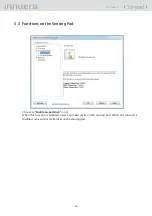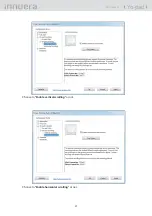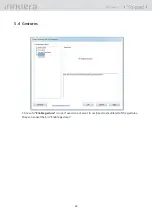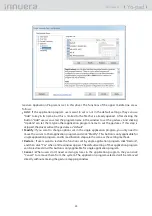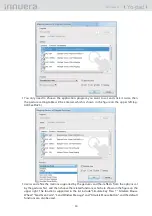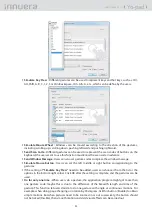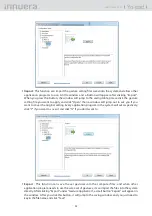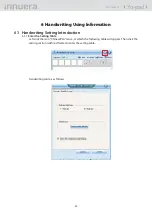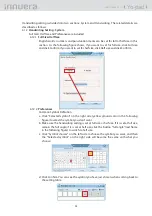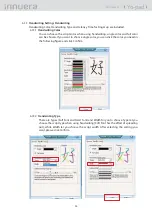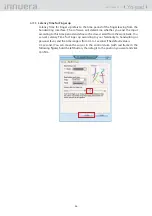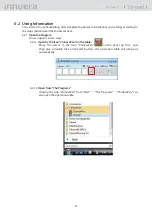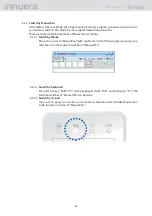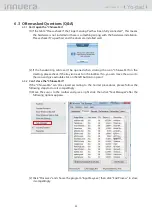1
3
2
4
5
40
Yo-pad
User Guide v1.1
Do the Handwriting
6.2.4
After we choose the language we want, the handwriting can be started!
Open the coverall software that you want to use (e.g. MS Word, Excel, PowerPoint, etc), start
the handwriting program, and make sure the handwriting table is in Pen Mode not Mouse
Mode, then you can write on the Finger Sensing Pad or Yo-pad with your fi nger directly. After
the writing, (1) recognition results (2) associative words will be shown on the table.
In the next section, we will not only explain how to select recognition results and associative
words, but introduce other functions and using methods.
Select recognition results
6.2.4.1
The recognition results will be shown directly in the position of the cursor. If the
words the software recognizes are not what you want, and you want other words
the table shows, you can choose them by numeric key 1~5, then the software will
change the words by what you have chosen. For example, the word recognized in
the following fi gure is "a", and the word "a" will appear at the place where the cursor
stays. If it is not the word you want, please press numeric key directly, then the words
staying at the cursor will be changed to what you have chosen immediately. Take the
following fi gure for example, select 2 for Q , select 3 for d, select 4 for G, and select 5
for q.
Application of Backspace :
※
If all of the words you want are in the recognition
results, like the example mentioned above, you want to input "ad", and the word
"a"has already appeared in the position of the cursor, please press Backspace on
the keyboard and select "3", then you can get the word "ad". But if you choose
"3" directly, the original "a" will be replaced by "d", and you will get the word "d"
instead!