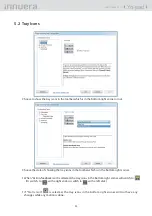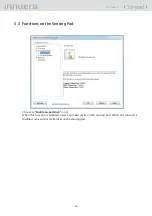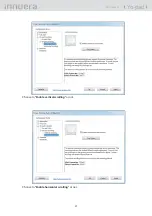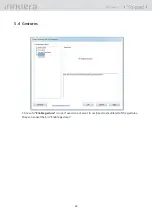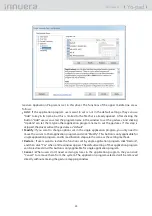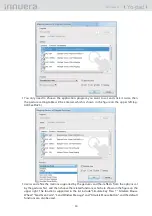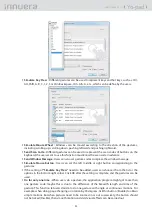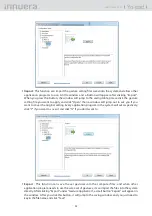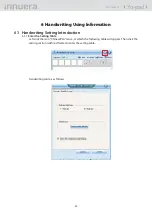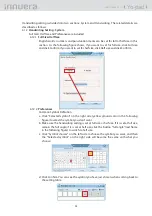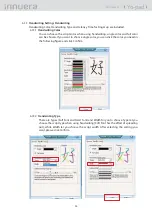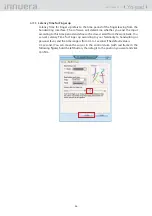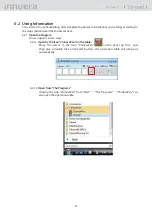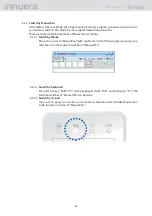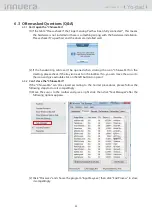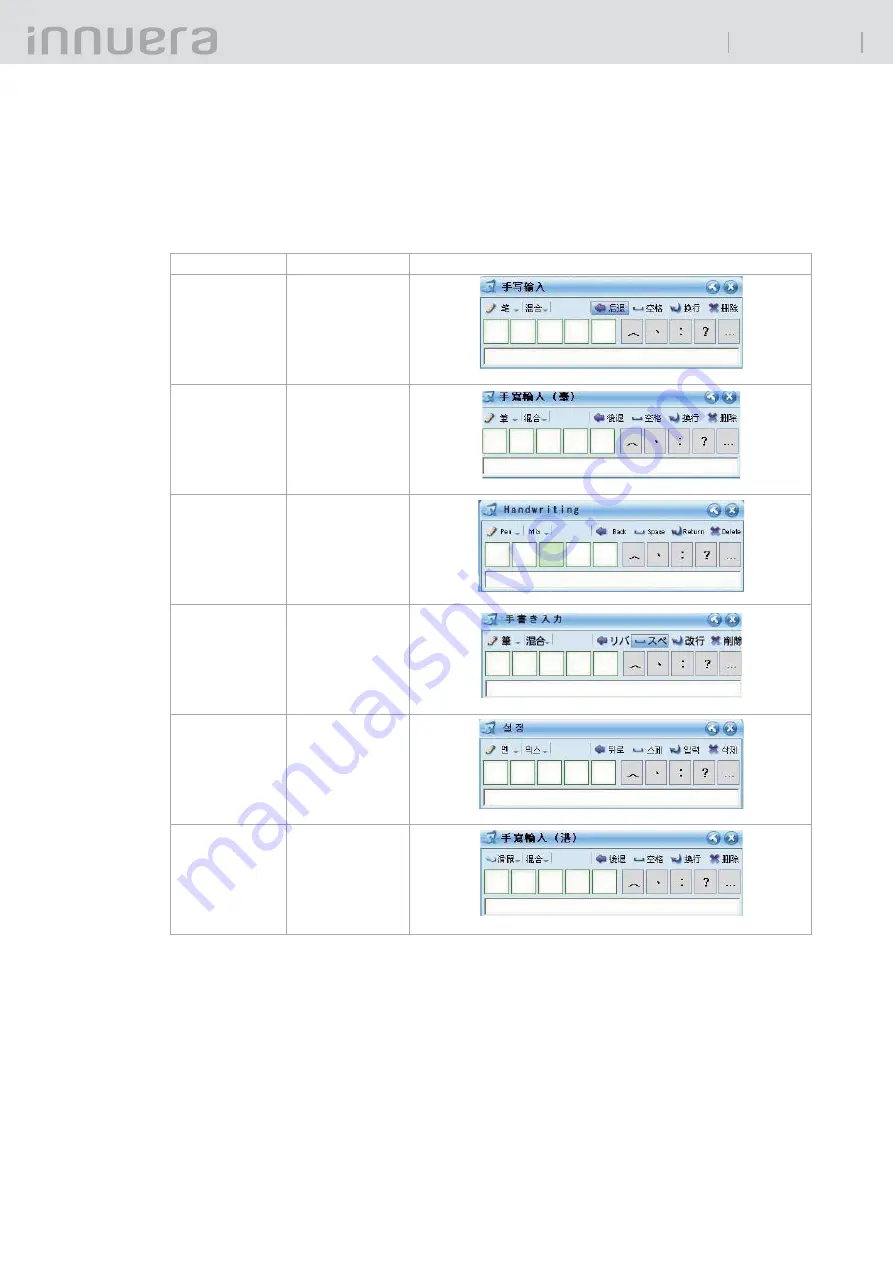
39
Yo-pad
User Guide v1.1
Language Switches
6.2.3
The software will run according to the language you choose to install when it is open at the
fi rst time. If you want to switch to other languages, please switch the function state to Pen
Mode fi rst, and use the hot keys Alt+(1~6) (hold Alt and press numeric key 1~6).
What languages do 1~6 stand for respectively? Please refer to the following table:
Hot Keys
Languages
Table Icons
Alt + 1
Simplifi ed
Chinese
Alt + 2
Traditional
Chinese
Alt + 3
English
Alt + 4
Japanese
Alt + 5
Korean
Alt + 6
Cantonese