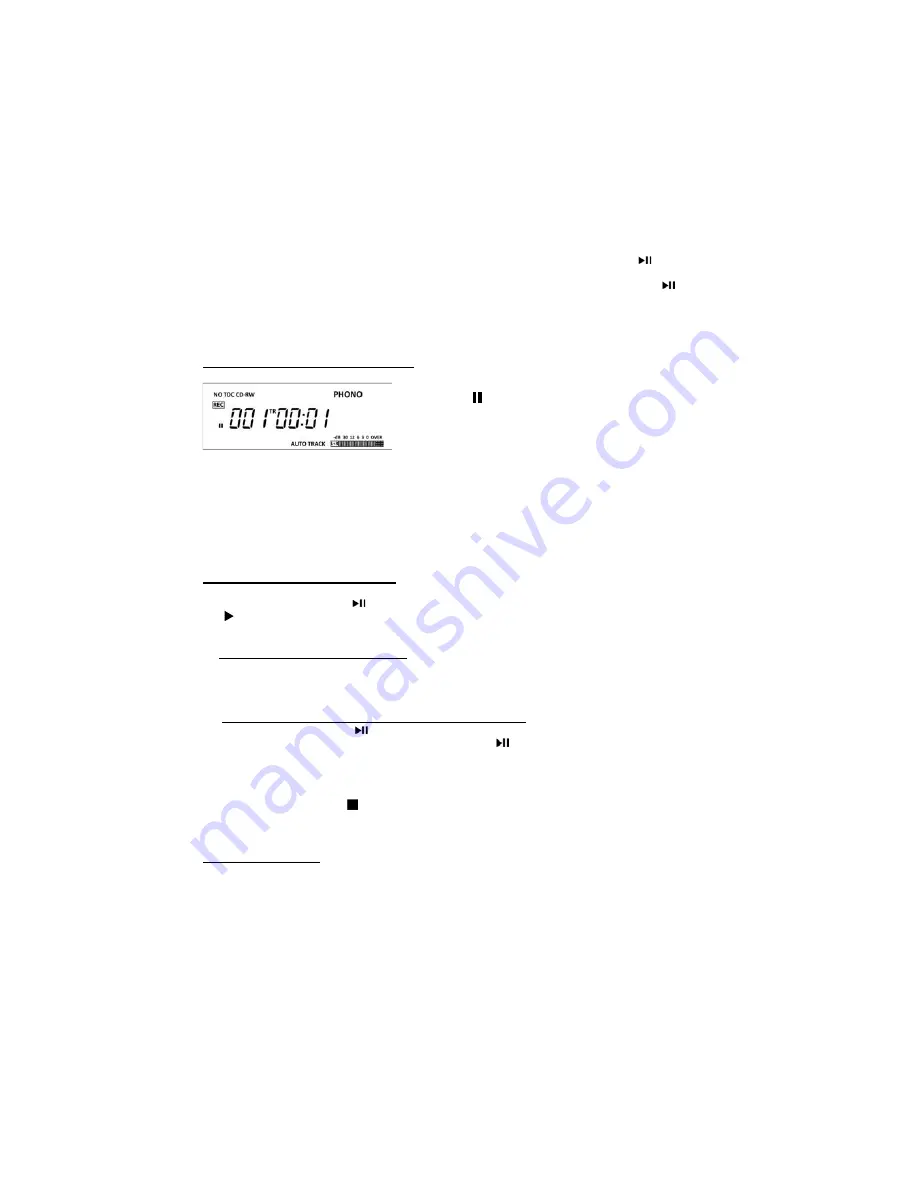
14
5) Press RECORD button.
6) Adjust your recording volume to medium (you can adjust on your next recording if too loud or too
low).
7) Place the needle on the record and then press “play/pause” button (it looks like this
).
8) Now you are recording.
9) When the last song is recorded from the one side of vinyl, press the “play/pause” button (
) to
pause.
10) When paused, flip the record to the other side and place the needle back to play.
11) Press the “play/pause” button again to resume recording.
12) When all recording is done, wait for about 10 seconds and then press the stop button.
Entering Recording (Paused) Mode
1. Press the “RECORD” button to enter Recording Mode.
(Paused ( ) will appear on the left of the screen). If an
AUTO TRACK mode is selected, “AUTO TRACK” will
appear on the lower middle of the screen.
2. Test play the audio source to be recorded and adjust “REC LEVEL” Knob to set the recording
volume so that its loudest output does not exceed the “OVER” indicator on the meter on the lower
right of the display.
Note:
Be sure not to set the recording volume too low – doing so will result in very low playback
volume levels.
3. Once the recording volume level is set, reset the audio source so it is ready for recording.
Entering Recording (Play) Mode
1. Press the PLAY/PAUSE (
) button to begin recording.
( ) will appear on the left of the screen, indicating that recording is in progress.
2. Begin playing the audio source as normal.*
*Manual Track Increment Assignment
Note:
“The TRACK INCREMENT” button works regardless of the MANUAL/AUTO REC setting.
During recording, press the TRACK INCREMENT to end the current track and begin a new one.
The current track number will be indicated on the display.
To Pause Recording Temporarily (Recording Paused Mode).
Press the PAUSE button (
). The recording process will be temporarily paused.
To resume recording, press the PLAY/PAUSE button (
) again.
Important:
Every time recording is paused or stopped, a new track number will always be
assigned. It is not possible to record in two “stages” within one track.
3. Press the STOP button (
) to stop recording.
Note:
When the rotation of the turntable stops, the recording will stop automatically. However, to
avoid unwanted noise from the tone arm, stop the recording manually by using the STOP button.
FINALIZING A CD
1) After pressing stop, press the “CD” function button.
2) After pressing the “CD” button, “BUSY” will show on the display.
3) After “BUSY” disappears, the number of tracks and duration of recorded time on your CD is
displayed.
4) Press the “FINALIZE” button and “FiN-d” will show on the display.
5) Then press the “PLAY/PAUSE” button.
6) The CD will turn and you will have “BUSY” again showing on the display.




















