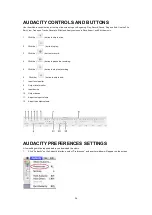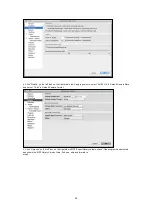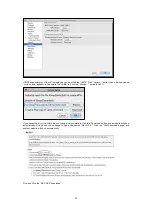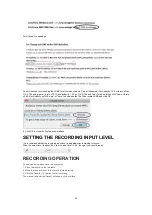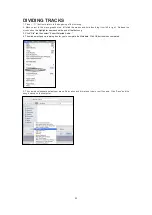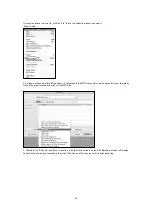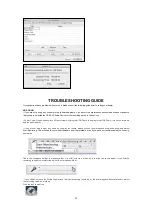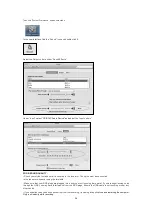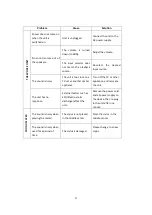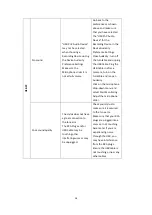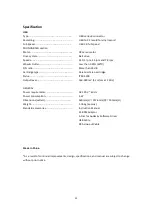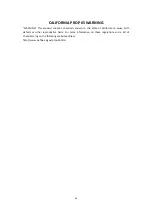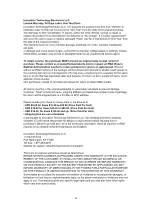40
FCC Statement
This device complies with Part 15 of the FCC Rules. Operation is subject to the following two
conditions: (1) This device may not cause harmful interference, and (2) this device must accept
any interference received, including interference that may cause undesired operation.
NOTE: This equipment has been tested and found to comply with the limits for a Class B digital
device, pursuant to Part 15 of the FCC Rules. These limits are designed to provide reasonable
protection against harmful interference in a residential installation. This equipment generates
uses and can radiate radio frequency energy and, if not installed and used in accordance with the
instructions, may cause harmful interference to radio communications. However, there is no
guarantee that interference will not occur in a particular installation. If this equipment does
cause harmful interference to radio or television reception, which can be determined by turning
the equipment off and on, the user is encouraged to try to correct the interference by one of the
following measures:
- Reorient or relocate the receiving antenna.
- Increase the separation between the equipment and receiver.
- Connect the equipment into an outlet on a circuit different from that
to which the receiver is connected.
- Consult the dealer or an experienced radio/TV technician for help.
WARNING: Any changes or modifications not expressly approved by the party responsible for
compliance could void the user's authority to operate this equipment.
The device must not be co-located or operating in conjunction with any other antenna or
transmitter.
This device complies with FCC and IC radiation exposure limits set forth for an uncontrolled
environment.
The device should be installed and operated with a minimum distance of 20cm between the
radiator and your body.
INDUSTRY CANADA
This device complies with RSS247 of Industry Canada. Cet appareil se conforme à RSS247 de
Canada d'Industrie.
This device complies with Industry Canada license-exempt RSS standard(s). Operation is subject to the
following two conditions: (1) this device may not cause interference, and (2) this device must accept
any interference, including interference that may cause undesired operation of the device. appareils
radio exempts de licence. Son fonctionnement est sujet aux deux conditions suivantes: (1) le dispositif
ne doit pas produire de brouillage prejudiciable, et (2) ce dispositif doit accepter tout brouillage recu,
y compris un brouillage susceptible de provoquer un fonctionnement indesirable.
Radiation Exposure Statement: The product comply with the Canada portable RF exposure limit set
forth for an uncontrolled environment and are safe for intended operation as described in this
manual.
The further RF exposure reduction can be achieved if the product can be kept as far as possible from
the user body or set the device to lower output power if such function is available.
Déclaration d'exposition aux radiations : Le produit est conforme aux limites d'exposition pour les
appareils portables RF pour les Etats-Unis et le Canada établies pour un environnement non contrôlé.
Le produit est sûr pour un fonctionnement tel que décrit dans ce manuel. La réduction aux
expositions RF peut être augmentée si l'appareil peut être conservé aussi loin que possible du corps
de l'utilisateur ou que le dispositif est réglé sur la puissance de sortie la plus faible si une telle fonction
est disponible.
Содержание ITCDS-6000
Страница 43: ...42 ...