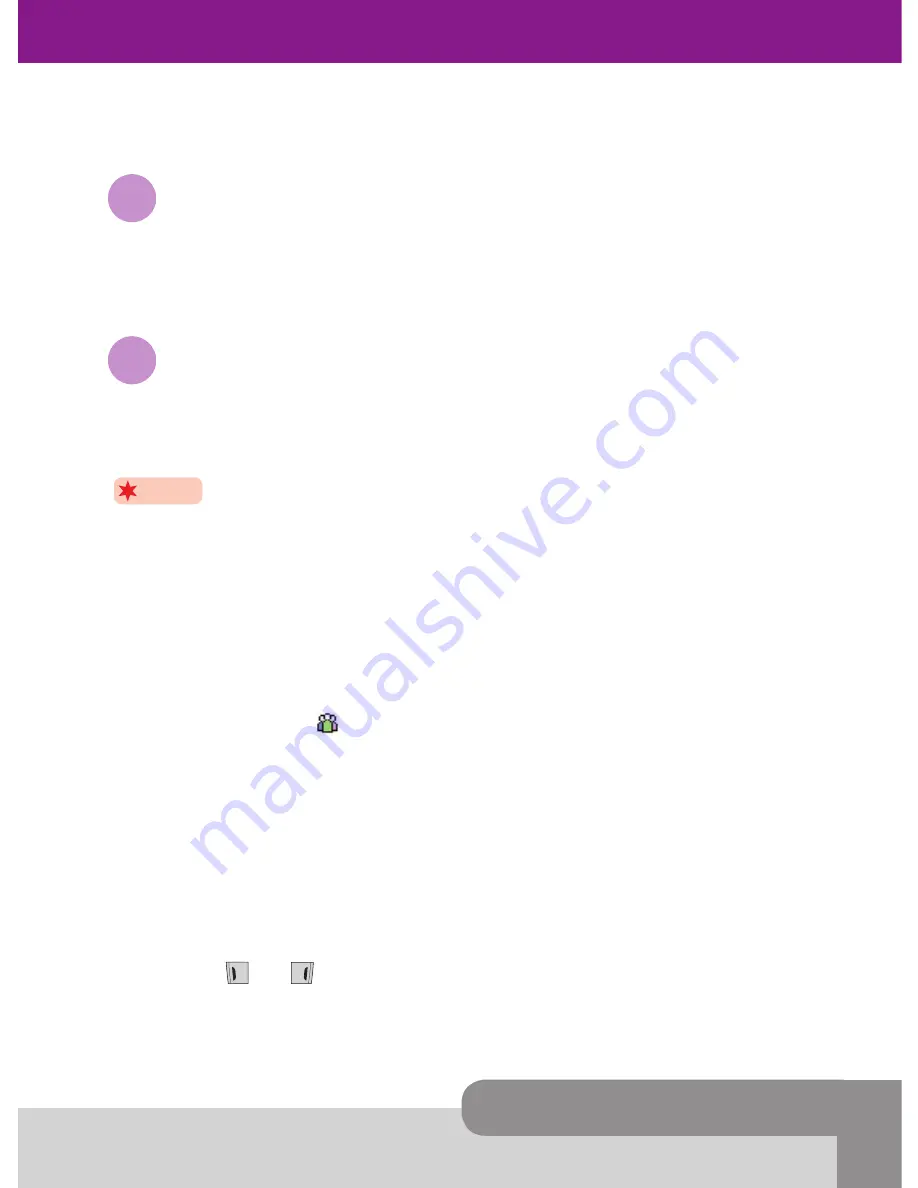
User’s Manual
5. In-Call Options
27
If the number entered remains not deleted without saving, the number will be
displayed on the screen after ending the call.
5.
9
Using the SMS function
Using the SMS function
You can read or create SMS messages during a call by selecting the
SMS
option.
For details of how to use it, please see
SMS
menu in Section 9.
5.
10
Making a conference call
Making a conference call
The conference call service provides you with the ability to have a simultaneous
communication with up to six persons if this service is supported on the network.
Note
The Conference Call Service may not be available on all networks.
Setting up a Conference Call
1. Make first call in a normal way.
2. Make second call whilst you’re already in a call, then the first participant is
automatically put on hold.
3. To join the first participant to the conference call, press [
Option
soft key] and select
the
Join All
option. icon in the title area of the screen will be displayed.
All the conference call participants can now hear each other.
4. To add a new participant to the conference call, repeat step 2 and step 3 as required.
You can add incoming callers into conference call by answering the call and pressing
[
Option
soft key], followed by the
Join All
option.
Available Options
Please proceed as following sequence to use appropriate option on conference call state.
1. At first, focus on the participant who you want by scrolling through the participants
with using [ ] or [ ].
2. Press [
Option
soft key].
Содержание INNO-P10
Страница 29: ...User s Manual 5 In Call Options 29...
Страница 35: ...User s Manual 6 Phonebook 35...
Страница 45: ...User s Manual 7 Text Editing 45...
Страница 53: ...User s Manual 8 The Menu Map 53...
Страница 126: ...16 Index 126...
Страница 127: ...User s Manual 16 Index 127...






























