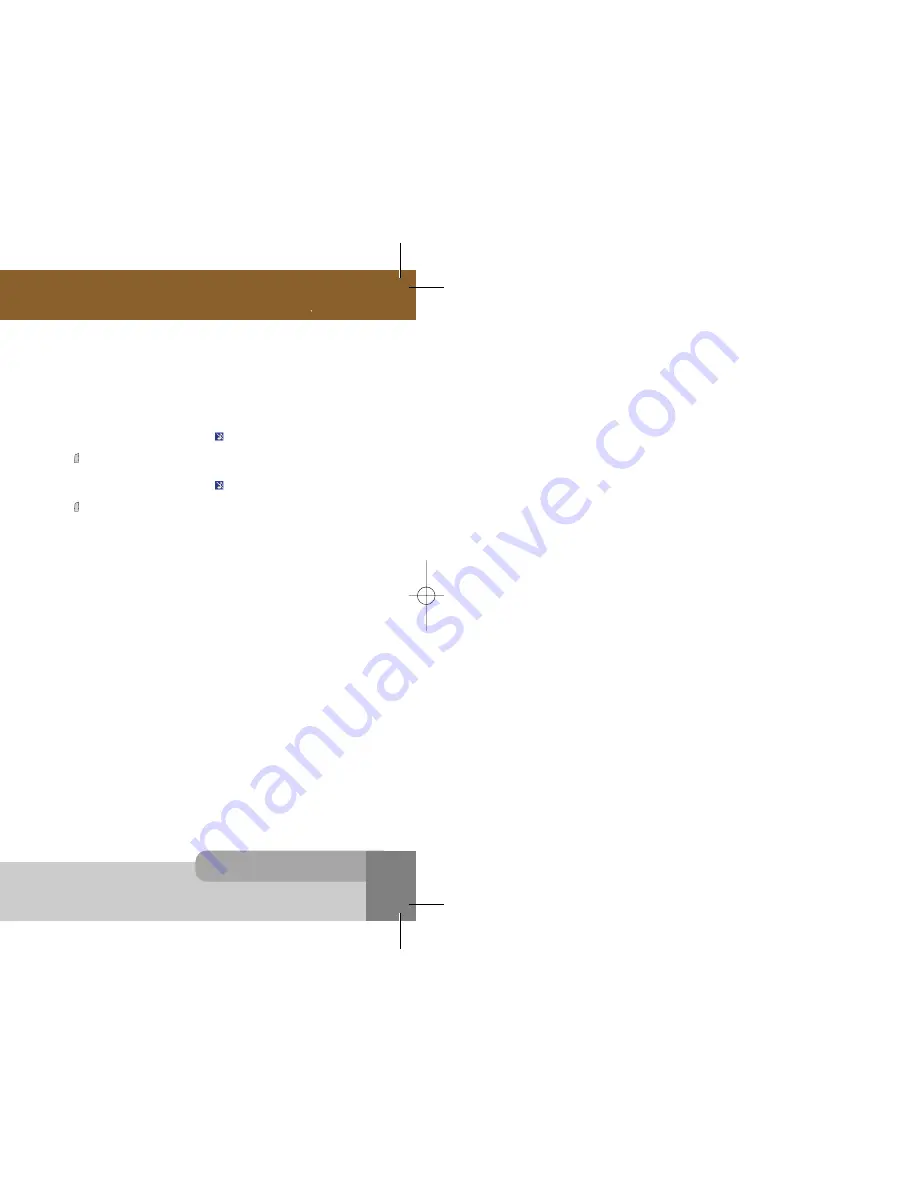
INNO 90 User s Manual
13.Troubleshooting
1 1 6
1 1 5
13.Troubleshooting
11. If an incoming call is not made.
You have probably set an incoming calls barring option. You need to check Call Barring menu.
12. If an outgoing SMS message is not sent.
You need to check the Message Center option in SMS Setting menu.
13. If all audible key tones are muted and all audible alerts are changed to vibrator alert.
You need to check the quick silence mode setting. If you can find
icon on top of the main display
screen it is the quick silence mode.
By pressing and holing
on the idle screen, you can switch it off.
14. If some audible action is not prompted on a menu of Sound Setting menu.
You need to check the quick silence mode setting. If you can find
icon on top of the main display
screen it is the quick silence mode.
By pressing and holing
on the idle screen, you can switch it off.
15. If nothing is displayed in the Network Status or Event Area of the Sub Display Screen.
You need to check the
Network Name Display
menu of the
Display Setting
menu. If you have set
to Off , nothing is displayed.
16. If a telephone number that has over 20 digits is not saved and Number Too Long is
displayed when you try to save the number.
You need to check
Place To Save
option of
Settings
option in
Phonebook
.
If you have set to
SIM Memory
, maximum 20 digits can be saved in to SIM card.
If you change to
Phone Memory
, you can save maximum 40 digits into phone memory.
For more details, please see
Phonebook
menu in section 6
17. If a file such as audio file, image file, photo album file, MMS and Email are not saved into
phone memory any more.
With
Memory Status
menu in
Camera & Media
menu, you need to check how much memory size
is occupied for each application.
After that, please go to the appropriate application menu and delete some application file you don’t
need any more.
18. If Service Not Available is continuously displayed when you try to send MMS or download
MMS.
You need to check MMS profile in
MMS Settings
menu.
You can know the exact MMS setting value by Network Service Provider.
19. If the image on the screen is blurred when you try to take a picture.
You need to check that the protection film is detached or the lens is clean.
To remove fingerprints or other stains wipe the lens with soft cloth.
20. If Pictures are blurred when you try to view images in Photo Album menu.
It is possible that the phone was shook during shot or lighting was poor.
If you enable self timer in
Self Timer
menu, you can prevent the phone from being shook.
If you meet a trouble on your phone operation, please check the followings.
These checks enable you to save time and expense due to the unnecessary after-service.
1. When Enter PIN appears at the power-up.
The PIN check is currently enabled.
You must enter the PIN supplied together with your SIM card. You can disable the PIN check if you want, please
see Security Setting menu in section 9.
2. When Enter PUK appears at the power-up.
PIN has been entered invalidly three times in succession and your SIM card has been blocked.
In order to unblock it, you must enter the PUK supplied together with your SIM card.
3. When Insert SIM screen appears at the power-up.
Please check that your SIM card is inserted properly.
4. When Enter Lock Code appears at the power-up.
Your phone is phone locked.
You must enter the Lock Code supplied together with your phone.
5. When No Service appears.
You probably are in the area out of the coverage of a GSM/ GPRS network.
6. When Emergency Only appears even though a number of the signal bar are indicated.
You probably are in the area out of the coverage of your home GSM/ GPRS network.
You probably are in the coverage of another GSM/ GPRS network but you are not allowed to be registered to the
network.
7. If any tone is not generated when you press a keypad.
You need to check the quick silence mode setting. If you can find
con on the top of the main display screen it is
the quick silence mode.
By pressing and holding
on the idle screen, you can switch it off.
You need to check the
Key Tone Type
of
Sound Setting
menu.
You need to check
Key Tone Volume
of the profile option that you have set on
Profiles
menu.
8. If an audible alert is not made when a call is received.
You need to check the quick silence mode setting. If you can find
icon on top of the main display screen it is the
quick silence mode.
By pressing and holing
on the idle screen, you can switch it off.
You need to check
Ring Type
and
Ring Volume
of the profile option that you have set on
Profiles
menu.
9. If an audible alert is not made when an alarm is expired.
You need to check the quick silence mode setting. If you can find
icon on top of the main display screen it is
quick silence mode.
By pressing and holing
on the idle screen, you can switch it off.
10. If an outgoing call is not made.
You have probably set an outgoing calls barring option. You need to check Call Barring menu.
Otherwise, you have probably set to Hide Number in Caller Number menu of Call Setting menu. In some network,
when you make a call with hiding the telephone number, the network does not allow to make the call.
INNO 90(„ ` ˙ )-‡»` … `⁄ 2004.2.6 3:11 PM ˘
` 115 SaehanP&D Co.,Ltd HyperLaser G3Plus 1200DPI 175LPI
Содержание INNO 90
Страница 14: ...INNO 90 User s Manual HyperLaser G3Plus 1200DPI 175LPI...
Страница 17: ...INNO 90 User s Manual HyperLaser G3Plus 1200DPI 175LPI...
Страница 23: ...INNO 90 User s Manual HyperLaser G3Plus 1200DPI 175LPI...
Страница 55: ...INNO 90 User s Manual d HyperLaser G3Plus 1200DPI 175LPI...
Страница 57: ...INNO 90 User s Manual d HyperLaser G3Plus 1200DPI 175LPI...
Страница 61: ...d HyperLaser G3Plus 1200DPI 175LPI...
Страница 63: ...d HyperLaser G3Plus 1200DPI 175LPI...
Страница 64: ...d HyperLaser G3Plus 1200DPI 175LPI...
Страница 65: ...d HyperLaser G3Plus 1200DPI 175LPI...






















