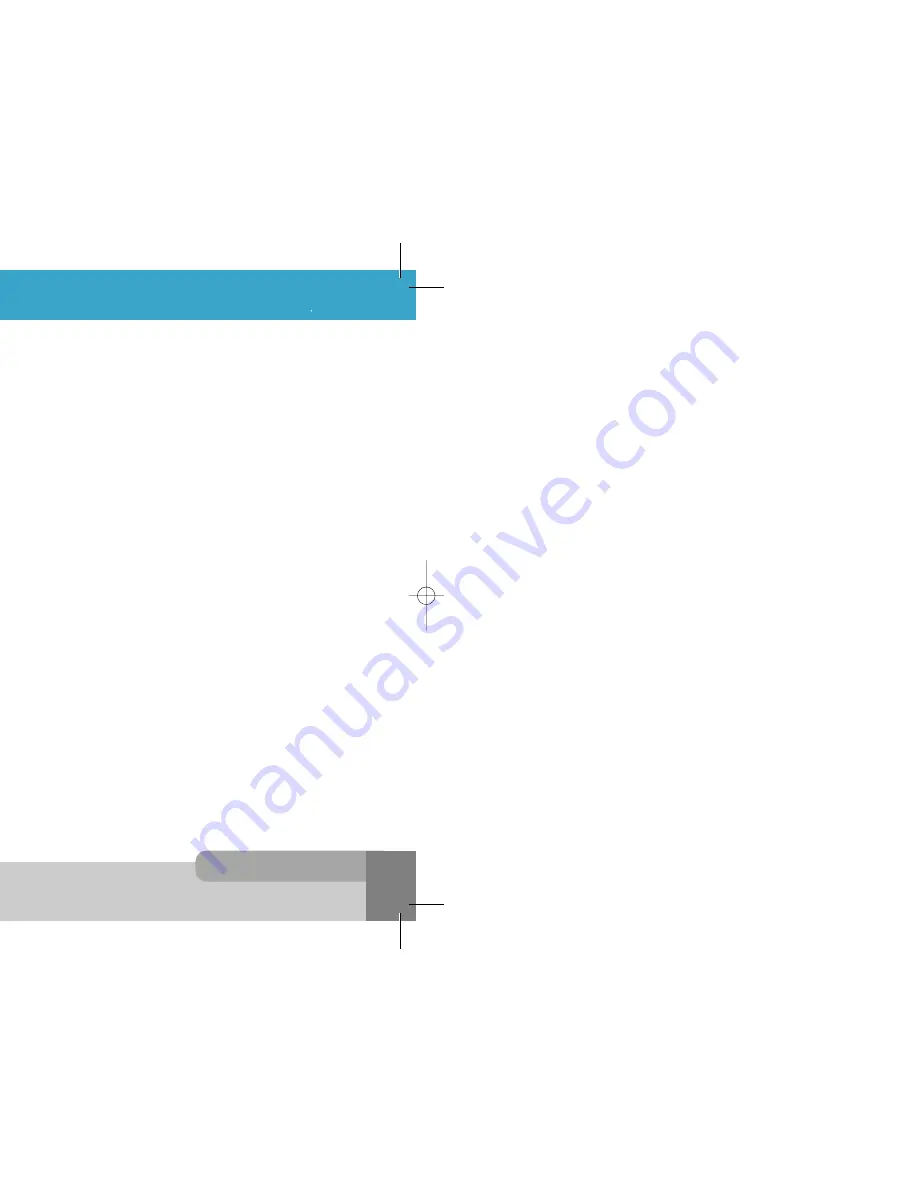
INNO 90 User s Manual
9.The Menu Functions
6 2
6 1
9.The Menu Functions
<Outbox>
With this menu, you can view the saved E-mail message that has been unsent.
Subject of each E-mail message are displayed on the list.
If you press [
Option
soft key]on the selected E-mail message,
Delete
,
Send
,
Forward
and
Edit
options
are available.
With
Send
option, you can send the saved E-mail message unchanged as it is.
<Create Message>
With this menu, you can write an E-mail message, and then you can save and send it.
Input the E-mail message contents and subject and then press [
Ok
soft key]. After that, enter the
recipient E-mail address. You can input the E-mail address directly from the
Phonebook
by pressing the
[
P.book
soft key].
If you press [
Ok
soft key] after completing the recipient E-mail address, following options are available.
Send
: Sends the E-mail message to the recipient E-mail address. The E-mail will not be saved.
Save
: Saves the E-mail message and the recipient E-mail address.
Save and Send
: Saves the E-mail message and the recipient E-mail address, and then sends.
<Drafts>
With this menu, you can view a list of any draft E-mail messages that have been created in the
Create Message
and saved, but have no subject or no recipient.
Subject or front side of each E-mail message is displayed on the list.
If you press [
Option
soft key],
Delete
,
Send
and
Edit
options are available.
<Sent>
With this menu, you can view a list of E-mail messages that have been sent.
Subjects are displayed on the list.
If you press [
Option
soft key],
Delete
,
Send
, Forward and
Edit
options are available.
With
Send
option, you can send the saved E-mail message unchanged as it is.
<E-mail Setting>
The following options are available.
Connection Profile
With this menu, you can configure which
Connection Profile
is used to connect over when sending or
receiving E-mail message.
The information can be obtained from your home network service provider.
If you want to add or edit
Connection Profile
, go to the
Connection Profile
menu of
Phone Setting
menu.
E-mail Accounts
With this menu, you can view E-mail Accounts list and add new E-mail Account. The following
options are available.
Set Default
: Sets the selected E-mail Account as default account to use sending a E-mail
message.
Edit
: Edits the selected E-mail Account. With this option, you can set up
Incoming Server
,
Username
,
Password
,
Outgoing Server
and
My E-mail Address
.
The
Username
and
Password
are generally the login information related to the
Incoming Server
, but those may be also necessary for the
Outgoing Server
depending
on network service provider.
Outgoing Server
information can be obtained from your home network service provider. If
you want to use your own Outgoing Server, you have to check that your E-mail account
can support POP3 and SMTP.
My E-mail Address
is used for the default E-mail address to send E-mail message.
Rename
: Renames the selected E-mail Account name.
Delete
: Deletes the selected E-mail Account.
Send Option
This menu allows you to set the send option when sending your new E-mail message. Available
options are
Next Connection
,
Immediately
and
None
.
Size Limit
You can set size Limit of receiving E-mail message. Maximum size of receiving E-mail message is 99
Kbytes.
DNS Address
You can set DNS for connection. This DNS is used when Network doesn’t offer DNS automatically. If
you have select
Manual
in
Get DNS Address
menu,
Primary DNS
and
Secondary DNS
are applied.
Status
You can identify the memory use of E-mail messages in your phone memory.
The attachment size of sending E-mail message cannot exceed 45 Kbytes and the maximum
size of sending E-mail message is 100 Kbytes.
Note :
INNO 90(„ ` ˙ )-‡»` … `⁄ 2004.2.6 3:10 PM ˘
` 61 SaehanP&D Co.,Ltd HyperLaser G3Plus 1200DPI 175LPI
Содержание INNO 90
Страница 14: ...INNO 90 User s Manual HyperLaser G3Plus 1200DPI 175LPI...
Страница 17: ...INNO 90 User s Manual HyperLaser G3Plus 1200DPI 175LPI...
Страница 23: ...INNO 90 User s Manual HyperLaser G3Plus 1200DPI 175LPI...
Страница 55: ...INNO 90 User s Manual d HyperLaser G3Plus 1200DPI 175LPI...
Страница 57: ...INNO 90 User s Manual d HyperLaser G3Plus 1200DPI 175LPI...
Страница 61: ...d HyperLaser G3Plus 1200DPI 175LPI...
Страница 63: ...d HyperLaser G3Plus 1200DPI 175LPI...
Страница 64: ...d HyperLaser G3Plus 1200DPI 175LPI...
Страница 65: ...d HyperLaser G3Plus 1200DPI 175LPI...






























