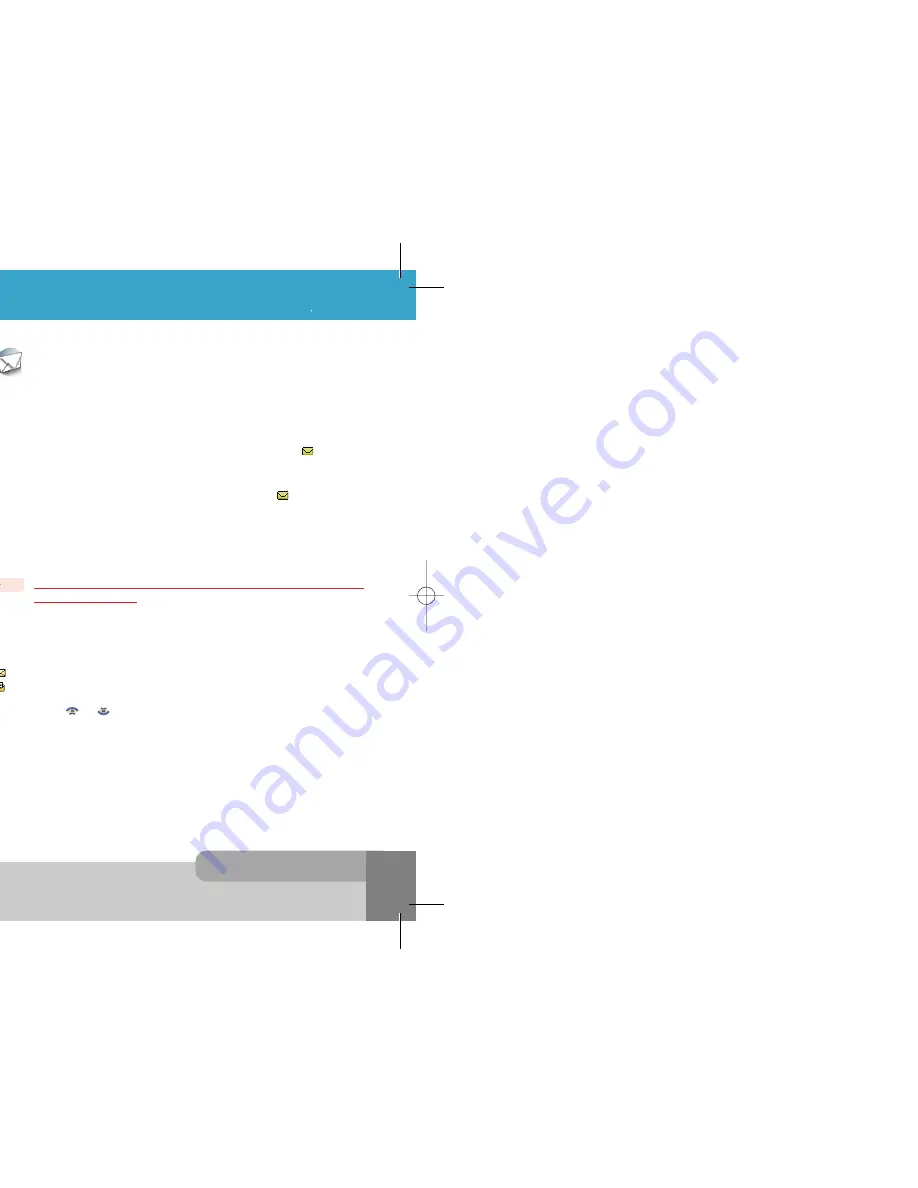
INNO 90 User s Manual
9.The Menu Functions
5 4
5 3
9.The Menu Functions
You can enter to menu setting mode by pressing [
Menu
soft key].
In the menu setting mode, three types of menu are used in your phone.
The digit on the right-top side of the screen indicates the menu number, you can access the menu by
pressing the menu number.
[
Select
soft key] or
is used for selecting the menu on which menu cursor is.
The following illustrations show the example of each menu screen.
Icon Menu
Your phone provide easy-to-understand graphical animation icon menu. You can easily understand the
meaning of each graphical animation icon by the text on the top display line.
To move the cursor, use
Choice Menu
You can see max 7 menu items on the menu selection area.
The text in the title area indicates the name of parent menu item.
The menu cursor is moved by
and
Choice Menu with Value
You can see max 7 menu items on the menu selection area and see the value window on each menu
below.
The text in the title area indicates the name of parent menu item.
If the menu cursor moves to the item, the setting value of the menu item is displayed on the value
window.
If the menu item does not have any setting value, the value window is not displayed.
The menu cursor is moved by
and
Icon Menu
Choice Menu
Choice Menu with Value
< Inbox >
With this menu, you can view the new text messages or the read messages.
Sender phone numbers or names (if stored in the Phonebook) are displayed on the list.
The small icon on the far left side of the each list indicates following meanings.
: The message is the new unread message.
: The message is the read message.
If you press [
Select
soft key], you can see the message contents with a sender phone number and its
arrival time by using
and
.
If you select [
Options
soft key], following options are available.
Delete
: Allows you to delete the viewed message.
Reply
: Allows you to send a reply message to the sender of the viewed message.
Voice Call
: Enables you to call the sender of the viewed message.
Extract Number
: Enables you to get all numbers(with more than 2 digits) in the message and
sender’s phone number. If you select a number on the list, you can store the
number into
phonebook
, or can make call with the number.
Forward
: Allows you to forward the viewed message to someone else.
Edit
: Enables you to edit the viewed message contents.
If you select
Save
option, the edited message is listed in
Outbox
menu.
Delete All
: Allows you to delete all messages of
Inbox
menu.
The message can be sent by Fax, E-mail, ERMES, and X400 format, provided that these services are
supported on the network. To send text messages with your phone, you need to set the Message
Service Center Number (obtained from your home network operator) on the
Message Center
menu.
If a message has arrived, your phone displays
New Message
in idle screen and sets
icon to inform
you of the arrival.
The arrived message is saved in
SIM memory
as the first place. If SIM memory is full, it is saved in
phone memory. Your phone has maximum 100 spaces for the SMS records in the phone memory. If the
SIM memory and the Phone memory are both full,
SMS Ful
l is indicated,
icon blinks and you
cannot receive any more new message. In the case, you need to delete old and unnecessary
messages by using
Delete
,
Delete All
option in
Inbox
or
Outbox
menu.
You can create the message limit to 1064 alphanumeric characters(462 characters in case of Chinese
character) at one message in
Create Message
menu.
The long message is saved into maximum 7 records. Also, long received message is saved in same
way.
9.1.1 SMS
The SMS service may not be available on all networks. Some network allows to be sent
only within its own network.
Note :
9.1 Messages
INNO 90(„ ` ˙ )-‡»` … `⁄ 2004.2.6 3:10 PM ˘
` 53 SaehanP&D Co.,Ltd HyperLaser G3Plus 1200DPI 175LPI
Содержание INNO 90
Страница 14: ...INNO 90 User s Manual HyperLaser G3Plus 1200DPI 175LPI...
Страница 17: ...INNO 90 User s Manual HyperLaser G3Plus 1200DPI 175LPI...
Страница 23: ...INNO 90 User s Manual HyperLaser G3Plus 1200DPI 175LPI...
Страница 55: ...INNO 90 User s Manual d HyperLaser G3Plus 1200DPI 175LPI...
Страница 57: ...INNO 90 User s Manual d HyperLaser G3Plus 1200DPI 175LPI...
Страница 61: ...d HyperLaser G3Plus 1200DPI 175LPI...
Страница 63: ...d HyperLaser G3Plus 1200DPI 175LPI...
Страница 64: ...d HyperLaser G3Plus 1200DPI 175LPI...
Страница 65: ...d HyperLaser G3Plus 1200DPI 175LPI...






























