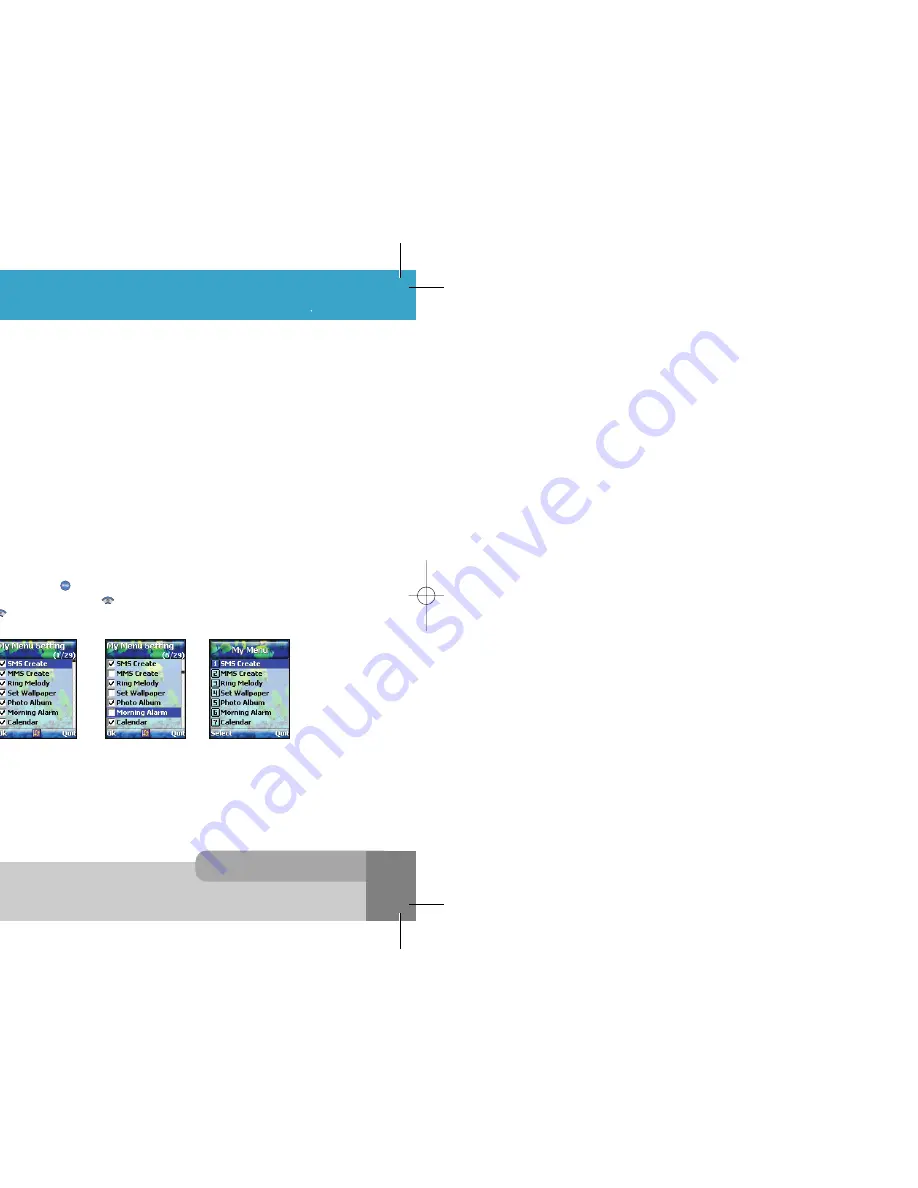
INNO 90 User s Manual
9.The Menu Functions
7 4
7 3
9.The Menu Functions
To access this menu, you must first enter the
Lock Code
.
The feature enables you to protect the use of your phone. Various codes and passwords are used to
protect your phone. They are described in the section 3.
<PIN Access>
With this menu set to
Enable
, your phone asks to enter the PIN each time the phone is switched on.
If
Disable
, doesn't ask to enter the PIN.
<SIM Lock>
With this menu set to
Enable
, your phone asks to enter the
SIM Lock Code
when a different SIM card
is inserted. If
Disable
, your phone doesn't ask to enter the
SIM Lock Code
.
<Phone Lock>
With this menu set to
On
, your phone will be locked. The display asks you to enter the
Lock Code
each
time the phone is switched on.
<Album Lock>
With this menu set to
On
, your Album will be locked. The display asks you to enter the
Lock Code
each
time you enter the Album.
<Phonebook Lock>
With this menu set to
On
, your phonebook will be locked. The display asks you to enter the
Lock Code
each time you enter the phonebook.
<Change Codes>
You can change all security codes in this menu.
- Lock Code
You can change your current Lock Code to new one in this menu.
- PIN Code
You can change your current PIN to a new one in this menu.
- PIN2 Code
You can change your current PIN2 to a new one in this menu.
- Password
You can change your network password in this menu. You need a password to activate network call
barring. The network password is supplied by your network service provider and is not the same as
the PIN for your SIM card.
<FDN>
To change the setting of this menu, you must first enter the PIN2.
With this menu set to
Enable
, FDN mode is enabled and you can only make a call with the numbers
that are stored in the FDN list.
You can find, add, edit or delete the FDN numbers list by pressing [
Phonebook
soft key] in the idle
screen after enabling the FDN mode.
If
Disable
, FDN mode is disabled and you can make a call in normal way.
<Factory Reset>
This menu enables you to restore the default value of the phone setting value.
9.3.8 Security Setting
The
Lock Code
is factory set to 0 0 0 0.
Note :
This menu allows you to set the
My Menu
.
My Menu
is user’s collection of favorite menus.
You can use more fast and easily registering menus that use often to
My Menu
. You can select
shortcuts of maximum 10 favorite menus among 29 shortcuts to check in checkbox. For checking
and canceling use
In the idle screen, if you press
the
My Menu
menu is launched and if you press and hold
the
My Menu Setting
menu is launched.
9.3.9 My Menu Setting
Default setting
Change setting
My Menu
INNO 90(„ ` ˙ )-‡»` … `⁄ 2004.2.6 3:10 PM ˘
` 73 SaehanP&D Co.,Ltd HyperLaser G3Plus 1200DPI 175LPI
Содержание INNO 90
Страница 14: ...INNO 90 User s Manual HyperLaser G3Plus 1200DPI 175LPI...
Страница 17: ...INNO 90 User s Manual HyperLaser G3Plus 1200DPI 175LPI...
Страница 23: ...INNO 90 User s Manual HyperLaser G3Plus 1200DPI 175LPI...
Страница 55: ...INNO 90 User s Manual d HyperLaser G3Plus 1200DPI 175LPI...
Страница 57: ...INNO 90 User s Manual d HyperLaser G3Plus 1200DPI 175LPI...
Страница 61: ...d HyperLaser G3Plus 1200DPI 175LPI...
Страница 63: ...d HyperLaser G3Plus 1200DPI 175LPI...
Страница 64: ...d HyperLaser G3Plus 1200DPI 175LPI...
Страница 65: ...d HyperLaser G3Plus 1200DPI 175LPI...






























