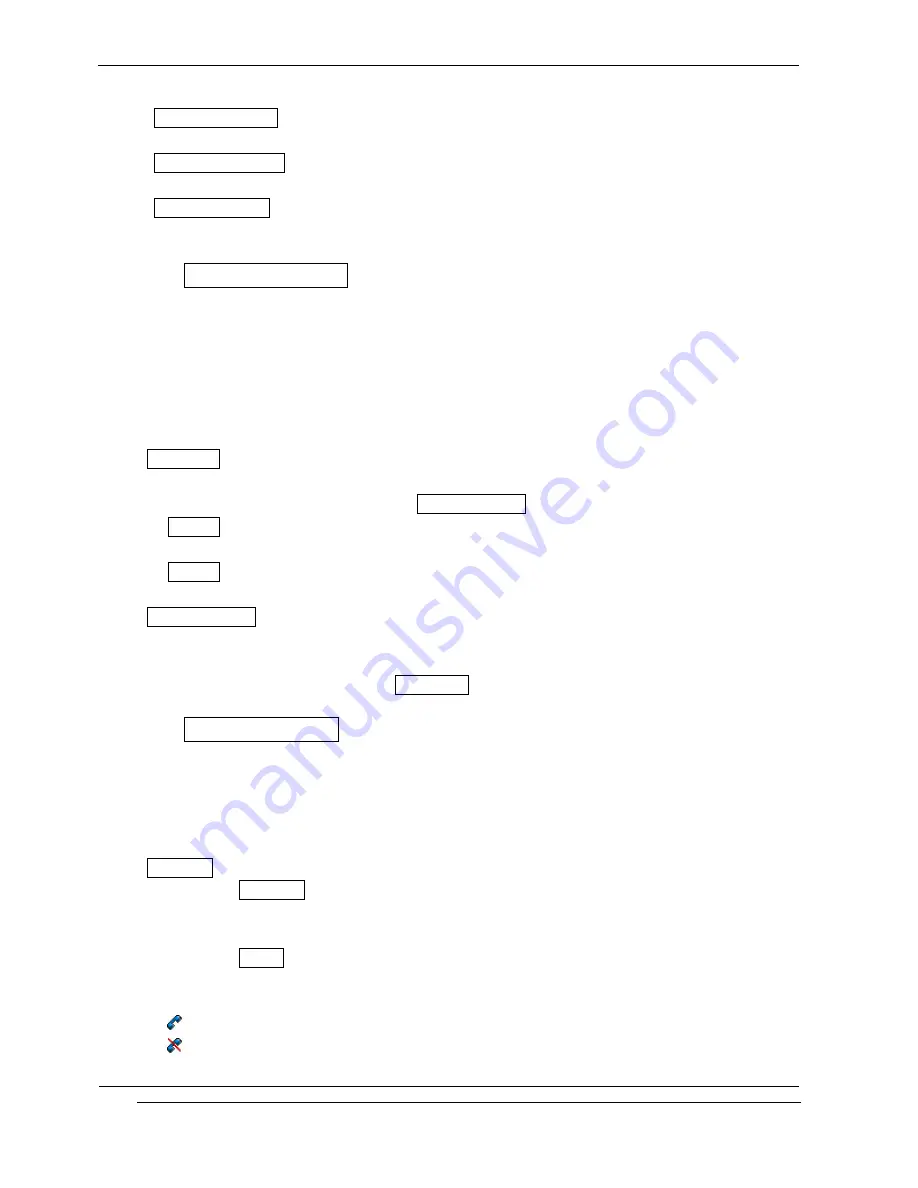
i-2000 User’s Guide
INNOSTREAM Confidential
PAGE : 64 of 92
receive a call.
- Restrict. Your ID : Your phone number does not appear on the called person on your
phone when you make a call.
- Present. Caller ID : The caller's phone number is displayed on your phone when you
receive a call.
- Present. Your ID : Your phone number is displayed on the called person's phone when you
make a call.
9.6.5 Closed User Group
This network service allows the restriction of calls to and from a selected user group.
You may be a member of up to 10 user groups. For details on creating a user group and
activating and using this service, please contact your network service provider.
This function can, for example, be used when a company lends SIM cards to its employee and
wants to restrict the outgoing calls to members of a working team.
<CUG select>
You can select CUG you want.
If you select a CUG group defined from User Define CUG menu, the CUG group will be used.
Default : This menu of CUG allows you to use the closed user group with network
service provider agreed.
Not CUG : This menu of CUG does not allow you to use this feature.
<User Define CUG>
The list of current CUG you defined appears. You can add, edit, delete or delete all CUG
list.
The list will be listed up into the CUG Select menu list.
9.6.6 Network Selection
The Network Selection feature enables you to select whether the network registered on
roaming (outside your home network area) is searched automatically or manually, and enables
you to set up a preferred network list to be used when selecting a network automatically.
<Selection>
If you select Automatic, your phone will be connected to the first available network in the
order of your home network and then your preferred network list that are available on
roaming.
If you select Manual, your phone will scan for the available network and display all
available networks list in your area.
The small icon on the far right side of the each list indicates following meanings.
: The network is an available network to connect to.
: The network is not an available network to connect to.
You can select the network you wish to connect to from this networks list.






























