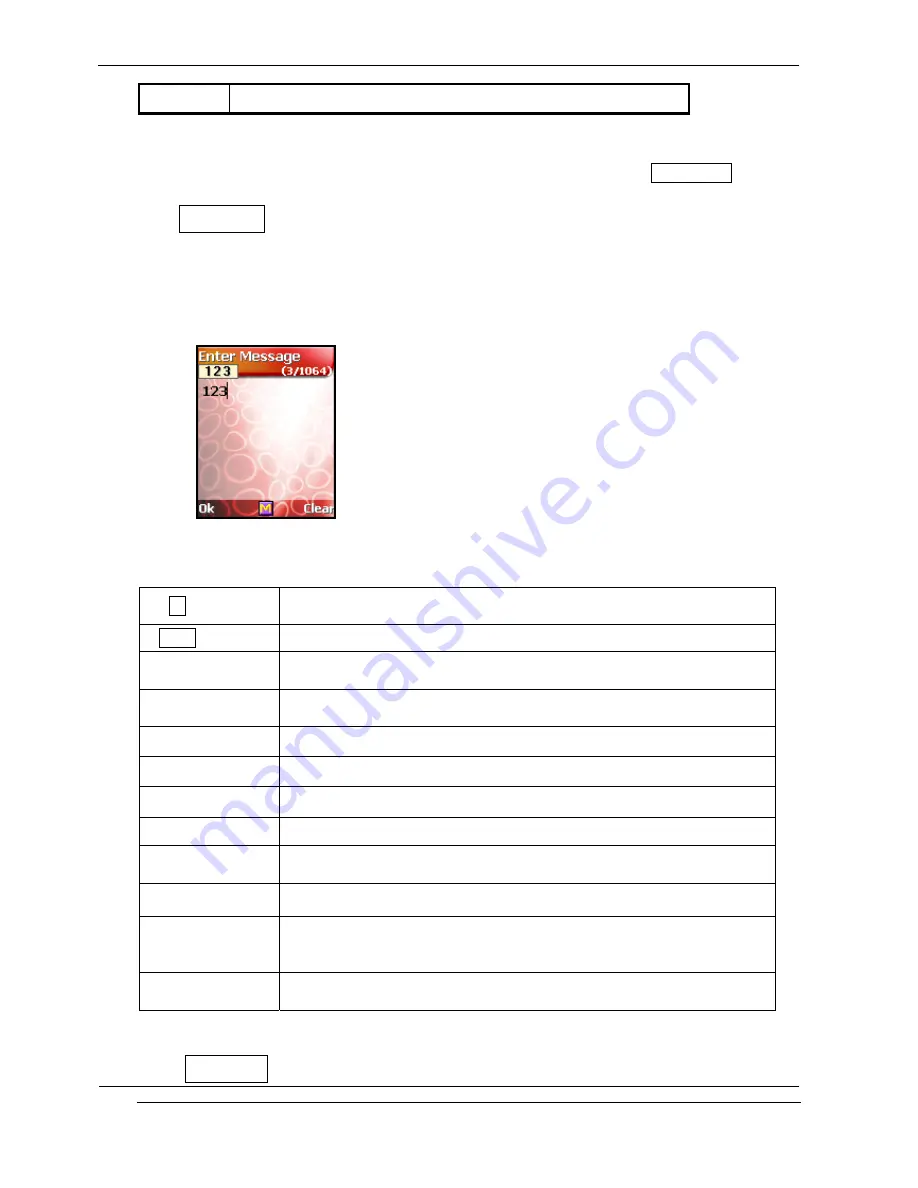
i-2000 User’s Guide
INNOSTREAM Confidential
PAGE : 29 of 92
[
*
]
, !
`
“
( ) ; % + * < >
!!
Note : Characters may be different according to the language setting of Input Mode menu.
7. 4 Numeric input mode
This mode uses the standard numeric keypad to allow users to enter numeric information such
as phone numbers, addresses, etc.
[Example Screen]
[Key Function Table]
[Ok soft key]
accepts the string entered on the edit screen, and then turns to
the next menu or the screen.
[Clear soft key] clears a digit of the string entered on the editing area.
[NAVI-LEFT]
moves the cursor to the left direction by a digit on the editing
area.
[NAVI-RIGHT]
moves the cursor to the left direction by a digit on the editing
area.
[NAVI-UP]
moves the cursor to the beginning of the string.
[NAVI-DOWN]
moves the cursor to the end of the string.
[NAVI-CENTER]
launches the character input mode selection menu.
[END]
turns back to the previous character input mode.
[0]
Short : 0
Long : Space
[1] - [9]
Number entry.
[*]
One time of pressing : `*'
Two times of pressing : `+'
Long : turn back to the previous character input mode.
[#]
One time of pressing : `.'
Two times of pressing : `#'
7. 5 Symbols input mode






























