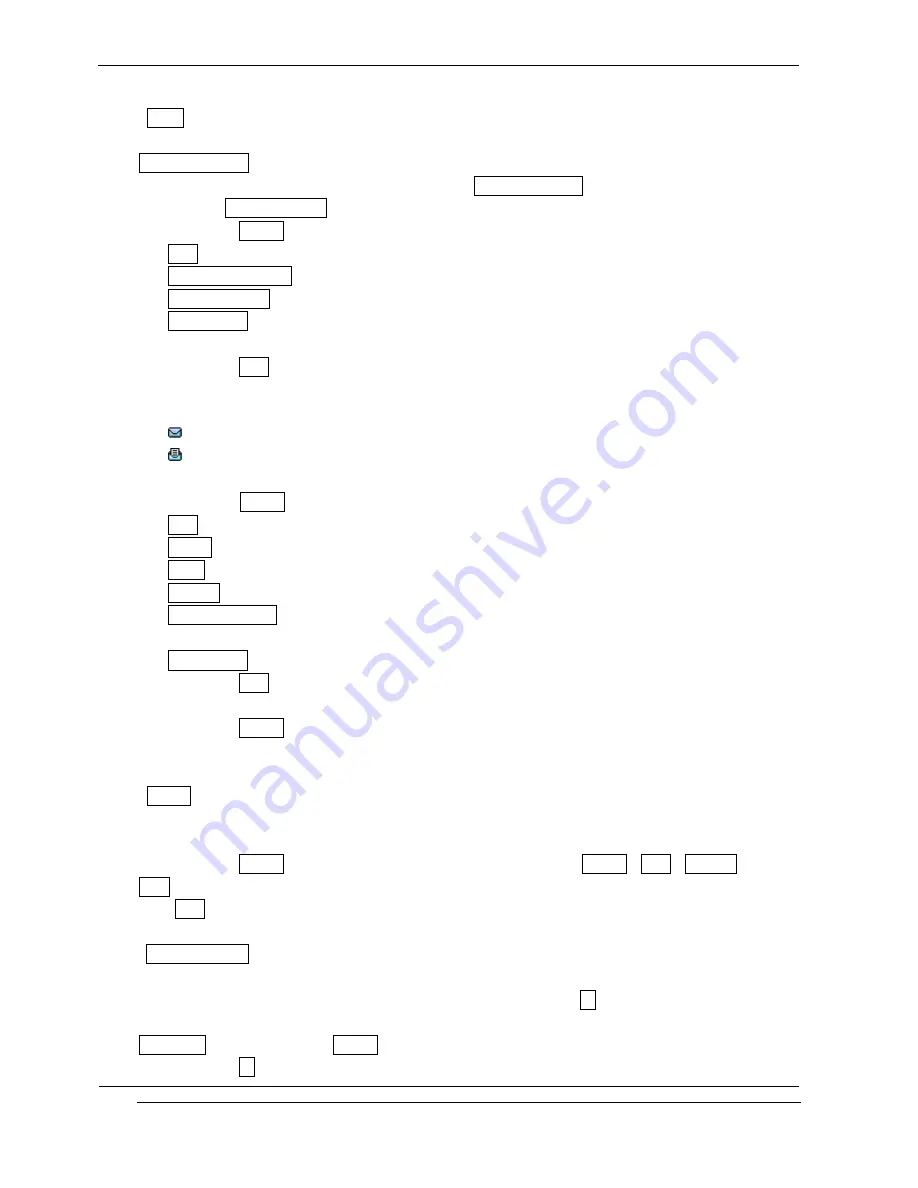
i-2000 User’s Guide
INNOSTREAM Confidential
PAGE : 43 of 92
<Inbox>
With this menu, you can view all E-mail messages that have been received from each of your
E-mail Accounts.
At First you enter this menu, you can see your E-mail Accounts list if you had set your
accounts in E-mail Setting menu.
If you press [Option soft key], the following options are available.
Open : Opens current selected E-mail Account.
Connect to Server : Receives new E-mail message from current selected E-mail Account.
Create Message : Creates new E-mail message using current selected E-mail Account.
View Detail : Enables you to see the details of current E-mail Account.
If you select Open option on the selected E-mail account list, you can see your E-mail
message list from the E-mail Account.
The small icon on the far left side of each list indicates following meanings.
: The message is the new unread E-mail message.
: The message is the read E-mail message.
If you press [Option soft key]on the E-mail message of list, following options are available.
Open : Views current selected E-mail message.
Delete : Deletes current selected E-mail message.
Reply : Sends reply E-mail message to sender of current selected E-mail message.
Forward : Forwards current selected E-mail message to another persons.
Save Attachment : Saves attachment of current selected E-mail message. Maximum size of
attachment is 45 Kbytes
.
View Detail : Enables you to see the details of current selected E-mail.
If you select Open option on the selected E-mail message, you can see the message contents
with a sender E-mail address and its arrival time.
If you press [Option soft key] on the message contents, same options like above are also
available.
<Outbox>
With this menu, you can view the saved E-mail message that has been unsent.
Subject of each E-mail message are displayed on the list.
If you press [Option soft key]on the selected E-mail message, Delete, Send, Forward and
Edit options are available.
With Send option, you can send the saved E-mail message unchanged as it is.
<Create Message>
With this menu, you can write an E-mail message, and then you can save and send it.
Input the E-mail message contents and subject and then press [Ok soft key]. After that,
enter the recipient E-mail address. You can input the E-mail address directly from the
Phonebook by pressing the [P.book soft key].
If you press [Ok soft key] after completing the recipient E-mail address, following options






























