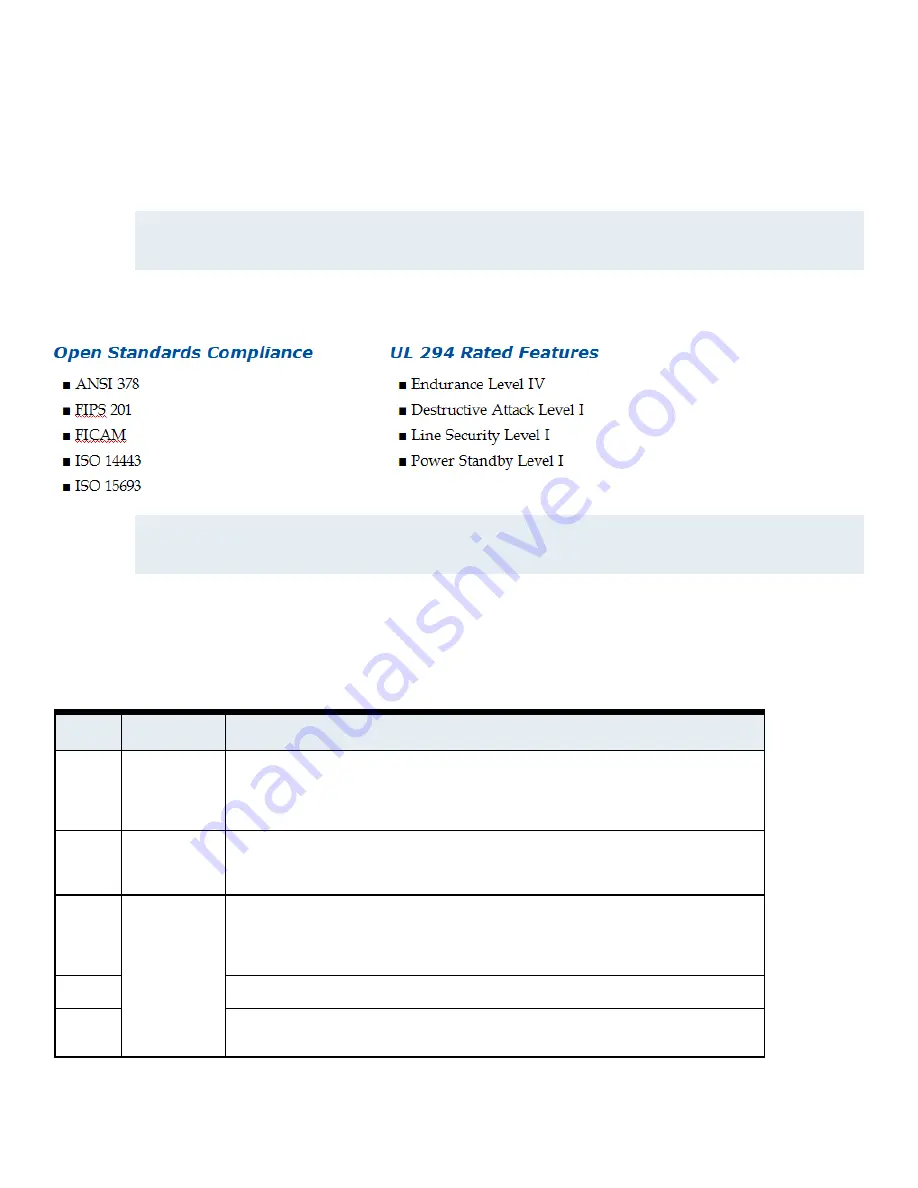
■ Web browser support and firmware/configuration file manipulations
• Includes support for updating reader firmware through a web browser.
• Provides for saving or uploading the reader configuration to/from a file.
■ PACS / Reader formations - single reader, star, daisy chain
NOTE
•
The configuration file contains all independent reader settings such as Normal and Secure mode settings, card support configuration,
and reader communication options (RM, OSDP). Web browser, firmare updates, and configuration are not UL evaluated.
•
Only the single reader configuration is UL tested.
Standards
NOTE
•
Cheetah SE readers are UL listed to Standard UL294, Access Control Systems. UL has not evaluated Ethernet or FICAM. Ethernet
is not for permanent connection.
•
Do not mount outside of the protected area when access point actuator is controlled by unit's relay outputs.
Specifications
Network and I/O Cables
Table 2:
Network and I/O Cables
Usage
Cable
Description
Network
Cat5
Ethernet - reader to host system. Ethernet connections are used only for configuration
and troubleshooting. Do not permanently connect Ethernet. Use standard Ethernet
cables and adhere to standard Ethernet distances. Maximum length of this cable is
300 ft (100 m).
Data -
PACS to
reader
Recommended
Belden #9841
or equivalent
The maximum length is 4000 ft (1219 m) between the PACS and the reader.
Data -
RS485
to
reader
Twisted pair
minimum of
22 AWG
For RS485 communications to a reader. You can also use a stranded cable. In either
case, you should use a shielded cable when readers communicate in noisy envir-
onments. Maximum RS485 wire length is 4000 ft (1219 m).
Input
The maximum length is 500 ft (152 m)
Optical
relay
The maximum length is 500 ft (152 m)
3
Innometriks Cheetah SE Reader Quick Start Guide


































