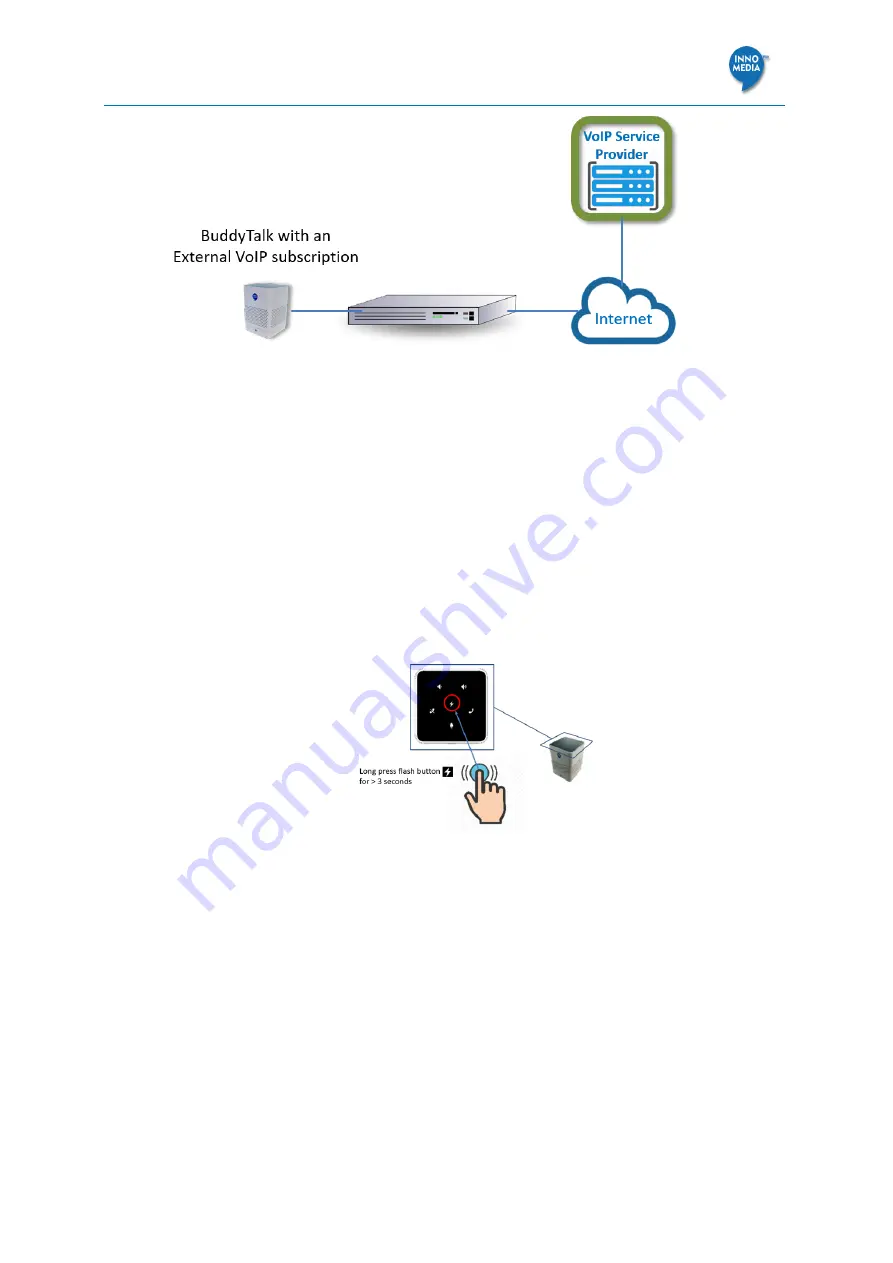
Deploying BT200 for Voice-Enabled Workplace
Page
27 of 35
Figure 26. BT200 with an External VoIP Subscription
Connecting the BT200 as an IP Phone to the Enterprise IPPBX
Follow the steps below to configure the BT200 as an IP phone connected to the enterprise
IPPBX.
1.
Power up the BT200 unit, and connect it to the enterprise voice network.
Make sure that
your BT200 device obtains an IP address in the same network where the Enterprise IP-PBX is
located. Long press the flash button when it is in idle state (not lit). The IP address assigned
to the unit will be played out through the BT200 device
.
Figure 27. Play IP address
2.
Access the management console via a WEB browser.
Enter the IP address of the BT200
device into a web browser, and login to the device using the user ID and password which is
unique to each device. After successfully logging in to the web console, the “Home” page
displays. This example indicates that the device is successfully registered to the enterprise
IPPBX and is ready to make calls
.























