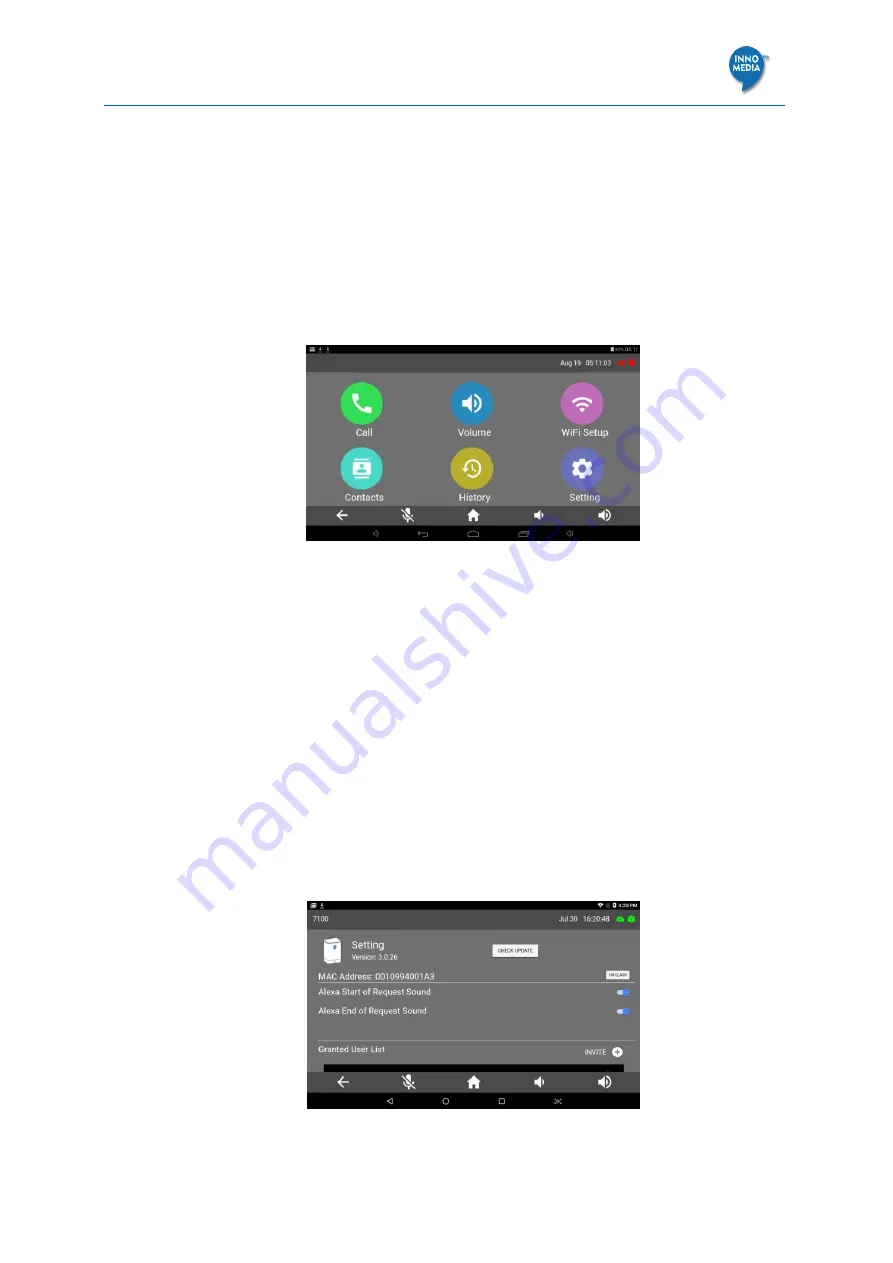
Deploying BT200 for Voice-Enabled Workplace
Page
15 of 35
5
S
ETTING UP
B
UDDY
T
ALK
T
ABLET
C
ONTROLLER
(O
PTIONAL
)
To set up the BuddyTalk Tablet Controller for a specific BuddyTalk BT200 device, the Tablet
Controller’s WiFi interface needs to be configured to be in the same subnet as that of the
BT200 device it is communicating with, and the Tablet Controller’s WiFi interface needs to be
able to reach the external AVS server
.
1.
Setup the Tablet Controller WiFi interface. Click the
WiFi Setup
icon on the
Main
GUI
page to enter the WiFi setup. Select the WiFi SSID and enter the WiFi passphrase
.
Figure 16. Tablet controller user interface
2.
Bind the Tablet Controller to the BT200 device if required
.
On the
Main
GUI page, click the
Setting
icon to enter the Tablet
Controller
Setup
page.
If the Tablet Controller is pre-bundled with the BT200 device, no MAC address needs
to be entered. If the Tablet Controller is not pre-bundled with the BT200 device, enter
the BT200 MAC address
3.
Grant users with access to the BT200 device using the BuddyTalk App. Enter the user
account in the
Granted User List
slot.
4.
Configure the
Alexa Start of Request Sound
and
ALexa End of Request
Sound
preference.
Once done (and after the BT200 device has been setup successfully), the two icons in the top
right corner will turn green, indicating that the Tablet Controller has successfully connected to
the cloud server (the cloud icon) and the BT200 device (the cube icon).
Figure 17. Paring tablet controller with a BT200 unit






























