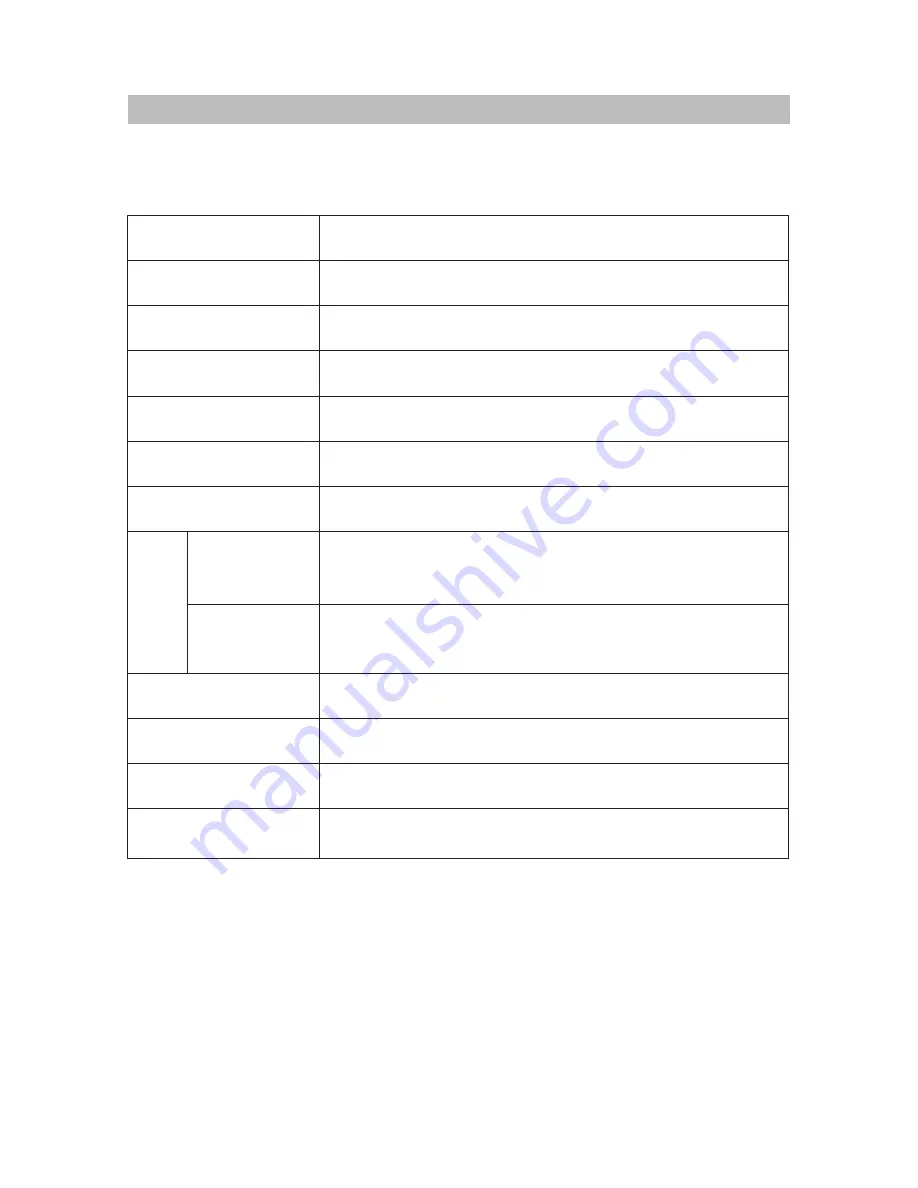
N
. OTHERS
This manual is only for your reference, any change to the design and specifications will not be
advised.
· 30 ·
TECHNICAL SPECIFICATIONS
Laser
Video system
Frequency response
Signal/noise ratio
Audio dist noise
Channel separation
Dynamic range
Output
Audio out
(analog audio)
Video out
Power supply
Environment temperature
Power consumption
Weight
wavelength 650mm
NTSC/PAL
30Hz ~ 20KHz
±
5dB
85dB
-70dB (1KHz)
85dB (1KHz)
80dB (1KHz)
≥
≤
≥
≥
output level:
Load impedance:
2 V
10K
Ω
+0
-1
output level:
Load impedance:
1
±
0.2V
75K
Ω
DC12V , 1.5A
14~122
°
F
20W
Around 3.0 Kgs
≤


































