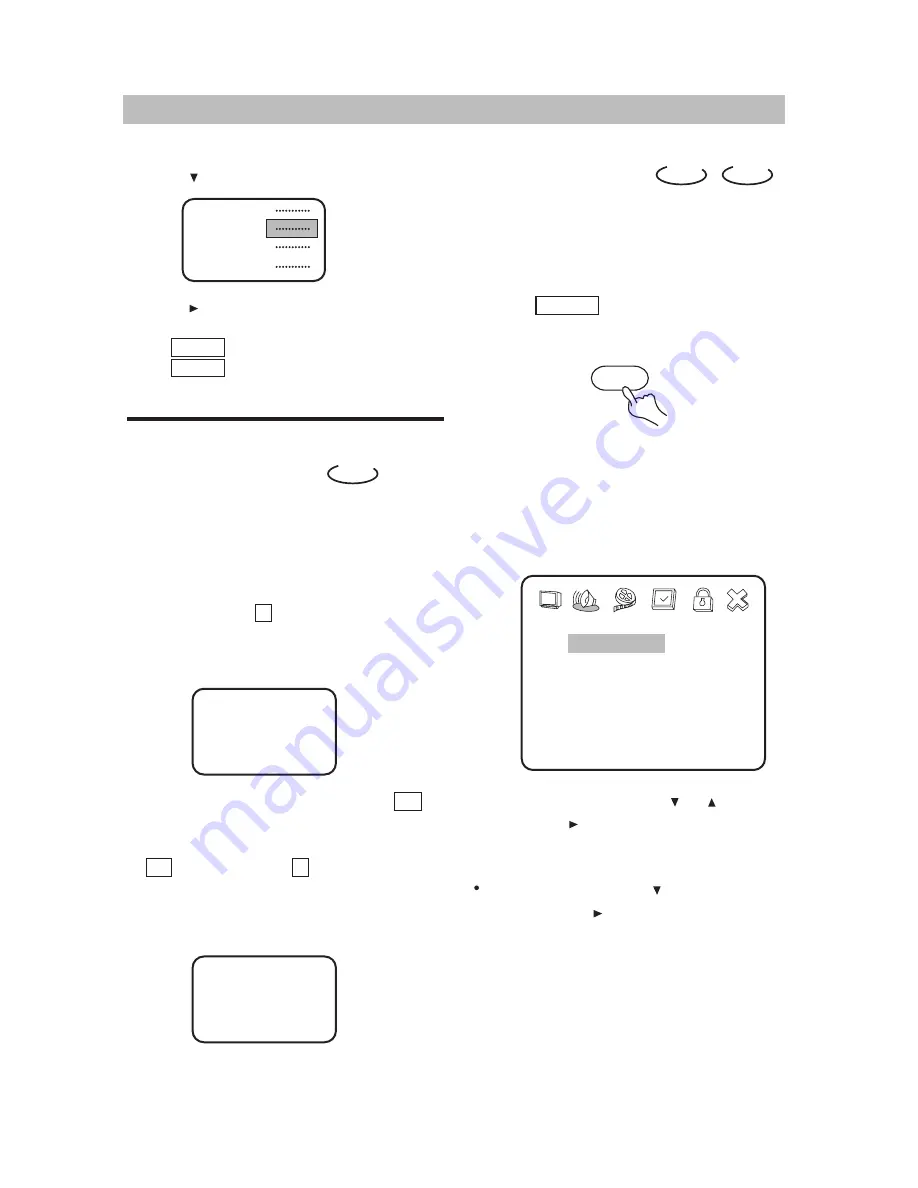
J.
BASIC OPERATIONS
· 19 ·
Press direction buttons ( or ) to select
and press (PLAY) to confirm.
K.
MENU SETUP
You can also do as follows:
1. Press to select track 13.
Root
Menu
12.
13.
14.
15.
2. Press (PLAY)to start playing track 13.
Press TITLE once to return to the title menu.
Press MENU once to return to the root
menu.
SELECT WITH NUMBER
BUTTONS
CD
Load a disc. Press number buttons to select
tracks after the unit finishes reading the disc.
1. If the track number isn't over 5, just
push buttons 1-5.
Example: push 3 to select track 3.
The screen shows:
Track03/20 00:00
2. If the track number is over 5, press +5
once and a button among 1-5.
Example: if you select track 12, press
+5 twice and button 2 .
The screen shows:
Track12/20 00:00
2.
Example: Select "Audio Setup" and do some
setup.
Press direction button to highlight "Audio
Setup", press (PLAY) to enter "Audio
Setup Page".
The main menu appears on the screen, with
icons across the top of the screen, illustrating
General Setup, Audio Setup, Video Setup,
Preference, Password Setup, and Exit Setup.
The screen shows:
SETUP
1. Press SETUP to set the main menu.
According to the recorded information and
external equipment, set the following
functions for the player to obtain the best
playing status.
MENU SETTING
DVD
CD
--Setup Menu--Main page--
General Setup
Audio Setup
Video Setup
Preferences
Password Setup
Exit Setup
Go To General Setup Page



























