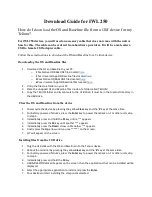8.
Repeat steps in this section to
download
the Baseline application after you complete the OS
download
.
How do I configure the Telium TMS Screen for IP Remote Download?
**Note: If using a 16MB iCT or iWL (Splash screen will say *A98 instead of *C98), you
must 'Delete SW' from TADU prior to completing the steps below, click
here
for those
steps**
Note:
Close batch prior to completing
download
, failure to close or delete the batch will result in
a failed parameter
download
.
Complete steps in order below:
TADU 202 download:
1.
iWLs Only (For iCTs, jump to next step):
1.
Ensure the Ethernet cable is plugged into the cradle (base).
2.
Place the device on the cradle.
3.
Initialize the cradle, click
here
for those steps (if already initialized, move to next step)
2.
From the Idle screen, press the
Function
key.
3.
Type in the password,
(1, Function, 1, 1, 1, 1, 1, 1, 1).
4.
Highlight
TADU
and press
Enter.
5.
Highlight
ADVANCED CFG
and press
Enter
.
6.
Highlight
PACKET SIZE
and press
Enter
.
7.
Highlight 4
K
and press
Enter
.
8.
Highlight
Configure
and press
Enter
.
9.
Highlight
Full
and press
Enter
.
10.
Highlight
Ethernet
and press
Enter
.
11.
Highlight
Dynamic
and press
Enter
.
12.
The device will display
Enter
IP Address
. Type in
63.241.142.219
(press '
#
' for a '.') and press
Enter
.
13.
The device will display
Enter
Port.
Type in
8013
and press
Enter
.
14.
Highlight
Off
and press
Enter
.
15.
The device will display Enter Model. Type in
TELIUM
(press the corresponding number key to
the letter you need until that letter displays) press
Enter
.
16.
The device will display
Enter App Name
. Type in
TADU202
and press
Enter
.
17.
The device will display
Enter
Terminal ID.
Type in the site ID
TADU202
and press
Enter
. (note:
only one
download
can be in progress per site ID at a time. If TADU202 comes up with error
Terminal Not Available
, please use TADU203 through TADU220 instead. The App Name remains
unchanged.)
o
Site IDs available for use: TADU101, TADU202, TADU203, TADU204, TADU205,
TADU206, TADU207, TADU208, TADU209, TADU210, etc.