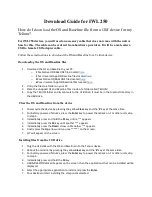18.
Highlight
Download
and press
Enter
. The
download
will progress at 10% intervals and will
display a '*' at each interval.
19.
When the
download
is complete the device will go back to the Idle screen.
OS and Baseline download:
1.
iWLs Only (For iCTs, jump to next step):
1.
Ensure the Ethernet cable is plugged into the cradle (base).
2.
Place the device on the cradle.
3.
Initialize the cradle, click
here
for those steps (if already initialized, move to next step)
2.
From the Idle screen, press the
Function
key.
3.
Type in the password if the device prompts,
(1, Function, 1, 1, 1, 1, 1, 1, 1).
4.
Highlight
TADU
and press
Enter.
5.
Highlight
ADVANCED CFG
and press
Enter
.
6.
Highlight
PACKET SIZE
and press
Enter
.
7.
Highlight 4
K
and press
Enter
.
8.
Highlight
Configure
and press
Enter
.
9.
Highlight
Full
and press
Enter
.
10.
Highlight
Ethernet
and press
Enter
.
11.
Highlight
Dynamic
and press
Enter
.
12.
The device will display
Enter
IP Address
. Type in
63.241.142.219
(press '
#
' for a '.') and press
Enter
.
13.
The device will display
Enter
Port.
Type in
8013
and press
Enter
.
14.
Highlight
Off
and press
Enter
.
15.
The device will display Enter Model. Type in
TELIUM
(press the corresponding number key to
the letter you need, then the Function key until you get the appropriate letter) and press
Enter
.
16.
The device will display
Enter App Name
. Type in
IWLOSB9123
(press the corresponding number
key to the letter you need, then the Function key until you get the appropriate letter) and press
Enter
.
17.
The device will display
Enter
Terminal ID.
Type in the site ID
IWL202
and press
Enter
.
o
Site IDs available for use: IWL201, IWL202, IWL203, IWL204, IWL205, IWL206, IWL207,
IWL208, IWL209, IWL210 (note: only one
download
can be in progress per site ID at a
time. If IWL202 comes up with error
Terminal Not Available
, please use IWL201 through
IWL210 instead. The App Name remains unchanged.)
18.
Highlight
Delete SW
and press
Enter
.
19.
Enter password
246135
and press
Enter
.
20.
Select
Remove All W/ Reload
(1)
21.
Select
'Yes'
to the following two prompts
22.
Terminal will reboot and start the
download
.
23.
When the
download
is complete the device will go back to the Idle screen.
Configuring the TMS Screen for IP Download