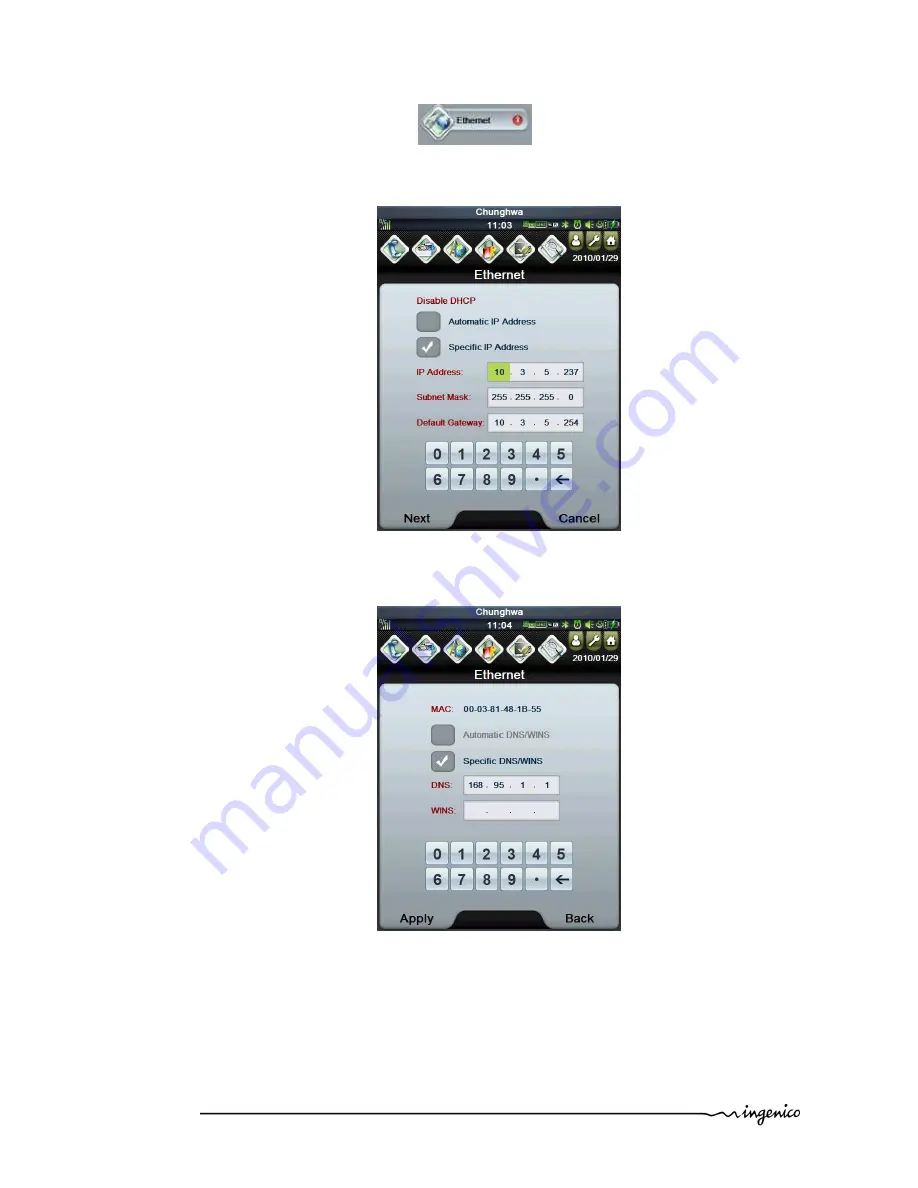
IPA280 – User guide
•
28/43
Copyright © 2010 Ingenico
9000002522 R11 000 02/1002
All rights reserved
5.7.2.
Ethernet
•
Click the Ethernet button
in the Connectivity menu.
•
Enter IP Address and Default Gateway in the boxes of the dialog and click OK
button to the next screen.
•
Enter DNS and WINS in the boxes of the dialog and click OK button to enable
Ethernet function.






























